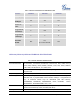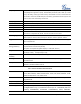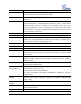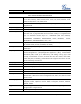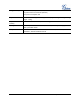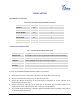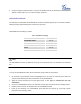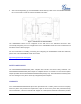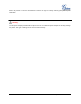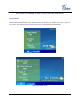User's Manual
FIRMWARE VERSION 1.0.1.14 GXP2130/GXP2140/GXP2160 USER MANUAL Page 16 of 84
INSTALLATION
EQUIPMENT PACKAGING
Table 6: GXP2130/GXP2140/GXP2160 EQUIPMENT PACKAGING
Main Case
Yes
1
Handset
Yes
1
Phone Cord
Yes
1
Power Adaptor
Yes
1
Ethernet Cable
Yes
1
Phone Stand
Yes
1
Wall Mount
Yes
1
Quick Start Guide
Yes
1
CONNECTING YOUR PHONE
Table 7: GXP2130/GXP2140/GXP2160 CONNECTORS
Handset Port
RJ9 handset connector port
Headset Port
RJ9 headset connector port (supporting EHS with Plantronics headset)
USB Port
USB port connecting a USB flash drive. (not on GXP2130 )
LAN Port
10/100/1000Mbps RJ-45 port connecting to Ethernet
PC Port
10/100/1000Mbps RJ-45 port connecting to PC
EXT Port
RJ11 connector port to connect the GXP2200EXT Board(GXP2140)
Power Jack
12V DC Power connector port
To set up the GXP2130/GXP2140/GXP2160, follow the steps below:
1. Attach the phone stand or wall mount to the back of the phone where there are slots;
2. Connect the handset and main phone case with the phone cord;
3. Connect the LAN port of the phone to the RJ45 socket of a hub/switch or a router (LAN side of the
router) using the Ethernet cable;
4. Connect the 12V DC output plug to the power jack on the phone; plug the power adapter into an
electrical outlet. If PoE switch is used in step 3, this step could be skipped;
5. The LCD will display provisioning or firmware upgrade information. Before continuing, please wait for
the date/time display to show up;