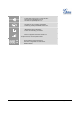User's Manual
Grandstream Networks, Inc. GXP2124 User Manual_1.0.0.01 Page 19 of 38
Dial “*93” for a dial tone, then hang up.
CUSTOMIZED LCD SCREEN & XML
Grandstream GXP2124 phones support both simple and advanced XML applications: 1) XML Custom Screen, 2)
XML Downloadable Phonebook and 3) Advanced XML Survey Application. For more information on how to create
a downloadable XML phonebook, creating a custom idle screen and/or reprogramming the soft-keys on GXP2124,
please visit our website at: http://www.grandstream.com/support/gxp_series/general/gxp_support.html
.
Configuration Guide
The GXP2124 can be configured in two ways. Firstly, using the Key Pad Configuration Menu on the phone;
secondly, through embedded web-configuration menu.
CONFIGURATION VIA KEYPAD
To enter the MENU, press the round button. Navigate the menu by using the arrow keys: up/down and left/right.
Press the OK button to confirm a menu selection, delete an entry by pressing the MUTE/DEL button. The phone
automatically exits MENU mode with an incoming call, the phone is off-hook or the MENU mode if left idle for 20
seconds.
Press the MENU button to enter the key the Key Pad Menu. The menu options available are listed in table 8.
Table 12: Key Pad Configuration Menu
Call History
Displays histories of incoming, dialed and missed calls.
Status
Displays the network status, account statuses, software version and
MAC-address of the phone.
Phone Book
Displays the phonebook
LDAP Directory
Displays the LDAP directory
Instant Messages
Goes to voice messages
Direct IP call
Displays the IP-call options menu
Preference
Press Menu button to enter this sub menu including
• “Do NOT Disturb”
DND (Do NOT Disturb) function could be turned on or off in
the “DO NOT Disturb” menu.
• Ring Tone
Choose different ring tones in the “Ring Tone” menu.
• Ring Volume
Press Menu button to hear the selected ring volume, press
‘←’ or ’ →’ to hear and adjust the ring tone volume.
• LCD Contrast