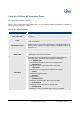User's Manual
Grandstream Networks, Inc. GXP21xx User Manual Page 16 of 44
Firmware version: 1.0.1.83 Last Updated: 08/2011
• Dial the phone number you want to Page/Intercom
• Press SEND key.
6. V
IA CALL RETURN: On the GXP21xx, the Multiple Purpose Key (programmable hard key) has to be
configured as Call Return under Web GUI->Basic Settings configuration. No user name and user ID
has to be set on the Multiple Purpose Key for Call Return. After pressing the Call Return key, the last
answered number will be dialed out.
• Take handset off hook
• Press the configured Call Return key
NOTE:
• Dial-tone and dialed number display occurs after the handset is off-hook and the line key is selected.
The phone waits 4 seconds (by default; No key Entry Timeout) before sending and initiating the call.
Press the “SEND” or “#” button to override the 4 second delay.
Speed Dial
The Multi Purpose Key buttons, located on the right-hand-side of the phone, can be configured for speed dial.
Press the speed dial button to automatically call the assigned extension.
If “Speed Dial Via Active Account” is selected instead of “Speed Dial” on that Multi Purpose Key, it will act
just like speed dial but based on the current active account. For instance, if the phone is offhook and account
4 is active, by pressing this key it will call the configured speed dial number using account 4.
NOTE:
• The multi-functional buttons will function as LINE keys when all LINEs are busy. The LED will flash in
red to indicate an incoming call. Press the button to pick up the call. If any one of the Multi Purpose
Keys is associated with a call, the button’s speed dial/BLF function will not work.
Making Calls using IP Addresses
Direct IP Call allows two phones to talk to each other in an ad-hoc fashion without a SIP proxy. VoIP calls
can be made between two phones if:
• Both phones have public IP addresses, or
• Both phones are on a same LAN/VPN using private or public IP addresses, or
• Both phones can be connected through a router using public or private IP addresses (with necessary
port forwarding or DMZ)
To make a direct IP call, please follow these steps:
1. Press MENU button to bring up MAIN MENU
2. Select “Direct IP Call” using the arrow-keys
3. Press OK to select
4. Input the 12-digit target IP address. (Please see example below)
5. Press OK key to initiate call
To make a quick IP call, please see next section.