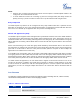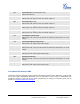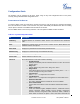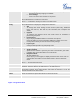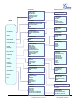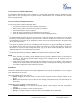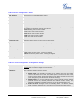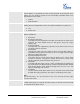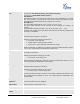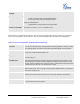User's Manual
Table Of Contents
- Welcome
- Installation
- Figure 1: Connecting the GXP2120/2110 and the GXP Extension
- Product Overview
- Using the GXP21xx SIP Enterprise Phone
- Figure 2: Keypad GUI Flow
- Software Upgrade & Customization
- Restore Factory Default Setting
Grandstream Networks, Inc. GXP21xx User Manual Page 21 of 44
Firmware version: 1.0.1.83 Last Updated: 08/2011
*31 Send Caller ID (for all subsequent calls)
Offhook and dial “*31”.
*67 Block Caller ID (per call)
Offhook, dial “*67” and then enter the number to dial out.
*82 Send Caller ID (per call)
Offhook, dial “*82” and then enter the number to dial out.
*70 Disable Call Waiting (per Call)
Offhook, dial “*70” and then enter the number to dial out.
*71 Enable Call Waiting (per Call)
Offhook, dial “*71” and then enter the number to dial out.
*72 Unconditional Call Forward
Offhook, dial “*72”. Then enter the number to forward the call and press “#” or OK
softkey.
*73 Cancel Unconditional Call Forward
Offhook, dial “*73” and the phone will hang up.
*90 Busy Call Forward
Offhook, dial “*90”. Then enter the number to forward the call and press “#” or OK
softkey.
*91 Cancel Busy Call Forward
Offhook, dial “*91” and the phone will hang up.
*92 Delayed Call Forward
Offhook, dial “*92”. Then enter the number to forward the call and press “#” or OK
softkey.
*93 Cancel Delayed Call Forward
Offhook, dial “*93” and the phone will hang up.
CUSTOMIZED LCD SCREEN & XML
Grandstream GXP21xx Enterprise IP phone support both simple and advanced XML applications: 1) XML Custom
Screen and 2) XML Downloadable Phonebook. For more information on how to create a downloadable XML
phonebook, creating a custom idle screen and/or reprogramming the softkeys on GXP21xx, please visit our
website at:
http://www.grandstream.com/support