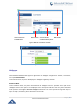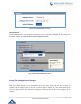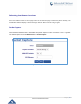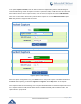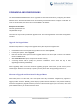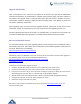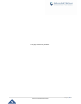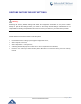User's Manual
Table Of Contents
- CHANGE LOG
- GUI INTERFACE EXAMPLES
- WELCOME
- PRODUCT OVERVIEW
- CONFIGURATION GUIDE
- UPGRADING AND PROVISIONING
- RESTORE FACTORY DEFAULT SETTINGS
- EXPERIENCING GXP1760/GXP1780/GXP1782
P a g e | 66
GXP17xx Administration Guide
Upgrade Via Web GUI
Open a web browser on PC and enter the IP address of the phone. Then, login with the administrator
username and password. Go to Maintenance->Upgrade and Provisioning page, enter the IP address or
the FQDN for the upgrade server in "Firmware Server Path" field and choose to upgrade via TFTP or
HTTP/HTTPS. Update the change by clicking the "Save and Apply" button. Then "Reboot" or power cycle
the phone to update the new firmware.
When upgrading starts, the screen will show upgrading progress. When done you will see the phone
restart again. Please do not interrupt or power cycle the phone when the upgrading process is on.
Firmware upgrading takes around 60 seconds in a controlled LAN or 5-10 minutes over the Internet. We
recommend completing firmware upgrades in a controlled LAN environment whenever possible.
No Local TFTP/HTTP Servers
For users that would like to use remote upgrading without a local TFTP/HTTP server, Grandstream offers a
NAT-friendly HTTP server. This enables users to download the latest software upgrades for their phone via
this server. Please refer to the webpage:
http://www.grandstream.com/support/firmware
Alternatively, users can download a free TFTP or HTTP server and conduct a local firmware upgrade. A
free windows version TFTP server is available for download from :
http://www.solarwinds.com/products/freetools/free_tftp_server.aspx
http://tftpd32.jounin.net/.
Instructions for local firmware upgrade via TFTP:
1. Unzip the firmware files and put all of them in the root directory of the TFTP server;
2. Connect the PC running the TFTP server and the phone to the same LAN segment;
3. Launch the TFTP server and go to the File menu->Configure->Security to change the TFTP server's
default setting from "Receive Only" to "Transmit Only" for the firmware upgrade;
4. Start the TFTP server and configure the TFTP server in the phone’s web configuration interface;
5. Configure the Firmware Server Path to the IP address of the PC;
6. Update the changes and reboot the phone.
End users can also choose to download a free HTTP server from http://httpd.apache.org/ or use
Microsoft IIS web server.