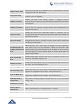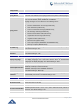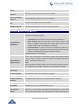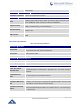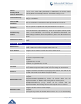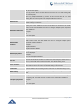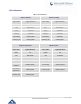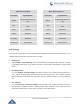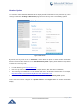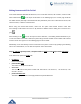User's Manual
Table Of Contents
- CHANGE LOG
- GUI INTERFACE EXAMPLES
- WELCOME
- PRODUCT OVERVIEW
- CONFIGURATION GUIDE
- UPGRADING AND PROVISIONING
- RESTORE FACTORY DEFAULT SETTINGS
- EXPERIENCING GXP1760/GXP1780/GXP1782
P a g e | 59
GXP17xx Administration Guide
Editing Contacts and Click-To-Dial
From GXP1760/GXP1780/GXP1782 Web GUI, users could view contacts, edit contacts, or dial out with
Click-to-Dial feature on the top of the Web GUI. In the following figure, the Contact page shows all
the added contacts (manually or downloaded via XML phonebook). Here users could add new contact, edit
selected contact, or dial the contact/number.
Before using the Click-To-Dial feature, make sure the option "Click-To-Dial Feature" under web
GUI->Settings->Call Features is turned on. By default it's disabled and the dialing icon in web GUI is in
grey .
When clicking on the icon on the top menu of the Web GUI, a new dialing window will show for you
to enter the number. Once Dial is clicked, the phone will go off hook and dial out the number from selected
account. Please see Figure 11 in the following pages for more details.
Additionally, users could directly send the command for the phone to dial out by specifying the following
URL in PC's web browser, or in the field as required in other call modules.
http://ip_address/cgi-bin/api-make_call?phonenumber=1234&account=0&password=admin/123
In the above link, replace the fields with
ip_address:
Phone's IP Address.
phonenumber=1234:
The number for the phone to dial out
account=0:
The account index for the phone to make call. The index is 0 for account 1, 1 for account 2, 2 for
account 3, and etc.
password=admin/123:
The admin login password or user login password of phone's Web GUI.