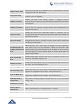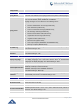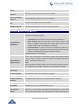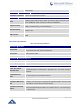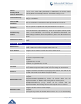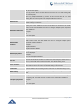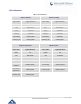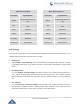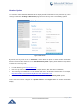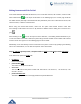User's Manual
Table Of Contents
- CHANGE LOG
- GUI INTERFACE EXAMPLES
- WELCOME
- PRODUCT OVERVIEW
- CONFIGURATION GUIDE
- UPGRADING AND PROVISIONING
- RESTORE FACTORY DEFAULT SETTINGS
- EXPERIENCING GXP1760/GXP1780/GXP1782
P a g e | 57
GXP17xx Administration Guide
Mode: Reversed (Red)
Mode: Reversed (Green)
Call’s state
Light Indication
Call’s state
Light Indication
Offline
Off (Extension Board Icon:
Off)
Offline
Off (Extension Board Icon:
Off)
Idle
Off (Extension Board Icon:
Idle)
Idle
Off (Extension Board Icon:
Idle)
Trying
Solid Red
Trying
Solid Green
Talking
Solid Red
Talking
Solid Green
Proceeding
Solid Red
Proceeding
Solid Green
Incoming call
Flashing Red
Incoming call
Flashing Green
NAT Settings
If the devices are kept within a private network behind a firewall, we recommend using STUN Server. The
following settings are useful in the STUN Server scenario:
STUN Server
Under Settings->General Settings, enter a STUN Server IP (or FQDN) that you may have, or look up
a free public STUN Server on the internet and enter it on this field. If using Public IP, keep this field
blank.
Use Random Ports
It is under Settings->General Settings. This setting depends on your network settings. When set to
"Yes", it will force random generation of both the local SIP and RTP ports. This is usually necessary
when multiple GXPs are behind the same NAT. If using a Public IP address, set this parameter to
"No".
NAT Traversal
It is under Accounts X->Network Settings. Default setting is "No". Enable the device to use NAT
traversal when it is behind firewall on a private network. Select Keep-Alive, Auto, STUN (with STUN
server path configured too) or other option according to the network setting.