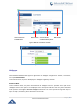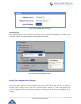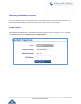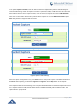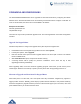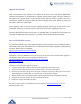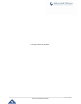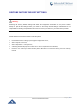User's Manual
Table Of Contents
- CHANGE LOG
- GUI INTERFACE EXAMPLES
- WELCOME
- PRODUCT OVERVIEW
- CONFIGURATION GUIDE
- UPGRADING AND PROVISIONING
- RESTORE FACTORY DEFAULT SETTINGS
- EXPERIENCING GXP1760/GXP1780/GXP1782
P a g e | 65
GXP17xx Administration Guide
UPGRADING AND PROVISIONING
The GXP1760/GXP1780/GXP1782 can be upgraded via TFTP/HTTP/HTTPS by configuring the URL/IP
Address for the TFTP/HTTP/HTTPS server and selecting a download method. Configure a valid URL for
TFTP or HTTP/HTTPS; the server name can be FQDN or IP address.
Examples of valid URLs:
firmware.grandstream.com
fw.ipvideotalk.com/gs
There are two ways to setup a software upgrade server: The LCD Keypad Menu or the Web Configuration
Interface.
Upgrade Via Keypad Menu
Follow the steps below to configure the upgrade server path via phone's keypad menu:
Press MENU button and navigate using Up/Down arrow to select System;
In the System options, select Upgrade;
Enter the firmware server path and select upgrade method. The server path could be in IP address
format or FQDN format;
Select Start Provision option, and press the "Select" soft key.
A warning window will be prompt for provision confirmation. Press “YES” soft key to start
upgrading/provisioning immediately.
When upgrading starts, the screen will show upgrading progress. When done you will see the phone
restarts again. Please do not interrupt or power cycle the phone when the upgrading process is on.
Shortcut of Upgrade and Provision Via Keypad Menu
When GXP phone is in idle state, user could press HOLD key and RIGHT navigation key together to
trigger provision functions. Similarly, phone will pop up reboot banner while idle, if user presses HOLD key
and LEFT navigation key together. After the provision or reboot banner pops up on LCD screen, user could
press YES/NO soft key to confirm/cancel the action.