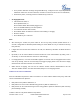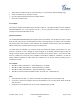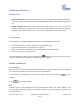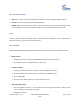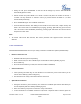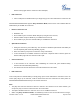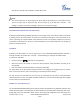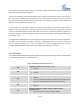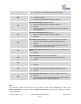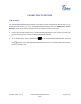User's Manual
Table Of Contents
- GXP16xx User
- DOCUMENT PURPOSE
- GNU GPL INFORMATION
- WELCOME
- PRODUCT OVERVIEW
- INSTALLATION
- GETTING TO KNOW GXP1610/GXP1620/GXP1625
- CONNECTING TO DEVICES
- RESTORE FACTORY DEFAULT SETTINGS
- EXPERIENCING THE GXP1610/GXP1620/GXP1625
- FCC Statement 15B
Firmware Version 1.0.0.11
GXP1610/GXP1620/GXP1625 User
Guide
Page 23 of 31
CALL WAITING/CALL HOLD
Hold. Place a call on hold by pressing the HOLD button. The active LINE key will blink in green;
Resume. Resume call by pressing the blinking LINE key;
Multiple calls. Automatically place active call on hold or switch between calls by pressing the LINE
key. Call waiting tone (stutter tone) will be audible on new incoming call during the active call.
MUTE
During an active call, press the MUTE button to mute/unmute the microphone. The LCD will show the
Mute icon on the top of screen, when the call is muted.
CALL TRANSFER
GXP1610/GXP1620/GXP1625 supports Blind Transfer, Attended Transfer and Auto-Attended Transfer.
Blind Transfer.
During the first active call, press TRANSFER and dial the number to transfer to;
Press SEND key or # to complete transfer of active call.
Attended Transfer.
During the first active call, press LINE key. The first call will be put on hold;
Enter the number for the second call in the new line and establish the call;
Press TRANSFER;
Press the other LINE key which is on hold to transfer the call.
Auto-Attended Transfer.
Set "Auto-Attended Transfer" to "Yes" under Web GUI->Settings->Call Features. And then click
"Save and Apply" on the bottom of the page;
Establish one call first;