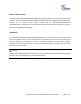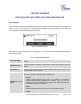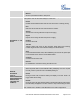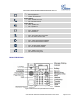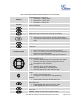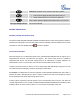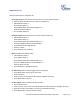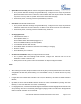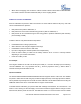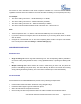User's Manual
GXP1610/GXP1620/GXP1625/GXP1628/GXP1630 User Guide Page 25 of 42
Conference. Establish 3-way conference with other 2 parties.
Send.
Send. Enter the digits and then press Send to dial out.
Redial. Redial when there is a previously dialed call.
Speaker.
Press to switch between speaker and handset mode in an active call.
Message Waiting Indicator
Message Waiting Indicator. The LED Indicator will flash in red when
there is new voice mail.
MAKING PHONE CALLS
HANDSET, SPEAKER AND HEADSET MODE
The GXP1610/GXP1620/GXP1625/GXP1628/GXP1630 allows users to switch among handset, speaker or
headset when making calls. Press the Hook Switch to switch to handset; press the Headset button to switch
to headset; or press the Speaker button to switch to speaker.
SIP ACCOUNTS AND LINES
GXP1630 supports up to 3 independent SIP accounts, GXP1620/GXP1625/GXP1628 can support up to 2
independent SIP accounts; and GXP1610 can support 1 SIP account. Each account is capable of
independent SIP servers, user and NAT settings. Each of the LINE button is "virtually" mapped to an
individual SIP account. In off hook state, select an idle line and the dial tone will be heard.
To make a call, select the line you wish to use. The corresponding LINE LED will light up in green. The user
can switch lines before dialing any number by pressing the LINE buttons.
For example: If 2 independent accounts are registered on GXP1620/GXP1625/GXP1628, when LINE 1 is
pressed, the LINE 1 LED will light up in green. If LINE 2 is pressed, the LINE 2 LED will light up in green
and the subsequent call will be made through SIP account 2.
Incoming calls to a specific account will attempt to use its corresponding LINE if it is not in use. When the
"virtually" mapped line is in use, the GXP1610/GXP1620/GXP1625/GXP1628/GXP1630 will flash the other
available LINE in red. A line is ACTIVE when it is in use and the corresponding LED is red.