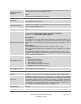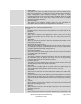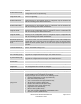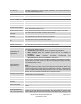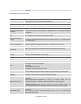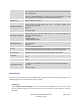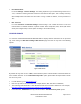User's Manual
Table Of Contents
- DOCUMENT PURPOSE
- GUI INTERFACE EXAMPLES
- GNU GPL INFORMATION
- CHANGE LOG
- WELCOME
- PRODUCT OVERVIEW
- CONFIGURATION GUIDE
- UPGRADING AND PROVISIONING
- RESTORE FACTORY DEFAULT SETTINGS
- EXPERIENCING THE GXP1610/GXP1620/GXP1625/GXP1628
GXP1610/GXP1620/GXP1625/GXP1628
Administration Guide
Page 31 of 47
Idle Screen XML
Download
Configures to enable idle screen XML download. Users could select
HTTP/HTTPS/TFTP to download the XML idle screen file. The default setting
is "No".
Download Screen XML
At Boot-up
If set to "Yes", the idle screen XML file will be downloaded when the phone
boots up. The default setting is "No".
User Custom Filename
Specifies the custom file for the idle screen XML file to be downloaded.
Idle Screen XML Server
Path
Configures the server path to download the idle screen XML file. This field
could be IP address or URL, with up to 256 characters.
Settings -> Programmable Keys
Line Key X
Assigns a function to the corresponding line key. The key mode options are:
Line
Regular line key to open up a line and switch line. The Value field can be
left blank.
Shared Line
Share line for Shared Line Appearance feature. Select the Account
registered as Shared line for the line key. The Value field can be left
blank.
Speed Dial
Select the Account to dial from. And enter the Speed Dial number in the
Value field to be dialed.
Speed Dial via active account
Similar to Speed Dial but it will dial based on the current active account.
For example, if the phone is offhook and account 2 is active, it will call the
configured Speed Dial number using account 2.
Busy Lamp Field(BLF)
Select the Account to monitor the BLF status. Enter the extension number
in the Value field to be monitored.
Eventlist BLF
This option is similar to the BLF option but in this case the PBX collects
the information from the phones and sends it out in one single notify
message. PBX server has to support this feature.
Presence Watcher
This option has to be supported by a presence server and it is tied to the
"Do Not Disturb" status of the phone's extension.
Dial DTMF
Enter a series of DTMF digits in the Value field to be dialed during the
call. "Enable MPK Sending DTMF"has to be set to "Yes" first.
Voice Mail
Select Account and enter the Voice Mail access number in the Value field.
Call Return
The last answered calls can be dialed out by using Call Return. The Value
field should be left blank. Also, this option is not binding to the account
and the call will be returned based on the account with the last answered
call.
Transfer
Select Account, and enter the number in the Value field to be transferred
(blind transfer) during the call.
Call Park
Select Account, and enter the call park extension in the Value field to
park/pick up the call.
Intercom
Select Account, and enter the extension number in the Value field to do
the intercom.