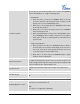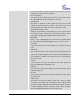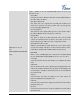User manual
FIRMWARE VERSION 1.0.5.15 GXP2120/GXP2110/GXP2100/GXP14xx USER MANUAL Page 55 of 76
Headset Key Mode
Wh
en headset is connected to the phone, users could use the HEADSET
button in "Default Mode" or "Toggle Headset/Speaker".
• Default Mode:
When the phone is in idle, press HEADSET button to off hook
the phone and make calls by using headset. Headset icon will
display on the screen in dialing/talking status.
When there is an incoming call, press HEADSET button to pick
up the call using headset.
When there is an active call using headset, press HEADSET
button to hang up the call.
When Speaker/Handset is being use
d in dialing/talking status,
press HEADSET button to switch to headset. Press it again to
hang up the call. Or press speaker/Handset to switch back to the
previous mode.
• Toggle Headst/Speaker:
When the phone is in idle, press HEADSET button to switch to
H
eadset mode. The headset icon will display on the left side of
the screen. In this mode, if pressing Speaker button or Line key
to off hook the phone, headset will be used.
When there is an active call, press HEADSET button to toggle
between Headset and Speaker.
Always Ring Speaker
Configures to enable or disable the speaker to ring when headset is used
on "Toggle Headset/Speaker" mode. If set to "Yes", when the phone is in
Headset "Toggle Headset/Speaker" mode, both headset and speaker will
ring on incoming call. The default setting is "No".
Headset TX gain
Configures the transmission gain of the headset. The default value is
0dB.
Headset RX gain Configures the receiving gain of the headset. The default value is 0dB.
Handset TX gain
Configures the transmission gain of the handset. The default value is 0
dB.
Settings -> LCD Display
Backlight Brightness: Active
Configures the LCD backlight brightness level (from 0 to 8) for phone's
active status. The default value is 6.
Note:
This options is not applicable to GXP140x.