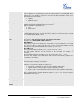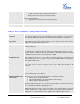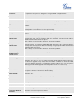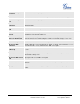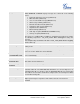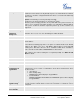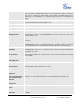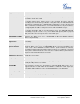IP Phone User Manual
Grandstream Networks, Inc. GXP1400/1405 User Manual Page 22 of 36
Firmware version: 1.0.1.83 Last Updated: 08/2011
HEADSET Key Mode
Default Mode:
- Toggle to Headset when using Speaker/Handset
- Dial, pick up call or hang up call using Headset
Toggle Headset/Speaker:
- toggle between using Headset and using Speaker
Headset TX gain (dB)
Set headset TX gain to -6, 0 or +6. Default is 0 db.
Headset RX gain (dB)
Set headset RX gain to -6, 0 or +6. Default is 0 db.
Table 15: Device Configuration – Settings /Advanced Settings
Admin
Password
Administrator password. Only the administrator can access the “Advanced Settings”
and “Account Settings” page. Password field is purposely blank for security reasons
after clicking update and saved. The maximum password length is 25 characters.
Layer 3 QoS
This field defines the layer 3 QoS parameter. It is the value used for IP Precedence
or Diff-Serv or MPLS. Default value is 12.
Layer 2 QoS
This contains the value used for layer 2 802.1Q/VLAN tag and 802.1p priority value.
Default setting is 0.
Local RTP port
This parameter defines the local RTP port pair used to listen and transmit. It is the
base RTP port for channel 0. When configured, channel 0 will use this port _value
for RTP; channel 1 will use port_value+2 for RTP. Local RTP port ranges from 1024
to 65400 and must be even. The default value is 5004.
Use Random Port
This parameter, when set to “Yes”, will force random generation of both the local
SIP and RTP ports. This is usually necessary when multiple GXP
s are behind the
same NAT. Default is “No”.
Keep-alive interval
This parameter specifies how often the GXP1400/1405 sends a blank UDP packet
to the SIP server in order to keep the “hole” on the NAT open. Default is 20
seconds.
Use NAT IP
NAT IP address used in SIP/SDP message. Default is blank.
STUN Server
IP address or Domain name of the STUN server. STUN resolution result will display
in the STATUS page of the Web UI.
Firmware Upgrade and
Provisioning
Allows the user to select the following options for firmware upgrade:
• Always Check for New Firmware
• Check New Firmware only when F/W pre/suffix changes
• Always Skip the Firmware Check.
Firmware upgrade may take up to 10 minutes depending on network environment.
Do not interrupt the firmware upgrading process.
Note: Grandstream strongly recommends that the user upgrade firmware
locally in
a LAN environment if using TFTP to upgrade. Please DO NOT
interrupt the
upgrade process (especially the power supply) as this will damage the device.