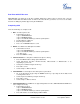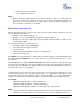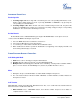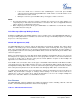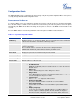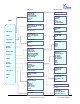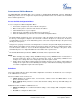IP Phone User Manual
Grandstream Networks, Inc. GXP1400/1405 User Manual Page 13 of 36
Firmware version: 1.0.1.83 Last Updated: 08/2011
2. Attended Transfer: Press “LINEx” button to make a call and automatically place the ACTIVE LINE
on HOLD. Once the call is established, press “TRANSFER” key then the LINE button of the waiting
line to transfer the call. Hang up the phone call after the call is transferred.
3. Auto-Attended Transfer: Users could enable Auto-Attended Transfer under Web GUI->Advanced
Setting Page. During the first call, press “TRANSFER” hard button and it will bring up another line.
The first call will be on hold. Enter the number and press SEND or “#” key to establish the second
call. After the second call is established, users could press “TRANSFER” hard button to transfer the
call, or press the SPLIT soft key so the second call will be resumed.
NOTE:
• To transfer calls across SIP domains, SIP service providers must support transfer across SIP
domains.
3-Way Conferencing
GXP1400/1405 can host conference calls and supports up to 3-way conference calling.
1. Initiate a Conference Call:
Establish a connection with two parties
Press CONF button
Choose the desired line to join the conference by pressing the corresponding LINE button
2. Cancel Conference:
If after pressing the “CONF” button, a user decides not to conference anyone, press HOLD
or the original LINE button
This will resume two-way conversation
3. End Conference:
Press HOLD to end the conference call and put all parties on hold
To speak with an individual party, select the corresponding LINE key
GXP1400/1405 also supports Easy Conference mode. In Easy Conference mode, users can initiate
conference by calling another number when the current line is in talking or conference. Also the conference
can be re-established by pressing the ReConf softkey when the conference is on hold. Easy Conference
mode can be used combined with the traditional ways to establish 3-way conference.
1. Initiate a Conference Call:
Establish one call
Press CONF button and a new line will be brought up
Dial the number and press SEND button to establish the second call
Press CONF button again or press the ConfCall softkey to establish the 3-way conference
2. Hold Conference:
During the conference, press HOLD button and the conference will be put on hold
- To resume the conference, press the ReConf softkey
- To split the conference and resume the call with each party, press the
corresponding line key
-
3. End Conference: