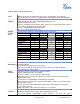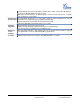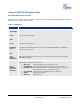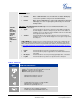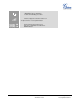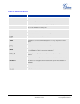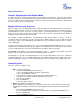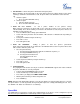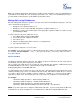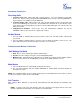User Guide
Grandstream Networks, Inc. GXP User Manual Page 14 of 44
Firmware 1.2.5.3 Last Updated: 03/2011
SPECIAL
SOFT
BUTTONS
(Excluding
GXP2000
and Only
When
Integrated
with
GXE5024/50
28)
Call Parking:
FOR GXP2020/GXP2010 ONLY. Refer to the GXE5024/5028 Online User Manual
for more information.
• CallPark When a GXP2020 dials out, the Call Park soft button will display
on screen. To park the call, press the ‘Call Park’ button.
• PickUp When another GXP2020 goes off-hook the Call Pickup soft button
will display on screen. To pickup the parked call, press the ‘Call
Pickup’ button.
Call Queue:
• SignIn Press this button to sign in to the call queue. Agent will be prompted in
the LCD display to select the call queue to join. Press ‘menu’ button on
keypad to select ‘ok’. Once the agent completely signs in, the agent will
be brought back to the main screen.
FOR GXP2020/2010 and 1200 only. Refer to the GXE5024/5028 Online User
Manual for more information.
• SignOut Press this button to sign out of the call queue. Press’ menu’ button on
keypad to select ‘ok’. This will be displayed once the agent is signed in to
the call queue.
PUBLIC MODE (Also mentioned on p.31 of this manual): This useful mode complements the
Call Queue feature by allowing various user agents to log in/log off, sharing the same phone.
When enabled, all other accounts on the phone will not be active. For more information, refer
to http://www.grandstream.com/support/gxe_series/gxe502x/documents/gxe502X_call_queue_
with_gxp.pdf
• LogIn Press this button to log in the user agent into the call queue.
• Tab Press this button to jump to toggle between UserName and Password
entry fields.
• Backspace Press this button to erase the previously typed digit, letter, or character.
• LogOut Press this button to log out the user agent out of the call queue.
Table 9: LCD Icons
Icon
LCD Icon Definitions
Connectivity Status / SIP Proxy/Server Icon:
Solid – connected to SIP Server/IP address received
Blinking – physical connection failed
Blank – SIP Proxy/Server not registered
Phone Status Icon:
OFF when the handset is on-hook
ON when the handset is off-hook
Speaker Phone Status Icon:
FLASH when phone rings or a call is pending
OFF when the speakerphone is off
ON when the speakerphone is on
DND Icon:
ON when the “do not disturb” is activated
Activate by pressing MUTE/DEL button once