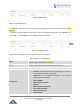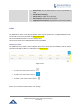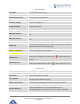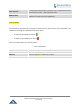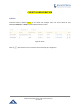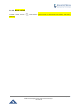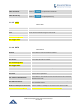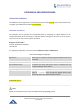User's Manual
Table Of Contents
- FIRMWARE VERSION 1.0.0.8 9
- TECHNICAL SPECIFICATIONS 11
- EQUIPMENT PACKAGING 13
- CONNECT YOUR GWN7000 13
- SAFETY COMPLIANCES 14
- WARRANTY 14
- LED INDICATORS 15
- USE THE CLI INTERFACE 16
- USE THE WEB GUI 17
- STATUS 21
- WAN PORTS 22
- CONNECTING DEVICES TO LAN PORTS 24
- USER MANAGEMENT 24
- TIME&DATE SETTINGS 25
- DEVICE ROLE(MASTER/SLAVE) 26
- OVERVIEW 27
- GWN7610 ACCESS POINT 错误!未定义书签。
- ZONES 31
- CLIENTS 34
- OVERVIEW 37
- UPGRADING FIRMWARE 39
- PROVISIONING AND BACKUP 40
- RESET AND REBOOT 41
- SYSLOG 41
- DOCUMENT PURPOSE
- CHANGE LOG
- WELCOME
- PRODUCT OVERVIEW
- INSTALLATION
- GETTING STARTED
- ROUTER CONFIGURATION
- SETTING UP A WIRELESS NETWORK
- CLIENTS CONFIGURATION
- VPN
- UPGRADING AND PROVISIONING
- EXPERIENCING THE GWN7000 VPN ROUTER
GWN7000 Enterprise Router & Access Point Manager
User Manual
Client Certificate
Click on to upload client certificate.
Client Private Key
Click on to upload private key.
1.1.1.5 L2TP
Table 13: L2TP
Enabled
If checked the VPN tunnel will be enabled.
VPN Name
Set the VPN’s name.
Zone
Set the Zone that will be using the VPN tunnel.
NAT Enable
If checked NAT will be enabled.
Port Forwarding Rules
Port Trigger Rules
1.1.1.6 PPTP
Table 14: PPTP
Enabled
If checked the VPN tunnel will be enabled.
VPN Name
Set the VPN’s name.
Zone
Set the Zone that will be using the VPN tunnel.
NAT Enable
If checked NAT will be enabled.
Port Forwarding Rules
Port Trigger Rules
Remote PPTP Server
Set the remote PPTP server’s IP/FQDN.
Username
Set the client’s username.
Password
Set the client’s password.
Use Tunnel as Default Route
If checked the VPN will be used as default tunnel for all connected
devices to the zone.
Use DNS from Server
If checked, all connected
devices to the zone will be using DNS
from the PPTP server.
Number of Attempts to Reconnect
Set the number of attempts to reconnect to the server if it fails.
Use Built-in IPv6-managment
If checked the tunnel will be used IPv6 addressing.
Page | 38