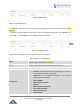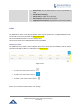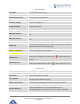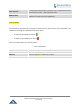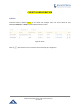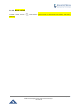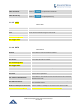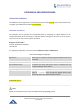User's Manual
Table Of Contents
- FIRMWARE VERSION 1.0.0.8 9
- TECHNICAL SPECIFICATIONS 11
- EQUIPMENT PACKAGING 13
- CONNECT YOUR GWN7000 13
- SAFETY COMPLIANCES 14
- WARRANTY 14
- LED INDICATORS 15
- USE THE CLI INTERFACE 16
- USE THE WEB GUI 17
- STATUS 21
- WAN PORTS 22
- CONNECTING DEVICES TO LAN PORTS 24
- USER MANAGEMENT 24
- TIME&DATE SETTINGS 25
- DEVICE ROLE(MASTER/SLAVE) 26
- OVERVIEW 27
- GWN7610 ACCESS POINT 错误!未定义书签。
- ZONES 31
- CLIENTS 34
- OVERVIEW 37
- UPGRADING FIRMWARE 39
- PROVISIONING AND BACKUP 40
- RESET AND REBOOT 41
- SYSLOG 41
- DOCUMENT PURPOSE
- CHANGE LOG
- WELCOME
- PRODUCT OVERVIEW
- INSTALLATION
- GETTING STARTED
- ROUTER CONFIGURATION
- SETTING UP A WIRELESS NETWORK
- CLIENTS CONFIGURATION
- VPN
- UPGRADING AND PROVISIONING
- EXPERIENCING THE GWN7000 VPN ROUTER
GWN7000 Enterprise Router & Access Point Manager
User Manual
Client Isolation
If checked client isolation will be enabled in order to forbid wireless clients
connected to the zone’s from seeing each other.
WMM Enabled
If checked,
Multimedia will be enabled, this will help prioritize
audio/voice and video over other applications.
PORT FORWARD
Port forwarding maps WAN traffic coming into a specific port to a specific device on the GWN7000’s LAN
via Ethernet or through the GWN7600 series access points.
• To add a port forwarding rule click on
• To delete a port forwarding rule click on
Refer to the table below for port forward options:
Table 11: Port Forward
Protocol
Select UDP, TCP or Both for incoming traffic protocol.
Port
Set the incoming port number.
WAN Port
Select the WAN Port 0, WAN Port 1 or Both.
Destination
Set the Destination address on the LAN
Page | 33