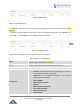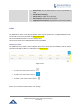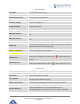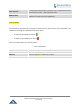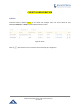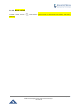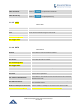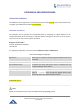User's Manual
Table Of Contents
- FIRMWARE VERSION 1.0.0.8 9
- TECHNICAL SPECIFICATIONS 11
- EQUIPMENT PACKAGING 13
- CONNECT YOUR GWN7000 13
- SAFETY COMPLIANCES 14
- WARRANTY 14
- LED INDICATORS 15
- USE THE CLI INTERFACE 16
- USE THE WEB GUI 17
- STATUS 21
- WAN PORTS 22
- CONNECTING DEVICES TO LAN PORTS 24
- USER MANAGEMENT 24
- TIME&DATE SETTINGS 25
- DEVICE ROLE(MASTER/SLAVE) 26
- OVERVIEW 27
- GWN7610 ACCESS POINT 错误!未定义书签。
- ZONES 31
- CLIENTS 34
- OVERVIEW 37
- UPGRADING FIRMWARE 39
- PROVISIONING AND BACKUP 40
- RESET AND REBOOT 41
- SYSLOG 41
- DOCUMENT PURPOSE
- CHANGE LOG
- WELCOME
- PRODUCT OVERVIEW
- INSTALLATION
- GETTING STARTED
- ROUTER CONFIGURATION
- SETTING UP A WIRELESS NETWORK
- CLIENTS CONFIGURATION
- VPN
- UPGRADING AND PROVISIONING
- EXPERIENCING THE GWN7000 VPN ROUTER
GWN7000 Enterprise Router & Access Point Manager
User Manual
Figure 18: GWN7610 Online
GWN7610 CONFIGURATION
The GWN7610 access point can be easily managed and configured from the GWN7000 Web GUI (CLI
Interface)
To configure the paired GWN7610 access point, connect to the GWN7000 Web GUI and go to Devices, and
click on Edit under Actions to access GWN7610 Device Configuration.
Figure 19: Edit GWN7610 config
Please refer the following table for the GWN7610 Device Configuration
Table 8: GWN7610 Device Configuration
Status
Shows the device’s status information such as Firmware version, IP
Address, Uptime, and Users/Guests count.
Users
Shows the connected Users to the GWN7610 access point.
Guests
Shows the connected Guests to the GWN7610 access point.
Configuration
• Device Name: Set GWN7610’s name. Default is GWN7610
• Fixed IP: If checked User will have the possibility to set a static IP
for the GWN7610, default is unchecked.
• Frequency: Set the GWN7610
’s frequency, it can be either
2.4GHz, 5GHz or Dual-band.
• Channel Width:
• 40MHz Channel Location:
• Channel:
• Enable Short Guard Interval:
• Active Spatial Streams:
• ACS Scan Frequency:
•
Channel Mask:
Page | 30