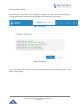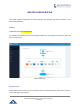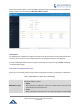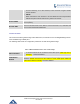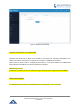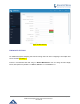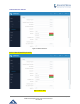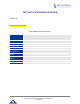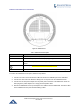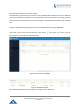User's Manual
Table Of Contents
- FIRMWARE VERSION 1.0.0.8 9
- TECHNICAL SPECIFICATIONS 11
- EQUIPMENT PACKAGING 13
- CONNECT YOUR GWN7000 13
- SAFETY COMPLIANCES 14
- WARRANTY 14
- LED INDICATORS 15
- USE THE CLI INTERFACE 16
- USE THE WEB GUI 17
- STATUS 21
- WAN PORTS 22
- CONNECTING DEVICES TO LAN PORTS 24
- USER MANAGEMENT 24
- TIME&DATE SETTINGS 25
- DEVICE ROLE(MASTER/SLAVE) 26
- OVERVIEW 27
- GWN7610 ACCESS POINT 错误!未定义书签。
- ZONES 31
- CLIENTS 34
- OVERVIEW 37
- UPGRADING FIRMWARE 39
- PROVISIONING AND BACKUP 40
- RESET AND REBOOT 41
- SYSLOG 41
- DOCUMENT PURPOSE
- CHANGE LOG
- WELCOME
- PRODUCT OVERVIEW
- INSTALLATION
- GETTING STARTED
- ROUTER CONFIGURATION
- SETTING UP A WIRELESS NETWORK
- CLIENTS CONFIGURATION
- VPN
- UPGRADING AND PROVISIONING
- EXPERIENCING THE GWN7000 VPN ROUTER
GWN7000 Enterprise Router & Access Point Manager
User Manual
Figure 11: WAN Ports Global Settings
CONNECTING DEVICES TO LAN PORTS
GWN7000 VPN Router with its DHCP server enabled on LAN ports level, will assign automatically an IP
address to the devices connected to its LAN ports like a computer or GWN7610 access points.
Please make sure that the device is configured as DHCP client so it can take an address, the GWN7000 will
assign 192.168.1.x/24 address to its clients connected to its LAN ports.
DHCP settings on LAN
(Lease time, set static IP for devices, addresses range, IPv4/IPv6 type to assign like Zone and WAN ?)
USER MANAGEMENT
The GWN7000 has two users level (Administrator and user) privileges ? user’s username
Page | 24