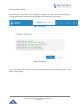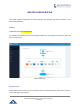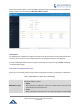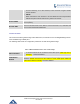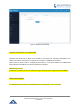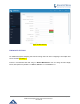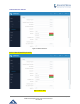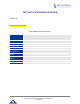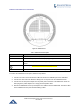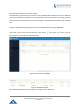User's Manual
Table Of Contents
- FIRMWARE VERSION 1.0.0.8 9
- TECHNICAL SPECIFICATIONS 11
- EQUIPMENT PACKAGING 13
- CONNECT YOUR GWN7000 13
- SAFETY COMPLIANCES 14
- WARRANTY 14
- LED INDICATORS 15
- USE THE CLI INTERFACE 16
- USE THE WEB GUI 17
- STATUS 21
- WAN PORTS 22
- CONNECTING DEVICES TO LAN PORTS 24
- USER MANAGEMENT 24
- TIME&DATE SETTINGS 25
- DEVICE ROLE(MASTER/SLAVE) 26
- OVERVIEW 27
- GWN7610 ACCESS POINT 错误!未定义书签。
- ZONES 31
- CLIENTS 34
- OVERVIEW 37
- UPGRADING FIRMWARE 39
- PROVISIONING AND BACKUP 40
- RESET AND REBOOT 41
- SYSLOG 41
- DOCUMENT PURPOSE
- CHANGE LOG
- WELCOME
- PRODUCT OVERVIEW
- INSTALLATION
- GETTING STARTED
- ROUTER CONFIGURATION
- SETTING UP A WIRELESS NETWORK
- CLIENTS CONFIGURATION
- VPN
- UPGRADING AND PROVISIONING
- EXPERIENCING THE GWN7000 VPN ROUTER
GWN7000 Enterprise Router & Access Point Manager
User Manual
WAN status shows the uptime, current throughput, aggregate usage, and IP addresses for each WAN port.
Router’s Status can be accessed from Web GUI->Router->Status.
Figure 10: Router's Status
WAN PORTS
The GWN7000 has 2 WAN ports configured as DHCP clients by default to be connected with DSL modem
or routers, Users can also set static IPv4/IPv6 address, and configure PPPoE for each WAN port.
Connect to GWN7000’s Web GUI from a computer connected to a LAN port and go to Router->Port page
to configure WAN settings.
WAN PORTS CONFIGURATION SETTINGS
Please refer to the following table for basic network configuration parameters on WAN ports for GWN7000.
Table 4: GWN7000 WEB GUI -> Router ->Port -> WAN Port(1,2)
WAN Address Type
Select "DHCP", "Static" or "PPPoE" mode on the WAN interfaces of GWN7000.
The default setting is "DHCP".
• DHCP
When selected on a WAN port, it will act as a DHCP client and acquire an IP
automatically from the DHCP server.
• Static
When selected the user will have to set a static IPv4 address, Subnet Mask
Page | 22