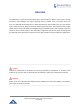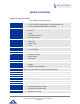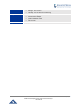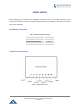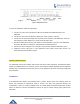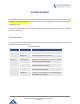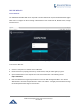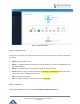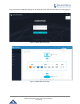User's Manual
Table Of Contents
- FIRMWARE VERSION 1.0.0.8 9
- TECHNICAL SPECIFICATIONS 11
- EQUIPMENT PACKAGING 13
- CONNECT YOUR GWN7000 13
- SAFETY COMPLIANCES 14
- WARRANTY 14
- LED INDICATORS 15
- USE THE CLI INTERFACE 16
- USE THE WEB GUI 17
- STATUS 21
- WAN PORTS 22
- CONNECTING DEVICES TO LAN PORTS 24
- USER MANAGEMENT 24
- TIME&DATE SETTINGS 25
- DEVICE ROLE(MASTER/SLAVE) 26
- OVERVIEW 27
- GWN7610 ACCESS POINT 错误!未定义书签。
- ZONES 31
- CLIENTS 34
- OVERVIEW 37
- UPGRADING FIRMWARE 39
- PROVISIONING AND BACKUP 40
- RESET AND REBOOT 41
- SYSLOG 41
- DOCUMENT PURPOSE
- CHANGE LOG
- WELCOME
- PRODUCT OVERVIEW
- INSTALLATION
- GETTING STARTED
- ROUTER CONFIGURATION
- SETTING UP A WIRELESS NETWORK
- CLIENTS CONFIGURATION
- VPN
- UPGRADING AND PROVISIONING
- EXPERIENCING THE GWN7000 VPN ROUTER
GWN7000 Enterprise Router & Access Point Manager
User Manual
GETTING START ED
The GWN7000 VPN Router provides an intuitive web GUI configuration interface for easy management in
addition to CLI Interface via SSH to give users access to all the configurations and options for GWN7000
VPN Router setup.
This section provides step-by-step instructions on how to read LED indicators, use CLI Interface and Web
GUI of the GWN7000.
LED INDICATORS
The front panel of the GWN7000 has LED indicators for power and interfaces activities, the table below
describes the LED indicators status.
Table 3: LED Indicators
LED Status Indication
POWER OFF GWN700 is powered off or abnormal power supply.
Solid green GWN7000 is powered on correctly.
WANs(1,2) Flashing green
GWN7000 is connected as a client to another
network and data is transferring.
Solid green
GWN7000 is connected as a client to another
network and there is no activity.
LANs(1,2,3,4,5) Flashing green A device is
connected to the corresponding LAN
port and data is transferring.
Solid green
A device is connected to the corresponding LAN
port and there is no activity.
Page | 15