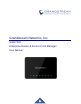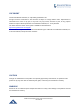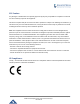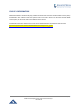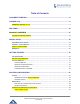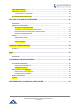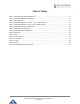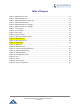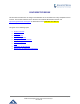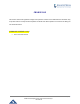Grandstream Networks, Inc.
COPYRIGHT ©2016 Grandstream Networks, Inc. http://www.grandstream.com All rights reserved. Information in this document is subject to change without notice. Reproduction or transmittal of the entire or any part, in any form or by any means, electronic or print, for any purpose without the express written permission of Grandstream Networks, Inc. is not permitted. The latest electronic version of this guide is available for download here: http://www.grandstream.
FCC Caution Any Changes or modifications not expressly approved by the party responsible for compliance could void the user's authority to operate the equipment. This device complies with part 15 of the FCC Rules. Operation is subject to the following two conditions: (1) This device may not cause harmful interference, and (2) this device must accept any interference received, including interference that may cause undesired operation.
GNU GPL INFORMATION GWN7000 firmware contains third-party software licensed under the GNU General Public License (GPL). Grandstream uses software under the specific terms of the GPL. Please see the GNU General Public License (GPL) for the exact terms and conditions of the license. Grandstream GNU GPL related source code can be downloaded from Grandstream web site from: http://www.grandstream.com/sites/default/files/Resources/gwn7xxx_gpl.
Table of Contents DOCUMENT PURPOSE ................................................................................................. 8 CHANGE LOG ................................................................................................................ 9 FIRMWARE VERSION 1.0.0.8 .............................................................................................................. 9 WELCOME ........................................................................................................
USER MANAGEMENT ........................................................................................................................ 24 TIME&DATE SETTINGS ..................................................................................................................... 25 CONFIGURING NTP SERVER .................................................................................................... 26 DEVICE ROLE(MASTER/SLAVE) ...............................................................................
Table of Tables Table 1: GWN7000 Technical Specifications .............................................................................................. 11 Table 2: GWN7000 Equipment Packaging.................................................................................................. 13 Table 3: LED Indicators ............................................................................................................................... 15 Table 4: GWN7000 WEB GUI -> Router ->Port -> WAN Port(1,2) ....
Table of Figures Figure 1: GWN7000 Front View .................................................................................................................. 13 Figure 2: GWN7000 Back View .................................................................................................................. 14 Figure 3: GWN7000 Web GUI Login Page ................................................................................................. 17 Figure 4: GWN7000 Home Menu ....................................
DOCUMENT PURPOSE This document describes how to configure the GWN7000 via CLI and Web GUI to fully manipulate router's features. The intended audiences of this document are Network administrators. Please visit http://www.grandstream.com/support to download the latest “GWN7000 User Manual”.
CHANGE LOG This section documents significant changes from previous versions of the GWN7000 user manuals. Only major new features or major document updates are listed here. Minor updates for corrections or editing are not documented here. FIRMWARE VERSION 1.0.0.8 • This is the initial version.
WELCOME The GWN7000 is a powerful enterprise-grade router and controller for wireless access points. Ideal for enterprises, office buildings, retail stores, shopping centers, hospitals, hotels, convention centers and more, the GWN7000 allows businesses to build comprehensive VPN networks with up to 500 wireless access points that can be shared across many different physical locations.
PRODUCT OVERVIEW TECHNICAL SPECIFICATIONS Table 1: GWN7000 Technical Specifications Network Interfaces WAN Features LAN Features Auxiliary Ports Routing Performance • 2 x autosensing 10/100/1000 Base-T WAN Ports • 1 x auto-sensing 10/100/1000 Base-T configurable NET Port • 4 x auto-sensing 10/100/1000 Base-T LAN Ports • DHCP • Static IP • PPPoE • Load balance & failover • Rule based routing • DHCP server • DNS Cache • Multiple zones • VLAN • 2 x USB 2.
Package Content Compliance • Storage: -10°C to 60°C • Humidity: 10% to 90% Non-condensing • GWN7000 Enterprise Router • 12V/2A Power Adapter • Quick Installation Guide • GPL License FCC, CE, IC P a g e | 12 GWN7000 Enterprise Router & Access Point Manager User Manual
INSTALLATION Before deploying and configuring the GWN7000, the device needs to be properly powered up and connected to network. This section describes detailed information on installation, connection and warranty policy of the GWN7000.
Figure 2: GWN7000 Back View To set up the GWN7000, follow the steps below: 1. Connect one end of an RJ-45 Ethernet cable into the WAN1 or/and WAN2 port(s) of the GWN7000. 2. Connect the other end of the Ethernet cable(s) into a DSL modem or router(s). 3. Connect the 12V DC power adapter into the power jack on the back of the GWN7000. Insert the main plug of the power adapter into a surge-protected power outlet. 4. Wait for the GWN7000 to boot up and connect to internet/network.
GETTING STARTED The GWN7000 VPN Router provides an intuitive web GUI configuration interface for easy management in addition to CLI Interface via SSH to give users access to all the configurations and options for GWN7000 VPN Router setup. This section provides step-by-step instructions on how to read LED indicators, use CLI Interface and Web GUI of the GWN7000.
USE THE CLI INTERFACE P a g e | 16 GWN7000 Enterprise Router & Access Point Manager User Manual
USE THE WEB GUI ACCESS WEB GUI The GWN7000 embedded Web server responds to HTTPS GET/POST requests. Embedded HTML pages allow users to configure the device through a Web browser such as Microsoft IE, Mozilla Firefox, Google Chrome and etc. Figure 3: GWN7000 Web GUI Login Page To access the Web GUI: 1. Connect a computer to a LAN Port of the GWN7000. 2. Ensure the device is properly powered up, and the Power, LAN port LEDs light up in green. 3.
Figure 4: GWN7000 Home Menu WEB GUI CONFIGURATIONS There are 6 main sections in the Web GUI for users to view the connection status, configure and manage the Router. • Status: Displays interface status. • Router: To configure WAN Ports settings, check general status of the Router, and Maintenance for upgrade/provisioning • Devices: To add Access points, discover automatically and pair by one click.
Users can select the displayed language at the upper right of the web GUI either before or after logging in.
SAVE AND APPLY CHANGES When clicking on "Save" button after configuring or changing any option on the web GUI pages. A message mentioning the number of changes will appear on the upper menu (See Figure 7). Figure 7: Save Changes Figure 8: View Changes Users need to click on that message to view changed configuration (See Figure 8), and click on "OK" button to apply changes.
ROUTER CONFIGURATION This section explains configurations for network settings, user privileges, and router parameters on the GWN7000 via Web GUI. STATUS INTERFACE STATUS AND DASHBOARD The Interface status shows the connection stability for WAN Ports, access points and status for LAN, USB ports and VPN tunnel. Figure 9: Status Page ROUTER STATUS Beside Interface status, users can also view Device status to check MAC address, Part Number, Firmware version and Uptime for the Router.
WAN status shows the uptime, current throughput, aggregate usage, and IP addresses for each WAN port. Router’s Status can be accessed from Web GUI->Router->Status. Figure 10: Router's Status WAN PORTS The GWN7000 has 2 WAN ports configured as DHCP clients by default to be connected with DSL modem or routers, Users can also set static IPv4/IPv6 address, and configure PPPoE for each WAN port.
and IPv4 Gateway, or set IPv6 address, Prefix and Prefix Length if Enable IPv6 is checked. • PPPoE When selected the user will have to set the PPPoE account and password, PPPoE Keep alive interval and Inter-Key Timeout in seconds. Preferred DNS Alternate DNS Enter the preferred DNS server address. If Preferred DNS is set, GWN7000 will use it in priority. Enter the Alternate DNS server address. If Preferred DNS is set, GWN7000 will use it in when the Preferred DNS fails.
Figure 11: WAN Ports Global Settings CONNECTING DEVICES TO LAN PORTS GWN7000 VPN Router with its DHCP server enabled on LAN ports level, will assign automatically an IP address to the devices connected to its LAN ports like a computer or GWN7610 access points. Please make sure that the device is configured as DHCP client so it can take an address, the GWN7000 will assign 192.168.1.x/24 address to its clients connected to its LAN ports.
Figure 12: Admin and User TIME&DATE SETTINGS The GWN7000 supports configuring date and time settings format as well as configuring it with multiple NTP servers via WAN (how many ?). Connect to the GWN7000 Web GUI and go to Router->Maintenance.
CONFIGURING NTP SERVER Figure 13: Add an NTP server DEVICE ROLE(MASTER/SLAVE) Figure 14: Master Slave P a g e | 26 GWN7000 Enterprise Router & Access Point Manager User Manual
SETTING UP A WIRELESS NETWORK OVERVIEW TECHNICAL SPECIFICATIONS Table 6: GWN7610 Technical Specifications Protocols/Standards Network Interfaces Security Ports Upgrade/ Provisioning Power and Green Energy Efficiency Physical Temperature and Humidity Package Content Compliance P a g e | 27 GWN7000 Enterprise Router & Access Point Manager User Manual
CONNECT YOUR GWN7610 ACCESS POINT Figure 15: GWN7610 Ports Table 7: GWN7610 Ports Description Port Description Power Power adapter connector (12V, 2A) NET/PoE Ethernet RJ45 port (10/100/1000Mbps) supporting PoE. NET Ethernet RJ45 port (10/100/1000Mbps) to your router or another GWN7600 series USB 2.0 port(for future IOT & location based applications) RESET Factory reset button. Press for 7 seconds to reset factory default settings. To connect the GWN7610 access point, follow the steps below: 1.
DISCOVER AND PAIR GWN7610 ACCESS POINTS The GWN7610 is a powerful access point which is fully compatible with the GWN7000 and can be added with one click, provisioned and managed in an easy and intuitive way. Once the GWN7610 is successfully connected and has an IP from the GWN7000 router, user can then pair it to the GWN7000 and associate it with a Wireless Zone. To Pair the GWN7610 access point please connect to the GWN7000 Web GUI and go to Devices.
Figure 18: GWN7610 Online GWN7610 CONFIGURATION The GWN7610 access point can be easily managed and configured from the GWN7000 Web GUI (CLI Interface) To configure the paired GWN7610 access point, connect to the GWN7000 Web GUI and go to Devices, and click on Edit under Actions to access GWN7610 Device Configuration.
• Radio Power: Set the Radio Power, it can be Low, Medium or High • Disable Beam Forming: • Delete Device: Unpair the access point • Reboot Device: Reboot the access point • Upgrade Device Firmware: Upgrade the access point’s firmware ZONES The GWN7000 is able to create different Wireless Zones and can associate one or multiple GWN7600 series access points to each zone separated with Vlans (Doesn’t work). This section will describe how to create and manage zones.
Table 9: Zone Basic Zone Name Set or Modify the zone’s name. Enabled If checked the zone will be enabled. WAN Port Membership Select WAN port 1 or WAN port 2. Enable IPv4 If checked IPv4 addressing will be enabled. IPv4 Static Address Set a static IPv4 address. IPv4 Subnet Mask Set IPv4 subnet mask. DHCP Enabled for IPv4 If checked DHCP server will be enabled on the zone.
Client Isolation WMM Enabled If checked client isolation will be enabled in order to forbid wireless clients connected to the zone’s from seeing each other. If checked, Multimedia will be enabled, this will help prioritize audio/voice and video over other applications. PORT FORWARD Port forwarding maps WAN traffic coming into a specific port to a specific device on the GWN7000’s LAN via Ethernet or through the GWN7600 series access points.
CLIENTS CONFIGURATION CLIENTS Connected clients to different zones can be shown and managed. Users can access clients list from GWN7000’s Web GUI -> Clients to perform different actions to wired. Figure 21: Clients Click on under Actions to check a client’s status and modify its configuration.
1.1.1.1 Status Figure 22: Client's Status 1.1.1.
1.1.1.3 Block a client To block a client, click on under actions.
VPN OVERVIEW Only VPN client, No Server ? VPN allows the GWN7000 to be connected to a remote VPN server using PPTP, L2TP and OpenVPN protocols, users can access VPN page from the GWN7000 Web GUI -> VPN. • To add a VPN tunnel users need to click on • To edit a VPN tunnel users need to click on • To delete a VPN tunnel users need to click on Refer to the below tables depending on which VPN type has been selected. 1.1.1.4 OpenVPN Table 12: OpenVPN Enabled If checked the VPN tunnel will be enabled.
Client Certificate Click on to upload client certificate. Client Private Key Click on to upload private key. 1.1.1.5 L2TP Table 13: L2TP Enabled If checked the VPN tunnel will be enabled. VPN Name Set the VPN’s name. Zone Set the Zone that will be using the VPN tunnel. NAT Enable If checked NAT will be enabled. Port Forwarding Rules Port Trigger Rules 1.1.1.6 PPTP Table 14: PPTP Enabled If checked the VPN tunnel will be enabled. VPN Name Set the VPN’s name.
UPGRADING AND PROVISIONING UPGRADING FIRMWARE The GWN7000 can be upgraded to a new firmware version remotely or locally. This section describes how to upgrade your GWN7000 via network or local upload. UPGRADING VIA WEB GUI The GWN7000 can be upgraded via TFTP/HTTP/HTTPS by configuring the URL/IP Address for the TFTP/HTTP/HTTPS server and selecting a download method. Configure a valid URL for TFTP, HTTP or HTTPS; the server name can be FQDN or IP address. Examples of valid URLs: firmware.grandstream.
-------------------------------------------------------------------------------------------------------------------------------------------- Service providers should maintain their own firmware upgrade servers. For users who do not have TFTP/HTTP/HTTPS server, some free windows version TFTP servers are available for download from http://www.solarwinds.com/products/freetools/free_tftp_server.aspx http://tftpd32.jounin.net Please check our website at http://www.grandstream.
CONFIGURATION SERVER Users can download and provision the GWN7000 by putting the config file on a TFTP/HTTP or HTTPS server, and set Config Server to the TFTP/HTTP or HTTPS server used in order for the GWN7000 to be provisioned with that config server file. RESET AND REBOOT Users could perform a reboot under Web GUI->Router->Maintenance by clicking on button. Factory Reset SYSLOG On the GWN7000, users could dump the syslog information to a remote server under Web GUI ->Router->Maintenance.
EXPERIENCING THE GWN7000 VPN ROUTER Please visit our website: http://www.grandstream.com to receive the most up- to-date updates on firmware releases, additional features, FAQs, documentation and news on new products. We encourage you to browse our product related documentation, FAQs and User and Developer Forum for answers to your general questions. If you have purchased our products through a Grandstream Certified Partner or Reseller, please contact them directly for immediate support.
This device complies with Part 15 of the FCC rules. Operation is subject to the following two conditions: 1) this device may not cause harmful interference, and 2) this device must accept any interference received, including interference that may cause undesired operation. Note: This equipment has been tested and found to comply with the limits for a Class B digital device, pursuant to part 15 of the FCC Rules.