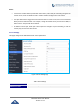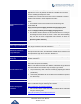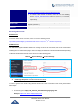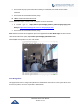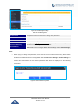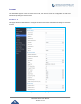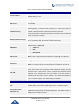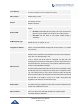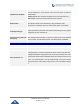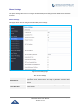User's Manual
Table Of Contents
- DOCUMENT PURPOSE
- CHANGE LOG
- WELCOME
- PRODUCT OVERVIEW
- GETTING STARTED
- HARDWARE INSTALLATION
- GSC362X APPLICATION SCENARIOS
- GSC3620/GSC3625 WEB GUI
- GSC362X SETTINGS
- EXPERIENCING THE GSC3620/GSC3625
GSC362X Series User Manual
Version 0.0.0.5
P a g e | 33
Or with:
https://IP_GSC3620:Port/anonymous/snapshot/view.jpg
2. To retrieve video stream via RTSP, users can use the following
format: rtsp://IP_GSC3620:Port/X where X=0,4 for 1
st
, 2
nd
streams,
respectively.
Enable SSH
Allows SSH access for remote secured configuration purposes (restart,
upgrade, provision...)
SSH Port
Specifies the SSH port. Default setting is 22.
Retrieving Video Streams
RTSP Stream
To retrieve video stream via RTSP, users can use the following format:
rtsp://admin:password@IP_GSC362X:Port/X where X=0,4 for 1
st
, 2
nd
streams respectively
MJPEG Stream
The GSC362X supports MJPEG Stream live viewing via HTTP API commands, this can be used without
installing the Live view browser plugin. Users can deploy two methods to retrieve MJPEG stream depending
on MJPEG Authentication Mode, which can be set under following path:
Web UI ➔ System Settings ➔ Access Settings
Figure 17: MJPEG Authentication Mode
A. “Challenge+Response” MJPEG Authentication Mode:
In order to get live view stream using MJPEG stream over HTTP command on this mode, please fellow
below steps:
1. In browser type in http(s)://IP_Address_GSC362X:Port/jpeg/mjpeg.html
Example: https://192.168.5.146/jpeg/mjpeg.html