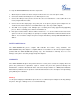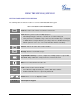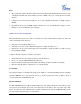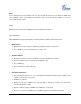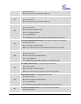User's Manual
FIRMWARE VERSION 1.0.4.23 GXP1100/GXP1105 USER MANUAL Page 17 of 46
Note:
• To transfer calls across SIP domains, SIP service providers must support transfer across SIP domains.
• In auto-attended transfer, use SEND key to dial out the second call instead of using #, even when #
could be used as SEND in normal phone calls.
3-WAY CONFERENCING
GXP1100/GXP1105 can host 3-way conference call by using Multi Purpose Key or FLASH key.
• To use Multi-Purpose Key to establish 3-way conference call, go to GXP1100/GXP1105 Web
GUI->Settings->Basic Settings, configure the 3-way conference as the Multi Purpose Key mode. Click
"Update" on the bottom of the page. Then follow the steps below for 3-way conferencing.
Figure 2: GXP1100/GXP1105 Multi Purpose Key - 3 way Conference
1. Initiate a conference call.
Establish two active calls with two parties respectively;
Press the Multi Purpose Key previously configured as "3-way Conference" already from Web
GUI;
3-way conference will be established.
2. Split call in conference.
During the 3-way conference, press HOLD key. The conference call will be split and both calls