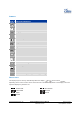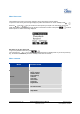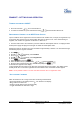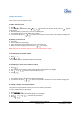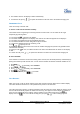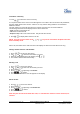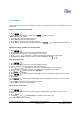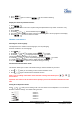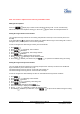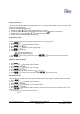User's Manual
Grandstream Networks, Inc. DP715-US/DP710-US User Manual Page 17 of 43
Firmware 0.0.0.8 Last Updated: 03/2012
T
HE PHONEBOOK
You can store 200 numbers (up to 24 digits long) with an associated name (up to 16 characters long) in the
phonebook.
Saving a new entry in the phonebook
1. Press .
2. Press Option and confirm the New Entry with to add a new entry.
• Name: appears in the display.
3. Enter the name using the alphanumeric keys.
4. Press Save and enter the phone number.
5. Press Save and select the ringer melody required.
6. Press Save, to save the entry to the phonebook or press to cancel without saving the entry.
Finding and calling a number from the phonebook
1. Press .
2. Enter the initial letter of the name using the alphanumeric keys.
3. The first name in the list with this letter appears in the display.
4. Press or repeatedly to scroll through the other numbers in the phonebook.
5. Calling a listed person: the phone number required is highlighted. Press .
Edit a phonebook entry
1. Press .
2. Enter the initial letter of the name using the alphanumeric keys.
3. The first name in the list with this letter appears in the display.
4. Press or repeatedly to scroll through the other numbers in the phonebook.
5. Once the number you require appears in the display and is highlighted, press Option.
6. Press or repeatedly and select Edit Entry.
7. Press to confirm.
8. Press to delete each letter individually and use the alphanumeric keys to enter the correct
name.
9. Press Save.
10. Press to delete each individual digit and use the alphanumeric keys to enter the correct
phone number.
11. Press Save and select the ringer melody you require.
12. Press Save to save the changes entered.
Delete an entry or all entries
1. Press .
2. Enter the initial letter of the name required using the alphanumeric keys and/or scroll to the entry
required.
3. Press Option.
4. Scroll with or to Delete Entry? to delete the current entry only.
5. Or Delete All to delete all entries.