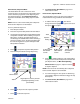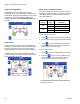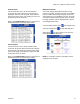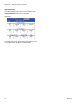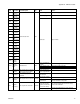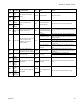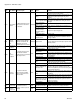User's Manual
Appendix C - ADM Run Screens Overview
3A2797G 71
Home Screen, Sequence Mode
This mode allows the user to select one of five
sequences (A-E). The progress bar on the bottom of the
screen shows the progress of a shot dispensing from
the selected sequence. See Sequences Screen on
page 58 for information about editing sequence defini-
tions.
NOTE: There is a three second delay after a dispense
before another dispense can be initiated.
To use a predefined sequence:
1. Enter Sequence Mode.
2. Press the sequence letter/position selection button.
3. Use the left and right arrows to toggle between letter
and position selection. When selecting a sequence
letter (A-E), use the up and down arrow keys to
scroll through the available letters. When selecting a
sequence position, type in the desired position with
the numeric keypad. The system will reject invalid
letter/position selections.
4. Press to accept the sequence letter/position.
5. Press the Dispense button to begin dispensing.
6. Press to skip to the next sequence position.
7. Press to abort the sequence.
8. See Home Screen, Shot Mode on page 70 for
other button functions.
Home Screen, Operator Mode
This mode allows users to set a flow rate to dispense
material without using predefined shot information.
1. To edit the flow rate, press . The value to
change will now be highlighted. Type the new value
then press to accept it.
2. Press to initiate a dispense. The system will go
to high pressure mode and dispense a shot after the
pre-dispense timer, see Mix Head Operating
Details Screen on page 61, expires. Press the
to stop the dispense.
NOTE: There is a three second delay after a dispense
before another dispense can be initiated.
3. If an external trigger is used, press an hold the trig-
ger to initiate a dispense. Release the trigger to stop
the dispense.
4. See Home Screen, Shot Mode on page 70 for
other button functions.
Target
Flow/Pressure
Ratio
Target dispense amount (time/vol-
ume/weight depending on Dis-
pense Mode)
Total of resetta-
ble material
counters
B (Blue) reset-
table material
counter
A (Red) resetta-
ble material
counter
Operator
Setting
Ratio