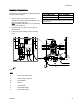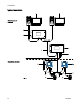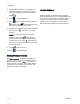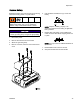User's Manual
Display M odule
Display Module
Display Information
The Display Module provides the interface for users
to enter selections and view information related to
setup and operation.
The screen backlight is factory set to remain on,
even without screen activity. See Setup Screen 3
to set the backlight timer to your preference. Press
any key to restore.
Keys are used to input numerical data, enter setup
screens, navigate within a screen, scroll through
screens, and select setup values.
NOTICE
To prevent damage to the softkey buttons, do not
press the buttons with sharp objects such as pens,
plastic cards, or fingernails.
Operation Modes
The Informer has two operation modes: Run Mode
and Setup Mode. For detailed information see
Run Screens, page 23, and Setup Screens, page 25.
Press
to toggle between these two modes.
Screen Navigation and Editing
Refer to this section if you have questions about
screen navigation or about how to enter information
and make selections.
All Screens
1. Use
to move between screens.
2. Press
to enter a screen. The first data field
on the screen will highlight.
3. Use
to highlight the data you wish to
change.
4. Press
to edit.
Drop Down Field
1. Use
to highlight the correct choice from
the dropdown menu.
2. Press
to s
elect.
3. Press
to cancel.
Number Field
1. The firs
t digit will be highlighted. Use
to chan
ge the number.
2. Press
to move to the next digit.
3. When all digits are correct, press
again to
accept.
4. Pre
ss
to cancel.
Che
ck Box Field
A check box field is used to enable or disable features
in the software.
1. Press
to toggle between andanempty
box.
2. The feature is enabled if a
is in the box.
Reset Field
T
he reset field is used for totalizers. Press
to
r
eset the field to zero.
When all data is correct, press
to exit the screen.
Then use
to move to a new screen, or
to move between Setup Mode and Run Mode.
20 3A2040E