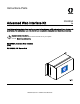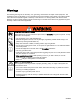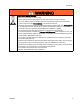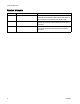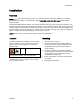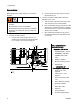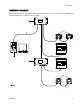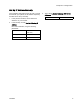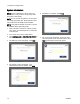Instructions-Parts Advanced Web Interface Kit 332459A EN Installation and setup instructions to allow communication between a PC and various Graco devices, via an ethernet. For professional use only. Not for use in explosive atmospheres or hazardous locations. Important Safety Instructions Read all warnings and instructions in this manual and in your system manual. Save these instructions. Kit 15V337, Advanced Web Interface (AWI) Kit 15V336, AWI Server Hub PROVEN QUALITY. LEADING TECHNOLOGY.
Warnings The following warnings are for the setup, use, grounding, maintenance and repair of this equipment. The exclamation point symbol alerts you to a general warning and the hazard symbol refers to procedure-specific risks. When these symbols appear in the body of this manual or on warning labels, refer back to these Warnings. Product-specific hazard symbols and warnings not covered in this section may appear throughout the body of this manual where applicable.
Warnings WARNING EQUIPMENT MISUSE HAZARD Misuse can cause death or serious injury. • Do not operate the unit when fatigued or under the influence of drugs or alcohol. • Do not exceed the maximum working pressure or temperature rating of the lowest rated system component. See Technical Data in all equipment manuals. • Use fluids and solvents that are compatible with equipment wetted parts. See Technical Data in all equipment manuals. Read fluid and solvent manufacturer’s warnings.
Related Manuals Related Manuals Manual Description Use For 313386 ProMix 2KS/3KS Web Interfaces All Installation, Setup, and Operation information for ProMix 2KS and ProMix 3KS AWI or Basic Web Interface. Manual 332459 is not needed for the ProMix family. 3A2040 Informer Instructions/Parts Follow all instructions in 332459 first, then see Appendix B for specific Informer Settings and Operation information.
Installation Installation Overview NOTE: Refer to this manual first, then look in your system manual for information specific to your system (the Informer, for example, or the ProControl 1KE). ProMix 2KS and ProMix 3KS Users: Please refer to Manual 313386. The Advanced Web Interface (AWI) is an accessory that works with many Graco devices and gateways. The AWI allows communication with a personal computer (PC) over an ethernet.
Installation Connections Make electrical and communication connections to the AWI. b. Connect power cord ground wire C) to the terminal block (13). 2. Connect the AWI to another Graco device or gateway and to a PC. • To avoid electric shock, turn off power before servicing. • Shut off power at main circuit breaker. • All electrical wiring must be done by a qualified electrician and comply with all local codes and regulations. 1. Connect the AWI to power. a. Shut off power to the Graco device (D).
Installation Installation Example This sample installation is only a guide for setting up system communication. Contact your Graco distributor for assistance in planning a system to suit your needs.
Computer Configuration Computer Configuration Set Up an Automatic IP Address e. Right-click Local Area Connection, then click Properties. The AWI requires an IP address obtained by your computer. Set up your computer to obtain one automatically. f. 1. Find the section for the browser that you use, then follow the steps to set your computer to obtain the IP address automatically. g. Select Obtain an IP address automatically and Obtain DNS server address automatically. • Windows XP h.
Computer Configuration Set Up IP Address Manually If the automatic configuration does not work or cannot be used with your system, the IP address required by the AWI can be set up manually. 1. In the previous section, find and follow the directions for your browser. 3. Then, select Use the Following DNS Server Addresses. Fill in this address. DNS 192.168.178.200 2. In the last step, choose Use the Following IP Address. Fill in the information, using the following parameters. IP Address 192.168.178.
Computer Configuration System Initialization NOTE: System initialization must be done by an administrator. This process is required only when the system is first started. 6. Initialization is complete. Click Finish. NOTE: Do not connect the system to a LAN unless it is configured properly first. By default the system comes with DHCP and DNS servers enabled. NOTE: Verify that the wireless connection is turned off (disabled) before performing step 1. 1. Open a browser.
Computer Configuration Password Recovery 1. If you type in the wrong password, sign in will be blocked. Click on the block icon to initiate the password recovery sequence. 2. Type in your login name, then click Next. 332459A 3. Type the answer to your secret question, then click Next. 4. If the answer matches the one entered in Step 5, the system will prompt you for a new password. Enter the new password twice, then click Next. The system will return to the Login screen.
System Configuration System Configuration Settings Tab Use the Settings tab to configure the main system settings (Time, Language, Upgrade AWI, Accounts, and Networking).
System Configuration System Time Language Set the correct time and synchronize time settings. Set the desired language of the screen text. 1. Edit the information in each field as required. Click Save. 1. Click the arrow to select the desired language from the pull down menu. Options are English (default), Chinese (Simplified), Dutch, French, German, Italian, Japanese (Kanji), Korean, and Spanish. 2. Click Save. 2.
System Configuration Accounts The first person who logs in is automatically designated as an Administrator. An Administrator uses this screen to add a user or edit user information. 1. To add a new account, click Add User. 2. To edit an existing account, click the Edit User icon . a. On the Edit user popup window, enter information into all the data fields. Click Save. a. On the Add user popup window, enter information into all the data fields. Click Add.
System Configuration Network Local Network Configuration In a local network mode, the AWI module is configured for a closed network that includes a PC and Graco devices. In this mode, AWI is set to a static IP address (192.168.178.200). The system enables DHCP and DNS servers. 1. On the Settings Tab, in the Network section, select Local network. 2. Click Save, and when the confirmation screen appears, click Confirm. NOTE: Be sure there is no physical connection to another existing LAN in local network mode.
System Configuration Recover IP Settings If you have lost your IP settings and can no longer access screens, you can force a network reset to configure the AWI to the default Local Network Configuration. NOTICE To avoid damage to the circuit board, wear Part No. 112190 grounding strap, and ground appropriately. 3. Power up the AWI and wait one minute, then power it down again. 4. Remove the jumper from DIO 1. Put it back on JP1. 5. Power up the unit.
System Configuration Network Tab The first time you click on the Network Tab it will show no Networked Devices. 1. Click Devices >> Search in the column at the far left of the screen. The system will search for Graco devices that already are connected to the AWI. NOTE: The search may take several minutes. a. Successful Search: A window appears with a listing of all networked devices. A check is in the box for each device, indicating it will be added.
System Configuration b. Click Add. The Network Tab appears, now populated with devices. NOTE: The located devices do not have names. See your system manual for directions on how to assign names, along 18 with other setup information specific to each Graco device.
System Configuration c. Check that all device icons are blue, with the system name above. If a device is grayed d. Unsuccessful Search: An exclamation point appears in the upper right hand corner of the screen, indicating the system did not locate 332459A out and says Offline, check the connection to that device, then click Refresh. any devices. Click Cancel. Add devices manually.
System Configuration Add or Remove Gateways The AWI module communicates with Graco devices through gateways installed in the system. The AWI Module comes with default gateways set. Use the Gateways section to add additional gateways through which the AWI will communicate with Graco devices. Add gateways before adding additional devices. 2. To add a gateway, click Gateway >> Add.
System Configuration Add or Remove Devices After gateways are set up, use the Devices section to add or remove Graco devices. 1. Click Devices >> Add. a. Gateway drop down: Choose a gateway through which the AWI will communicate with Graco devices. For example, if you are adding a ProMix, select TCP Local. If you are adding an Informer or a ProControl 1KE, select Modbus TCP Local. b. Device name: Type the name of your choosing in the field, for example, Informer2. c.
System Configuration Materials Tab Use the Materials Tab to enter information on Volatile Organic Compounds (VOC) and Hazardous Air Pollutants (HAP) for each material being used in your system, for material reporting, if supported by your Graco device. This information, and the manufacturer’s part number, are available on the MSDS sheet provided by the material manufacturer. 1. Use the drop down menu to select Lbs/Gal or Gram/Liter for the VOC. 2.
Replace AWI Board Replace AWI Board 5. Remove the screws and board (22). • To avoid electric shock, turn off power before servicing. 6. Install the new board. reconnect the cable (15) and wires (17, 18). • Shut off power at main circuit breaker. • All electrical wiring must be done by a qualified electrician and comply with all local codes and regulations. NOTICE To avoid damage to the circuit board, wear Part No. 112190 grounding strap and ground appropriately. 1. Shut off power. 2.
Parts Parts Kit 15V337 Advanced Web Interface Module Wiring Diagrams Connect to 4. Connect to 10. Connect to 22. Ref. Part Description Qty. Ref. Part Description Qty.
Parts Kit 15V336 Advanced Web Interface Server Hub Wiring Diagrams Connect to 4. Connect to 10. Ref. Part Description Qty. Ref.
Accessories Accessories Cables • 121998, CAT 5, RJ45 Cable, 25 ft (7.
Dimensions Dimensions KEY in. mm. A 16.57 420.9 B 15.07 382.8 C 5.31 134.9 D 8.71 221.2 E 6.45 163.
Graco Standard Warranty Graco warrants all equipment referenced in this document which is manufactured by Graco and bearing its name to be free from defects in material and workmanship on the date of sale to the original purchaser for use. With the exception of any special, extended, or limited warranty published by Graco, Graco will, for a period of twelve months from the date of sale, repair or replace any part of the equipment determined by Graco to be defective.