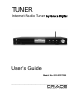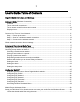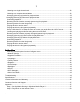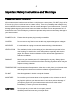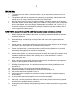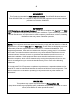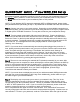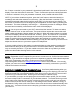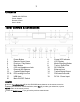Digital Audio Satellite Radio - Radio Tuner User Manual
Table Of Contents
- User’s Guide Table of Contents
- Please read before installation
- NOTE: Registration is NOT required for your tuner to connect to over 16,000 free tuner stations. However, if you would like to register your tuner to experience premium music selections please refer to the “Registering your tuner / creating an account at HYPERLINK "http://www.grace.reciva.com" www.grace.reciva.com’ section of this manual. You can only register your tuner and create an account if you tuner is successfully connected to your Wi-Fi network and internet connection.
- Contents
- TUNER GDI-IRDT200
- Power Adapter
- Remote Control
- User’s Guide
- Tuner controls & connections
- Tuner remote control functions and controls
- Display icons Icons are displayed on the bottom left row of the LCD display including:
- Getting Started
- Step 2 - Scan for a wireless network connection
- Step 3 - Connect to the wireless network
- W
- I
- C
- N
- t
- N
- I
- E
- O
- E
- T
- O
- A
- <
- T
- N
- H
- A
- O
- Y
- N
- W
- W
- Wired connection, settings & network configurations
- Other options under ‘Settings’ include
- Settings & Network Configurations
- Changing the volume – headphone connection
- Choosing a tuner station to listen to
- 1. Press the ‘Select’ button. NOTE: IF you make an error at any point, press the ‘Back’ button to return to the previous screen
- Main Menu
- Choosing a Pandora tuner station
- 3. Choose desired selection. This function will also create a new station on your Pandora web site.
- NOTE: when your Alarm turns on, the tuner’s back light display will turn on and show a menu asking if you want to turn on the tuner or not. If within 60 seconds after the display turns on your tuner does not connect to your Wi-Fi network and the tuner station starts playing, the buzzer will announce instead. For optimal performance choose a tuner station that typically buffers very quickly.
- Setting the sleep timer
- Registering your tuner / creating an account
- Configuring “My Profile
- Configuring “My Stations’
- Configuring “My Streams’
- Configuring ‘My Podcast’
- Configuring “My Pandora’
- Accessing Pandora Feedback Menu
- Set Up your Windows PC to enable the tuner to access your audio files via Windows Shares
- 5. The tuner should now be able to access the MAC from its ‘Media Player > Windows Shares’ menu after entering in the MAC account’s short name and password on the tuner.
- 2. Press the SELECT button. ‘Track Added To Queue’ will be displayed.
- 4. Use the SKIP TO NEXT TRACK button to start playback of the next track in the queue.
- 7. To remove all tracks from the queue, keep pressing BACK until the ‘Media Player’ menu item is selected, press SELECT and then turn the Dial to select ‘Clear Queue’ and press SELECT again.
- Playing tracks in random order
- Playing tracks in the list (queue) repeatedly
- Set up a Windows PC to allow the tuner to access your audio files via a UPnP server
- Locating and playing media files using the tuner and UPnP
- Browsing the list of tracks currently arranged (queued up) for playback
- Arranging (queuing up) UPnP tracks for playback later
- Arranging (Queuing Up) albums for playback later
- Controlling playback
- 4. Use the SKIP TO NEXT TRACK button to start playback of the next track in the queue.
- 7. To remove all tracks from the queue, keep pressing BACK until the ‘Media Player’ menu item is selected, press SELECT and then turn the Dial to select ‘Clear Queue’ and press SELECT again.
- Troubleshooting
- Please read the User’s Guide carefully to ensure proper use of your system and to enjoy your TUNER’s basic and advanced features.
- Please keep this User’s Guide for future reference. If you experience any trouble with your internet radio TUNER, then you may find it useful to visit the help section on our webpage: http://grace.reciva.com/ , or http://www.reciva.com
- Specifications
- License Information and Warranty
- Customer Service and Support

7
QUICKSTARTGUIDE - 1
st
time WIRELESS Set Up
A broadband internet connection is required. You can connect to your broadband internet with:
1.) Wireless (Wi-Fi) modem or router connected to your broadband (cable or DSL) internet
2.) Wired LAN line connected to your broadband (cable or DSL) internet
NOTE: IF your wireless (Wi-Fi) network is password (WEP or WPA) protected, please obtain
your password before proceeding to Step 1. All passwords are UPPER and lower case sensitive.
Step 1: Connect your tuner to your stereo system. Depending on the available connections on
your stereo system, you may connect to your stereo using the tuner’s RCA (L/R), Digital Coaxial
or Digital Optical TOSLINK connection. You may also connect to your headphones directly.
Step 2: Turn the master power switch ON at the back of the tuner. Plug the jack from the
power cord into the back of the tuner and the other end into a wall outlet. The LED located
above the “Power” on the front panel will light red when in standby and turn off when the unit
is actively powered. The display should turn on within approximately 4 seconds and the LED
should turn off. The messages that are briefly displayed will be ‘Grace Digital Tuner’,
‘Starting…’ then ‘Scanning’.
NOTE: If your tuner does not automatically start scanning when plugged into power the 1
st
time, please press the power button to turn your tuner on and to view the main Internet tuner
menu. Scroll left and right using the large ‘Tune/Select’ dial’ until the word ‘Settings’ is
highlighted. Press the large dial inwards to select ‘Settings’. On the top of the next screen
select ‘Network Configurations’ by pressing the large dial inwards. (At any time, to go back to
a previous selection, press the ‘back’ button on the tuner). On the top of the next screen
select ‘Scan for Networks’ by pressing the large dial inwards.
Step 3: The tuner is now scanning for available Wi-Fi (wireless) network(s) in your area. After
the scanning process is complete, the tuner will display the names (also referred to as SSID’s)
of one or more wireless networks that are within range. Scroll the large ‘Tune/ Select’ dial to
the left or right until the name of your network (SSID) is highlighted by scrolling until the name
of the desired router is highlighted. Once your router is highlighted, push the large
Tuner/Select dial inwards to select your network.
NOTE: If your tuner does not display the name of your wireless network (SSID) please make
sure that your router is transmitting in 802.11b/g mode. Additionally, please make sure you
are within range of your wireless network.
Step 4: The display may now prompt you to enter in your network’s key. This ‘Key’ is the
same key (password) you use to connect a wireless device (laptop, mobile phones, game
console etc) to your Wi-Fi (wireless) network. This key or password is also sometimes called
a ‘WEP’ or ‘WPA’ password or ‘code’. If you do not know your password, please contact the
person or company that set up your network to obtain your password.
NOTE: All passwords are upper and lower case sensitive. Thus, letters MUST be entered
correctly using upper and lower case as used to set the password originally. Numbers are not
case sensitive. To enter in your password, scroll the ‘Tuner/Select’ dial to the right or left until