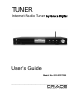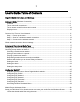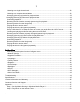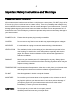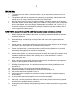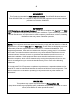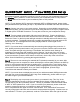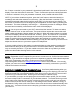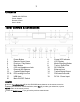Digital Audio Satellite Radio - Radio Tuner User Manual
Table Of Contents
- User’s Guide Table of Contents
- Please read before installation
- NOTE: Registration is NOT required for your tuner to connect to over 16,000 free tuner stations. However, if you would like to register your tuner to experience premium music selections please refer to the “Registering your tuner / creating an account at HYPERLINK "http://www.grace.reciva.com" www.grace.reciva.com’ section of this manual. You can only register your tuner and create an account if you tuner is successfully connected to your Wi-Fi network and internet connection.
- Contents
- TUNER GDI-IRDT200
- Power Adapter
- Remote Control
- User’s Guide
- Tuner controls & connections
- Tuner remote control functions and controls
- Display icons Icons are displayed on the bottom left row of the LCD display including:
- Getting Started
- Step 2 - Scan for a wireless network connection
- Step 3 - Connect to the wireless network
- W
- I
- C
- N
- t
- N
- I
- E
- O
- E
- T
- O
- A
- <
- T
- N
- H
- A
- O
- Y
- N
- W
- W
- Wired connection, settings & network configurations
- Other options under ‘Settings’ include
- Settings & Network Configurations
- Changing the volume – headphone connection
- Choosing a tuner station to listen to
- 1. Press the ‘Select’ button. NOTE: IF you make an error at any point, press the ‘Back’ button to return to the previous screen
- Main Menu
- Choosing a Pandora tuner station
- 3. Choose desired selection. This function will also create a new station on your Pandora web site.
- NOTE: when your Alarm turns on, the tuner’s back light display will turn on and show a menu asking if you want to turn on the tuner or not. If within 60 seconds after the display turns on your tuner does not connect to your Wi-Fi network and the tuner station starts playing, the buzzer will announce instead. For optimal performance choose a tuner station that typically buffers very quickly.
- Setting the sleep timer
- Registering your tuner / creating an account
- Configuring “My Profile
- Configuring “My Stations’
- Configuring “My Streams’
- Configuring ‘My Podcast’
- Configuring “My Pandora’
- Accessing Pandora Feedback Menu
- Set Up your Windows PC to enable the tuner to access your audio files via Windows Shares
- 5. The tuner should now be able to access the MAC from its ‘Media Player > Windows Shares’ menu after entering in the MAC account’s short name and password on the tuner.
- 2. Press the SELECT button. ‘Track Added To Queue’ will be displayed.
- 4. Use the SKIP TO NEXT TRACK button to start playback of the next track in the queue.
- 7. To remove all tracks from the queue, keep pressing BACK until the ‘Media Player’ menu item is selected, press SELECT and then turn the Dial to select ‘Clear Queue’ and press SELECT again.
- Playing tracks in random order
- Playing tracks in the list (queue) repeatedly
- Set up a Windows PC to allow the tuner to access your audio files via a UPnP server
- Locating and playing media files using the tuner and UPnP
- Browsing the list of tracks currently arranged (queued up) for playback
- Arranging (queuing up) UPnP tracks for playback later
- Arranging (Queuing Up) albums for playback later
- Controlling playback
- 4. Use the SKIP TO NEXT TRACK button to start playback of the next track in the queue.
- 7. To remove all tracks from the queue, keep pressing BACK until the ‘Media Player’ menu item is selected, press SELECT and then turn the Dial to select ‘Clear Queue’ and press SELECT again.
- Troubleshooting
- Please read the User’s Guide carefully to ensure proper use of your system and to enjoy your TUNER’s basic and advanced features.
- Please keep this User’s Guide for future reference. If you experience any trouble with your internet radio TUNER, then you may find it useful to visit the help section on our webpage: http://grace.reciva.com/ , or http://www.reciva.com
- Specifications
- License Information and Warranty
- Customer Service and Support
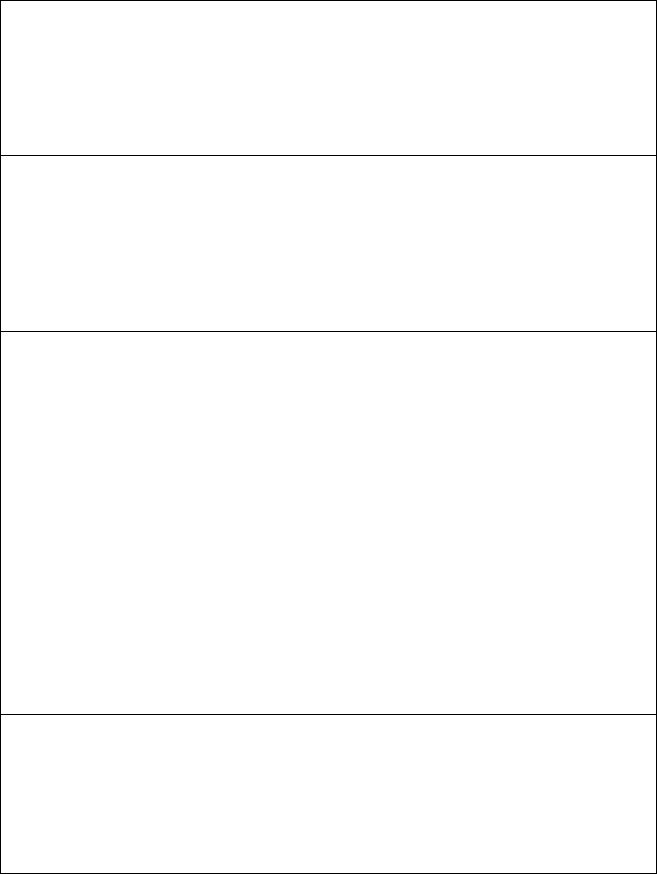
6
ADVISORY
This Product is intended for North American markets. The GRACE Wireless Internet
Tuner GDI-IRDT200 is in compliance with the essential requirements and other relevant
provisions of Directive 1999/5/EC
ADVISORY
FCC Compliance and Advisory Statement: This device complies with Part 15 of the FCC
Rules. Operation is subject to the following two conditions: 1) this device may not cause
harmful interference, and 2) this device must accept any interference received, including
interference that may cause undesired operation
NOTE: This equipment has been tested and found to comply with the limits for a Class B
digital device, pursuant to Part 15 of the FCC Rules. These limits are designed to provide
reasonable protection against harmful interference in a residential installation. This
equipment generates, uses and can radiate tuner frequency energy and, if not installed
and used in accordance with the instructions, may cause harmful interference to tuner
communications. However, there is no guarantee that interference will not occur in a
particular installation. If this equipment does cause harmful interference to tuner or
television reception, which can be determined by turning the equipment off and on, the
user is encouraged to try to correct the interference by one or more of the following
measures:
To comply with FCC RF exposure compliance requirements, a separation distance of at
least 20 cm must be maintained between the antenna of this device and all persons. This
device must not be co-located or operating in conjunction with any other antenna or
transmitter.”
WARNING
This product may contain chemicals listed in
Proposition 65
(http://www.oehha.ca.gov/prop65/prop65_list/Newlist.html) that may be known to cause
cancer, birth defects or other reproductive harm