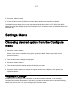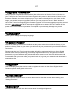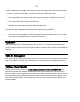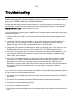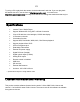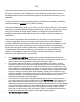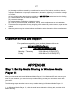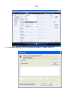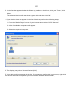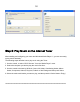Digital Audio Satellite Radio - Radio Tuner User Manual
Table Of Contents
- User’s Guide Table of Contents
- Please read before installation
- NOTE: Registration is NOT required for your tuner to connect to over 16,000 free tuner stations. However, if you would like to register your tuner to experience premium music selections please refer to the “Registering your tuner / creating an account at HYPERLINK "http://www.grace.reciva.com" www.grace.reciva.com’ section of this manual. You can only register your tuner and create an account if you tuner is successfully connected to your Wi-Fi network and internet connection.
- Contents
- TUNER GDI-IRDT200
- Power Adapter
- Remote Control
- User’s Guide
- Tuner controls & connections
- Tuner remote control functions and controls
- Display icons Icons are displayed on the bottom left row of the LCD display including:
- Getting Started
- Step 2 - Scan for a wireless network connection
- Step 3 - Connect to the wireless network
- W
- I
- C
- N
- t
- N
- I
- E
- O
- E
- T
- O
- A
- <
- T
- N
- H
- A
- O
- Y
- N
- W
- W
- Wired connection, settings & network configurations
- Other options under ‘Settings’ include
- Settings & Network Configurations
- Changing the volume – headphone connection
- Choosing a tuner station to listen to
- 1. Press the ‘Select’ button. NOTE: IF you make an error at any point, press the ‘Back’ button to return to the previous screen
- Main Menu
- Choosing a Pandora tuner station
- 3. Choose desired selection. This function will also create a new station on your Pandora web site.
- NOTE: when your Alarm turns on, the tuner’s back light display will turn on and show a menu asking if you want to turn on the tuner or not. If within 60 seconds after the display turns on your tuner does not connect to your Wi-Fi network and the tuner station starts playing, the buzzer will announce instead. For optimal performance choose a tuner station that typically buffers very quickly.
- Setting the sleep timer
- Registering your tuner / creating an account
- Configuring “My Profile
- Configuring “My Stations’
- Configuring “My Streams’
- Configuring ‘My Podcast’
- Configuring “My Pandora’
- Accessing Pandora Feedback Menu
- Set Up your Windows PC to enable the tuner to access your audio files via Windows Shares
- 5. The tuner should now be able to access the MAC from its ‘Media Player > Windows Shares’ menu after entering in the MAC account’s short name and password on the tuner.
- 2. Press the SELECT button. ‘Track Added To Queue’ will be displayed.
- 4. Use the SKIP TO NEXT TRACK button to start playback of the next track in the queue.
- 7. To remove all tracks from the queue, keep pressing BACK until the ‘Media Player’ menu item is selected, press SELECT and then turn the Dial to select ‘Clear Queue’ and press SELECT again.
- Playing tracks in random order
- Playing tracks in the list (queue) repeatedly
- Set up a Windows PC to allow the tuner to access your audio files via a UPnP server
- Locating and playing media files using the tuner and UPnP
- Browsing the list of tracks currently arranged (queued up) for playback
- Arranging (queuing up) UPnP tracks for playback later
- Arranging (Queuing Up) albums for playback later
- Controlling playback
- 4. Use the SKIP TO NEXT TRACK button to start playback of the next track in the queue.
- 7. To remove all tracks from the queue, keep pressing BACK until the ‘Media Player’ menu item is selected, press SELECT and then turn the Dial to select ‘Clear Queue’ and press SELECT again.
- Troubleshooting
- Please read the User’s Guide carefully to ensure proper use of your system and to enjoy your TUNER’s basic and advanced features.
- Please keep this User’s Guide for future reference. If you experience any trouble with your internet radio TUNER, then you may find it useful to visit the help section on our webpage: http://grace.reciva.com/ , or http://www.reciva.com
- Specifications
- License Information and Warranty
- Customer Service and Support

46
This product includes technology owned by Microsoft Corporation and under a license from
Microsoft Licensing GP. Use or distribution of such technology outside of this product is
prohibited without a license from Microsoft Corporation and/or Microsoft Licensing, GP as
applicable.
Your Internet Tuner Tuner is guaranteed against original defects in materials, manufacture
and workmanship for one year
from the date of purchase.
Under this limited warranty, repair of any defect or, at the company’s discretion, replacement
of the faulty component(s) without charge for parts or labor, is agreed. This warranty does not
imply any acceptance by Grace Digital, retailers or its agents for consequential loss or
damage and specifically excludes fair wear and tear, accident, misuse of unauthorized
modification.
This warranty is applicable in the United States only and does not in any way limit the
customer’s legal rights. Claims and enquiries under the warranty for Grace products
purchased outside the USA should be addressed to the local importers or distributors. If you
have reason to claim under the warranty please contact your dealer in the first instance.
Please retain all original packaging materials for possible future use. We suggest that you
complete details of purchase now and keep this information in a safe place for future
reference. Grace Digital provides their Canadian, Central & South American dealers,
distributors, and retailers with a 1 year warranty.
• Your TUNER (GDI-IRDT200) is supported by a limited manufacturer’s warranty for
product defects in material or workmanship that may be evident under normal use for 1
year from date of purchase from an authorized franchisee or dealer.
• The warranty stated herein is the only warranty applicable to this product. All other
warranties, expressed or implied are hereby disclaimed and are limited by the written
limited warranties contained herein. Except as provided herein, the manufacturer shall
have no liability or responsibility to a customer or any other person or entity with respect
to any liability, loss or damage caused directly or indirectly by use or performance of the
product or arising out of any breach of this warranty, including, but not limited to, any
damages resulting in inconvenience, loss of time, data, property, or profit or any indirect,
special, incidental, or consequential damages, even if the manufacturer has been
advised of the possibility of such damages.
• In the event of a product defect during the warranty period, return of the product and
your sales receipt as proof of purchase date for your GDI-IRDT200 unit is required and
shall, at the discretions of the manufacturer, result in: (a) correction of the defect by
repair without charge for parts and labor; (b) replacement with the same or similar design;
or (c) refund for the purchase price if purchased directly and returned within 30 days of
purchase. All replaced parts and products, and products, on which a refund may be
made, become the property of the manufacturer. New or reconditioned parts/ products
should be warranted for the remainder of the original warranty period.
• The warranty does not cover: