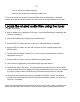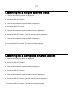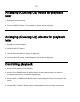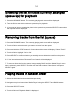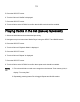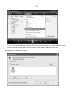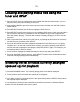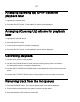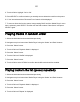Digital Audio Satellite Radio - Radio Tuner User Manual
Table Of Contents
- User’s Guide Table of Contents
- Please read before installation
- NOTE: Registration is NOT required for your tuner to connect to over 16,000 free tuner stations. However, if you would like to register your tuner to experience premium music selections please refer to the “Registering your tuner / creating an account at HYPERLINK "http://www.grace.reciva.com" www.grace.reciva.com’ section of this manual. You can only register your tuner and create an account if you tuner is successfully connected to your Wi-Fi network and internet connection.
- Contents
- TUNER GDI-IRDT200
- Power Adapter
- Remote Control
- User’s Guide
- Tuner controls & connections
- Tuner remote control functions and controls
- Display icons Icons are displayed on the bottom left row of the LCD display including:
- Getting Started
- Step 2 - Scan for a wireless network connection
- Step 3 - Connect to the wireless network
- W
- I
- C
- N
- t
- N
- I
- E
- O
- E
- T
- O
- A
- <
- T
- N
- H
- A
- O
- Y
- N
- W
- W
- Wired connection, settings & network configurations
- Other options under ‘Settings’ include
- Settings & Network Configurations
- Changing the volume – headphone connection
- Choosing a tuner station to listen to
- 1. Press the ‘Select’ button. NOTE: IF you make an error at any point, press the ‘Back’ button to return to the previous screen
- Main Menu
- Choosing a Pandora tuner station
- 3. Choose desired selection. This function will also create a new station on your Pandora web site.
- NOTE: when your Alarm turns on, the tuner’s back light display will turn on and show a menu asking if you want to turn on the tuner or not. If within 60 seconds after the display turns on your tuner does not connect to your Wi-Fi network and the tuner station starts playing, the buzzer will announce instead. For optimal performance choose a tuner station that typically buffers very quickly.
- Setting the sleep timer
- Registering your tuner / creating an account
- Configuring “My Profile
- Configuring “My Stations’
- Configuring “My Streams’
- Configuring ‘My Podcast’
- Configuring “My Pandora’
- Accessing Pandora Feedback Menu
- Set Up your Windows PC to enable the tuner to access your audio files via Windows Shares
- 5. The tuner should now be able to access the MAC from its ‘Media Player > Windows Shares’ menu after entering in the MAC account’s short name and password on the tuner.
- 2. Press the SELECT button. ‘Track Added To Queue’ will be displayed.
- 4. Use the SKIP TO NEXT TRACK button to start playback of the next track in the queue.
- 7. To remove all tracks from the queue, keep pressing BACK until the ‘Media Player’ menu item is selected, press SELECT and then turn the Dial to select ‘Clear Queue’ and press SELECT again.
- Playing tracks in random order
- Playing tracks in the list (queue) repeatedly
- Set up a Windows PC to allow the tuner to access your audio files via a UPnP server
- Locating and playing media files using the tuner and UPnP
- Browsing the list of tracks currently arranged (queued up) for playback
- Arranging (queuing up) UPnP tracks for playback later
- Arranging (Queuing Up) albums for playback later
- Controlling playback
- 4. Use the SKIP TO NEXT TRACK button to start playback of the next track in the queue.
- 7. To remove all tracks from the queue, keep pressing BACK until the ‘Media Player’ menu item is selected, press SELECT and then turn the Dial to select ‘Clear Queue’ and press SELECT again.
- Troubleshooting
- Please read the User’s Guide carefully to ensure proper use of your system and to enjoy your TUNER’s basic and advanced features.
- Please keep this User’s Guide for future reference. If you experience any trouble with your internet radio TUNER, then you may find it useful to visit the help section on our webpage: http://grace.reciva.com/ , or http://www.reciva.com
- Specifications
- License Information and Warranty
- Customer Service and Support

36
Set up a Windows PC to allow the tuner to
access your audio files via a UPnP server
1. If your PC is running Microsoft Windows XP or Windows Vista, then you can use Windows
Media Player 11 (WMP11) to act as your UPnP (Universal Plug and Play) media server 1.0.
Windows Media Player 11 may be downloaded from Microsoft’s website and installed by
following the instructions detailed in its installation wizard.
2. Once installed, Windows Media Player 11 will create a library from all the media files
available to it on your PC. To add new media files to the library, select ‘File > Add to
Library… > Advanced Options’, click ‘Add’ and choose the files you wish to add and click
‘OK’.
3. You will now need to connect your Internet tuner to Windows Media Player 11 and
configure it to allow the tuner to access your media library. In order to this, you will need to
do the following:
a. Keep pressing BACK to get to the tuner’s top-level menu and then turn the rotary Dial
to select ‘Media Player’.
b. Press SELECT and then turn the Dial to highlight ‘UPnP Servers’.
c. Press SELECT and the tuner will scan for all available UPnP servers. Note, this may
take a few seconds for the tuner to complete its scan and before the scan has
completed, the tuner will display ‘[Empty]’. The tuner will continue to display ‘[Empty]’
if no UPnP servers are found.
d. After a successful scan, select your UPnP server, by rotating the Dial if there is more
than one UPnP server, and then press SELECT (note, your tuner will display ‘Access
Denied’ at this stage).
4. Your PC will now prompt you that a device has attempted to connect to your UPnP server.
In order to allow the tuner to have access to the media files, you will need to click the
‘Library’ tab from Windows Media Player 11 and select the ‘Media Sharing…’ item to open
the ‘Media Sharing’ window.
Selecting ‘Media Sharing…’ for Windows Media Player 11: