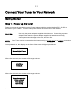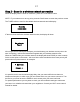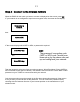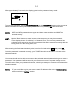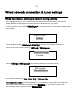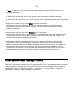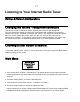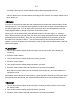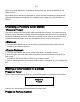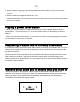Digital Audio Satellite Radio - Radio Tuner User Manual
Table Of Contents
- User’s Guide Table of Contents
- Please read before installation
- NOTE: Registration is NOT required for your tuner to connect to over 16,000 free tuner stations. However, if you would like to register your tuner to experience premium music selections please refer to the “Registering your tuner / creating an account at HYPERLINK "http://www.grace.reciva.com" www.grace.reciva.com’ section of this manual. You can only register your tuner and create an account if you tuner is successfully connected to your Wi-Fi network and internet connection.
- Contents
- TUNER GDI-IRDT200
- Power Adapter
- Remote Control
- User’s Guide
- Tuner controls & connections
- Tuner remote control functions and controls
- Display icons Icons are displayed on the bottom left row of the LCD display including:
- Getting Started
- Step 2 - Scan for a wireless network connection
- Step 3 - Connect to the wireless network
- W
- I
- C
- N
- t
- N
- I
- E
- O
- E
- T
- O
- A
- <
- T
- N
- H
- A
- O
- Y
- N
- W
- W
- Wired connection, settings & network configurations
- Other options under ‘Settings’ include
- Settings & Network Configurations
- Changing the volume – headphone connection
- Choosing a tuner station to listen to
- 1. Press the ‘Select’ button. NOTE: IF you make an error at any point, press the ‘Back’ button to return to the previous screen
- Main Menu
- Choosing a Pandora tuner station
- 3. Choose desired selection. This function will also create a new station on your Pandora web site.
- NOTE: when your Alarm turns on, the tuner’s back light display will turn on and show a menu asking if you want to turn on the tuner or not. If within 60 seconds after the display turns on your tuner does not connect to your Wi-Fi network and the tuner station starts playing, the buzzer will announce instead. For optimal performance choose a tuner station that typically buffers very quickly.
- Setting the sleep timer
- Registering your tuner / creating an account
- Configuring “My Profile
- Configuring “My Stations’
- Configuring “My Streams’
- Configuring ‘My Podcast’
- Configuring “My Pandora’
- Accessing Pandora Feedback Menu
- Set Up your Windows PC to enable the tuner to access your audio files via Windows Shares
- 5. The tuner should now be able to access the MAC from its ‘Media Player > Windows Shares’ menu after entering in the MAC account’s short name and password on the tuner.
- 2. Press the SELECT button. ‘Track Added To Queue’ will be displayed.
- 4. Use the SKIP TO NEXT TRACK button to start playback of the next track in the queue.
- 7. To remove all tracks from the queue, keep pressing BACK until the ‘Media Player’ menu item is selected, press SELECT and then turn the Dial to select ‘Clear Queue’ and press SELECT again.
- Playing tracks in random order
- Playing tracks in the list (queue) repeatedly
- Set up a Windows PC to allow the tuner to access your audio files via a UPnP server
- Locating and playing media files using the tuner and UPnP
- Browsing the list of tracks currently arranged (queued up) for playback
- Arranging (queuing up) UPnP tracks for playback later
- Arranging (Queuing Up) albums for playback later
- Controlling playback
- 4. Use the SKIP TO NEXT TRACK button to start playback of the next track in the queue.
- 7. To remove all tracks from the queue, keep pressing BACK until the ‘Media Player’ menu item is selected, press SELECT and then turn the Dial to select ‘Clear Queue’ and press SELECT again.
- Troubleshooting
- Please read the User’s Guide carefully to ensure proper use of your system and to enjoy your TUNER’s basic and advanced features.
- Please keep this User’s Guide for future reference. If you experience any trouble with your internet radio TUNER, then you may find it useful to visit the help section on our webpage: http://grace.reciva.com/ , or http://www.reciva.com
- Specifications
- License Information and Warranty
- Customer Service and Support

16
IF
Auto
is selected, your Tuner will detect automatically for either wired connection or
wireless connection.
IF Wired Only is selected, your Tuner will only connect through a Wired connection.
IF Wireless Only is selected, your Tuner will only connect through Wireless Wi-Fi connection.
Configuring the radio to only use a
Wired
Ethernet connection
Selecting ‘Wired Only’ will cause the radio to reboot and then only use its Ethernet
connection to communicate with the network. The radio will also disable its wireless
network capabilities.
Configuring the radio to only use a
Wireless
Wi-Fi connection
Selecting the ‘Wireless Only ‘ option from the ‘ Wired/Wireless’ menu will cause the radio
to reboot and then only use its Wi-Fi connection to communicate with the network. The
radio will also disable its Ethernet connection.
Configuring the radio to use either an Ethernet or a wireless connection Selecting the
‘Auto’ option from the ‘Wired/Wireless’ menu will cause the radio to reboot and then
attempt to establish and then attempt to establish an Ethernet connection, if available, to
communicate with the network. Otherwise, the tuner will attempt to establish a Wi-Fi
connection to the network. Once the radio has established a certain type of connection
to the selected network, the connection mode will continue while the radio is on.
Other options under ‘Settings’ include
Refer the next sections Listening to Your Internet Radio Tuner, and Settings Menu for further
details regarding other optional menu items available under the ‘Settings’ menu including
<Network Config.>, <Upgrade Firmware >, <Language>, <FactoryReset>, <Register>,
<Backlight>, <UPNP>, <WiFi Strength> and others...