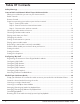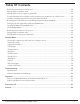Radio User Manual
Table Of Contents
- User Guide
- Factory Reset (Menu Item)
- Clock Set
- Table of Contents
- Parts & Controls
- Internet Radio Quick Start
- What You Need Before You Can Use Your Internet Radio and Network Streamer
- Radio Controls
- Remote Control
- Connecting the Radio to Your Wireless Network
- Choosing a Radio Station
- Choosing a Pandora Radio Station
- Playing Music From Your iPod
- Changing the Volume
- Storing Radio Station Presets
- Playing a Preset Radio Station
- Requesting a Station That is Currently Unavailable
- Stations Which Enable You to Choose What You Listen to
- Setting the Clock
- Setting the Alarm
- Setting the Sleep Timer
- Configuring 'My Stuff'
- Media Player Quick Start
- Set Up Your Windows PC to Allow the Radio to Access Your Audio Files Via Windows Shares
- Locate the Shared Audio Files Using the Radio
- Listening to a Single Shared Track
- Listening to a Complete Shared Album
- Arranging (Queuing Up) Tracks For Playback Later
- Arranging (Queuing Up) Albums For Playback Later
- Controlling Playback
- Browsing the List of Tracks Currently Arranged (Queued Up) for Playback
- Removing Tracks From the List (Queue)
- Playing Tracks in Random Order
- Playing Tracks in the List (Queue) Repeatedly
- Set Up a Windows PC to Allow the Radio to Access Your Audio Files Via a UPnP Server
- Locating and Playing Media Files Using the Radio and UPnP
- Browsing the List of Tracks Currently Arranged (Queued Up) for Playback
- Arranging (Queuing Up) UPnP Tracks for Playback Later
- Arranging (Queuing Up) Albums for Playback Later
- Controlling Playback
- Removing Tracks From the List (Queue)
- Playing Tracks in Random Order
- Playing Tracks in the List (Queue) Repeatedly
- Set Up Your Windows PC to Allow the Radio to Access Your Audio Files Via Windows Shares
- Settings Menu
- Set Up Media Sharing in Windows MediaPlayer 11
- Play Music On The Internet Radio
- Troubleshooting
- Specs
- Warranty

7
Grace Internet and Network Media Player
CONTROL INTERNET RADIO MODE MEDIA PLAYER MODE
PUSH /
Volume Knob
Pushing the select button inwards will
activate the currently selected menu
item.
Increase / decrease volume by turning
the knob clockwise / counter clockwise
To move up and down between menu
items, stations etc.
Pushing the select button inwards will
activate the currently selected menu
item.
If you did not want to activate the item,
press the ‘back’ button to go to the
previous menu
Same
previous
menu
JACKS INTERNET RADIO
LAN Insert ethernet cable that is connected to a broadband internet
connection to connect to the internet or use the built in Wi-Fi antenna
RCA
Outputs
Connect RCA cables to plug into your audio system for stereo playback
of your internet radio music or computer audio files on your home
stereo system.
Headphone
Jack
The headphone jack is a stereo headphone jack. You can plug stereo
headphones for stereo playback of your internet radio music or
computer audio files.
DC 9V Connect the power supply here to power the internet radio.