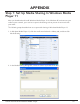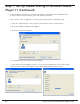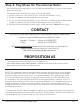Radio User Manual
Table Of Contents
- User Guide
- Factory Reset (Menu Item)
- Clock Set
- Table of Contents
- Parts & Controls
- Internet Radio Quick Start
- What You Need Before You Can Use Your Internet Radio and Network Streamer
- Radio Controls
- Remote Control
- Connecting the Radio to Your Wireless Network
- Choosing a Radio Station
- Choosing a Pandora Radio Station
- Playing Music From Your iPod
- Changing the Volume
- Storing Radio Station Presets
- Playing a Preset Radio Station
- Requesting a Station That is Currently Unavailable
- Stations Which Enable You to Choose What You Listen to
- Setting the Clock
- Setting the Alarm
- Setting the Sleep Timer
- Configuring 'My Stuff'
- Media Player Quick Start
- Set Up Your Windows PC to Allow the Radio to Access Your Audio Files Via Windows Shares
- Locate the Shared Audio Files Using the Radio
- Listening to a Single Shared Track
- Listening to a Complete Shared Album
- Arranging (Queuing Up) Tracks For Playback Later
- Arranging (Queuing Up) Albums For Playback Later
- Controlling Playback
- Browsing the List of Tracks Currently Arranged (Queued Up) for Playback
- Removing Tracks From the List (Queue)
- Playing Tracks in Random Order
- Playing Tracks in the List (Queue) Repeatedly
- Set Up a Windows PC to Allow the Radio to Access Your Audio Files Via a UPnP Server
- Locating and Playing Media Files Using the Radio and UPnP
- Browsing the List of Tracks Currently Arranged (Queued Up) for Playback
- Arranging (Queuing Up) UPnP Tracks for Playback Later
- Arranging (Queuing Up) Albums for Playback Later
- Controlling Playback
- Removing Tracks From the List (Queue)
- Playing Tracks in Random Order
- Playing Tracks in the List (Queue) Repeatedly
- Set Up Your Windows PC to Allow the Radio to Access Your Audio Files Via Windows Shares
- Settings Menu
- Set Up Media Sharing in Windows MediaPlayer 11
- Play Music On The Internet Radio
- Troubleshooting
- Specs
- Warranty

42 Grace Internet and Network Media Player
3. In the list below the Share my media to: check box, click your Radio*, click Allow, the
selected device will now show a green tick and then click OK.
s)FYOURDEVICEDOESNOTAPPEARINTHELISTOFDEVICESPERFORMTHEFOLLOWINGSTEPS
1. From the “Media Player” menu of your internet radio select “UPnP Servers”
2. A list of available computers will appear.
3. Select the required computer.
Step 1: Set Up Media Sharing In Windows Media
Player 11 (Continued)
4. The display may show “Access Denied (801)”
5. Your device will now appear in the list. If you want to confirm this is your radio, right
click the device and select Properties your radio’s MAC address will be shown.