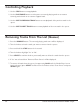Radio User Manual
Table Of Contents
- User Guide
- Factory Reset (Menu Item)
- Clock Set
- Table of Contents
- Parts & Controls
- Internet Radio Quick Start
- What You Need Before You Can Use Your Internet Radio and Network Streamer
- Radio Controls
- Remote Control
- Connecting the Radio to Your Wireless Network
- Choosing a Radio Station
- Choosing a Pandora Radio Station
- Playing Music From Your iPod
- Changing the Volume
- Storing Radio Station Presets
- Playing a Preset Radio Station
- Requesting a Station That is Currently Unavailable
- Stations Which Enable You to Choose What You Listen to
- Setting the Clock
- Setting the Alarm
- Setting the Sleep Timer
- Configuring 'My Stuff'
- Media Player Quick Start
- Set Up Your Windows PC to Allow the Radio to Access Your Audio Files Via Windows Shares
- Locate the Shared Audio Files Using the Radio
- Listening to a Single Shared Track
- Listening to a Complete Shared Album
- Arranging (Queuing Up) Tracks For Playback Later
- Arranging (Queuing Up) Albums For Playback Later
- Controlling Playback
- Browsing the List of Tracks Currently Arranged (Queued Up) for Playback
- Removing Tracks From the List (Queue)
- Playing Tracks in Random Order
- Playing Tracks in the List (Queue) Repeatedly
- Set Up a Windows PC to Allow the Radio to Access Your Audio Files Via a UPnP Server
- Locating and Playing Media Files Using the Radio and UPnP
- Browsing the List of Tracks Currently Arranged (Queued Up) for Playback
- Arranging (Queuing Up) UPnP Tracks for Playback Later
- Arranging (Queuing Up) Albums for Playback Later
- Controlling Playback
- Removing Tracks From the List (Queue)
- Playing Tracks in Random Order
- Playing Tracks in the List (Queue) Repeatedly
- Set Up Your Windows PC to Allow the Radio to Access Your Audio Files Via Windows Shares
- Settings Menu
- Set Up Media Sharing in Windows MediaPlayer 11
- Play Music On The Internet Radio
- Troubleshooting
- Specs
- Warranty

39
Grace Internet and Network Media Player
TROUBLESHOOTING
If you experience any trouble with your wireless Internet radio, then you may find it useful to
visit the help section on: webpage: http://radio.gracedigitalaudio.com/
If you have trouble connecting the radio to your wireless network, these steps may help to
resolve the problem:
1. Confirm that a Wi-Fi connected PC can access the Internet (i.e. can browse the web)
using the same network.
2. Check that a DHCP server is available, or that you have configured a static IP address
on the radio. To configure the DHCP, you must read the instructions supplied with the
wireless access point.
3. Check that your firewall is not blocking any outgoing ports. As a minimum the radio
needs access to UDP and TCP ports 80, 554, 1755, 5000 and 7070. To configure the
Access Port Control, you must read the instructions supplied with the wireless access
point.
4. Check your access point does not restrict connections to particular MAC addresses. You
can view the radio’s MAC address using the menu item Configure > Network Config >
View Config > MAC address.
5. If you have an encrypted network, check that you have entered the correct key or
passphrase into the radio. Remember that text-format keys are case sensitive.
If your radio can connect to the network successfully, but is unable to play particular
stations, it may be due to one of the following causes:
1. The station is not broadcasting at this time of the day (remember it may be located in a
different time zone).
2. The station has reached the maximum allowed number of simultaneous listeners.
3. The station is not broadcasting anymore.
4. The link on the radio station is out of date.
5. The Internet connection between the server (often located in a different country) and you
is slow.
Try using a PC to play back the stream via the broadcaster’s web site.
If you can play back the station with a PC, use the form at:
http:// iradio.gracedigitalaudio.com/stations/add_station.asp to notify us so that we can
change the station data that is used by the radio.