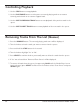Radio User Manual
Table Of Contents
- User Guide
- Factory Reset (Menu Item)
- Clock Set
- Table of Contents
- Parts & Controls
- Internet Radio Quick Start
- What You Need Before You Can Use Your Internet Radio and Network Streamer
- Radio Controls
- Remote Control
- Connecting the Radio to Your Wireless Network
- Choosing a Radio Station
- Choosing a Pandora Radio Station
- Playing Music From Your iPod
- Changing the Volume
- Storing Radio Station Presets
- Playing a Preset Radio Station
- Requesting a Station That is Currently Unavailable
- Stations Which Enable You to Choose What You Listen to
- Setting the Clock
- Setting the Alarm
- Setting the Sleep Timer
- Configuring 'My Stuff'
- Media Player Quick Start
- Set Up Your Windows PC to Allow the Radio to Access Your Audio Files Via Windows Shares
- Locate the Shared Audio Files Using the Radio
- Listening to a Single Shared Track
- Listening to a Complete Shared Album
- Arranging (Queuing Up) Tracks For Playback Later
- Arranging (Queuing Up) Albums For Playback Later
- Controlling Playback
- Browsing the List of Tracks Currently Arranged (Queued Up) for Playback
- Removing Tracks From the List (Queue)
- Playing Tracks in Random Order
- Playing Tracks in the List (Queue) Repeatedly
- Set Up a Windows PC to Allow the Radio to Access Your Audio Files Via a UPnP Server
- Locating and Playing Media Files Using the Radio and UPnP
- Browsing the List of Tracks Currently Arranged (Queued Up) for Playback
- Arranging (Queuing Up) UPnP Tracks for Playback Later
- Arranging (Queuing Up) Albums for Playback Later
- Controlling Playback
- Removing Tracks From the List (Queue)
- Playing Tracks in Random Order
- Playing Tracks in the List (Queue) Repeatedly
- Set Up Your Windows PC to Allow the Radio to Access Your Audio Files Via Windows Shares
- Settings Menu
- Set Up Media Sharing in Windows MediaPlayer 11
- Play Music On The Internet Radio
- Troubleshooting
- Specs
- Warranty
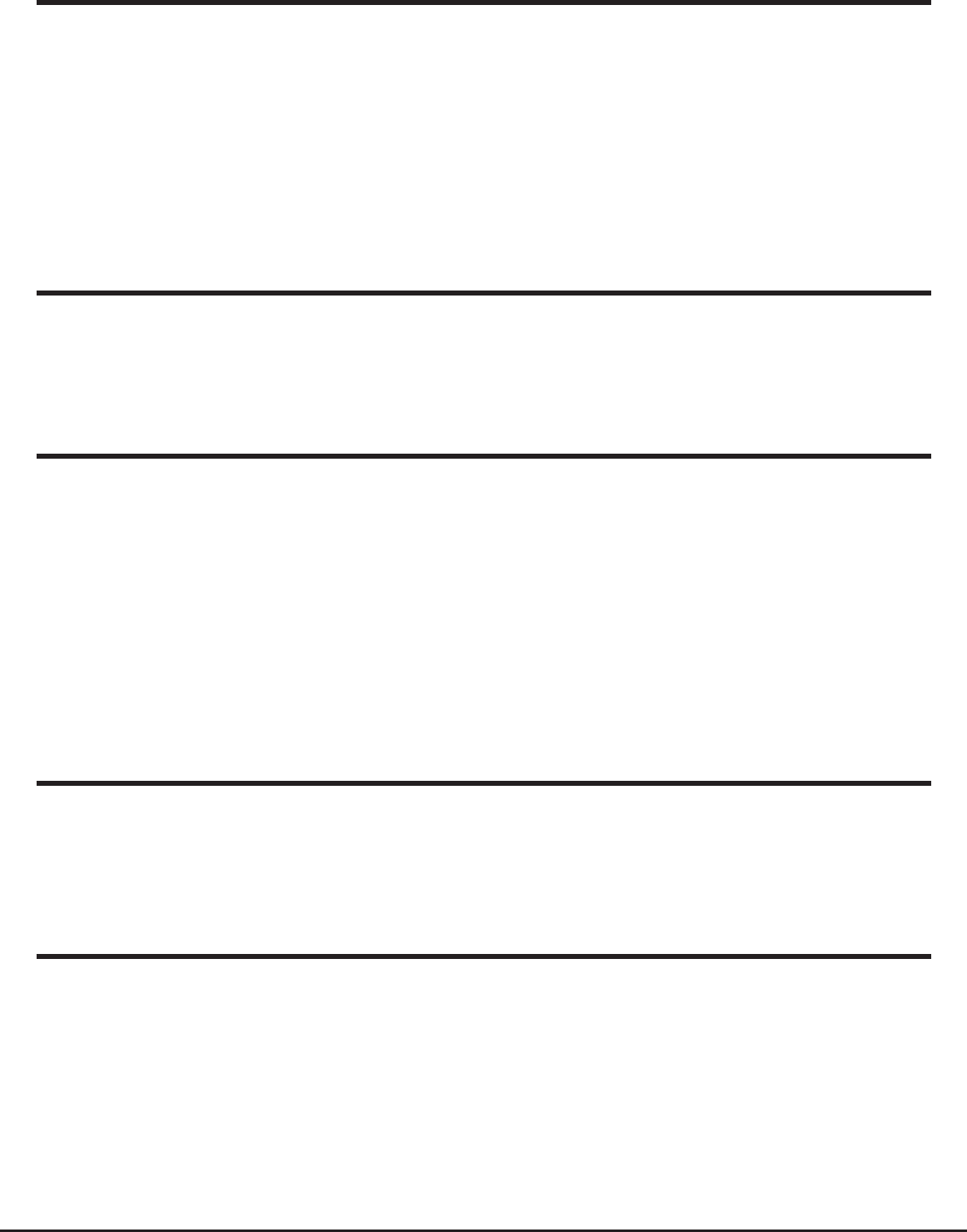
37
Grace Internet and Network Media Player
<Language>
Allows you to change the display language.
<Factory Reset>
Puts all the settings back to their defaults as they were when the unit left the factory. If you
perform a factory reset on your radio you will lose all your presets and your wireless network
connection.
Please note that your radio’s serial number will still be registered with your Grace Digital
internet radio account (assuming you already registered the radio). Any premium station
passwords, my stuff stations and podcast that were saved on our web site will be saved
all be reassociated with your radio after you power back on, log onto your network and
download a new stations list.
<Register>
This will display a key that can be used to register the radio on the Grace Digital Audio
Customer portal: http://iradio.gracedigitalaudio.com/
<Clock Setup>
Use this option to set the time, to set an alarm and to view the current alarm setting, see
“Setting the alarm”.
<Upgrade Firmware>
Use this option to download new firmware for the radio from the Grace Digital Audio portal
on the Internet. If there is new firmware available, then the radio will prompt you if you want
to download it or not. Note, at this stage, you can press the radio’s ‘Back’ button to cancel
the radio beginning a firmware upgrade. A Firmware upgrade may take several minutes,
so do not switch off the power to the radio until the operation is complete otherwise
the radio may become permanently damaged.