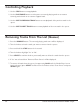Radio User Manual
Table Of Contents
- User Guide
- Factory Reset (Menu Item)
- Clock Set
- Table of Contents
- Parts & Controls
- Internet Radio Quick Start
- What You Need Before You Can Use Your Internet Radio and Network Streamer
- Radio Controls
- Remote Control
- Connecting the Radio to Your Wireless Network
- Choosing a Radio Station
- Choosing a Pandora Radio Station
- Playing Music From Your iPod
- Changing the Volume
- Storing Radio Station Presets
- Playing a Preset Radio Station
- Requesting a Station That is Currently Unavailable
- Stations Which Enable You to Choose What You Listen to
- Setting the Clock
- Setting the Alarm
- Setting the Sleep Timer
- Configuring 'My Stuff'
- Media Player Quick Start
- Set Up Your Windows PC to Allow the Radio to Access Your Audio Files Via Windows Shares
- Locate the Shared Audio Files Using the Radio
- Listening to a Single Shared Track
- Listening to a Complete Shared Album
- Arranging (Queuing Up) Tracks For Playback Later
- Arranging (Queuing Up) Albums For Playback Later
- Controlling Playback
- Browsing the List of Tracks Currently Arranged (Queued Up) for Playback
- Removing Tracks From the List (Queue)
- Playing Tracks in Random Order
- Playing Tracks in the List (Queue) Repeatedly
- Set Up a Windows PC to Allow the Radio to Access Your Audio Files Via a UPnP Server
- Locating and Playing Media Files Using the Radio and UPnP
- Browsing the List of Tracks Currently Arranged (Queued Up) for Playback
- Arranging (Queuing Up) UPnP Tracks for Playback Later
- Arranging (Queuing Up) Albums for Playback Later
- Controlling Playback
- Removing Tracks From the List (Queue)
- Playing Tracks in Random Order
- Playing Tracks in the List (Queue) Repeatedly
- Set Up Your Windows PC to Allow the Radio to Access Your Audio Files Via Windows Shares
- Settings Menu
- Set Up Media Sharing in Windows MediaPlayer 11
- Play Music On The Internet Radio
- Troubleshooting
- Specs
- Warranty
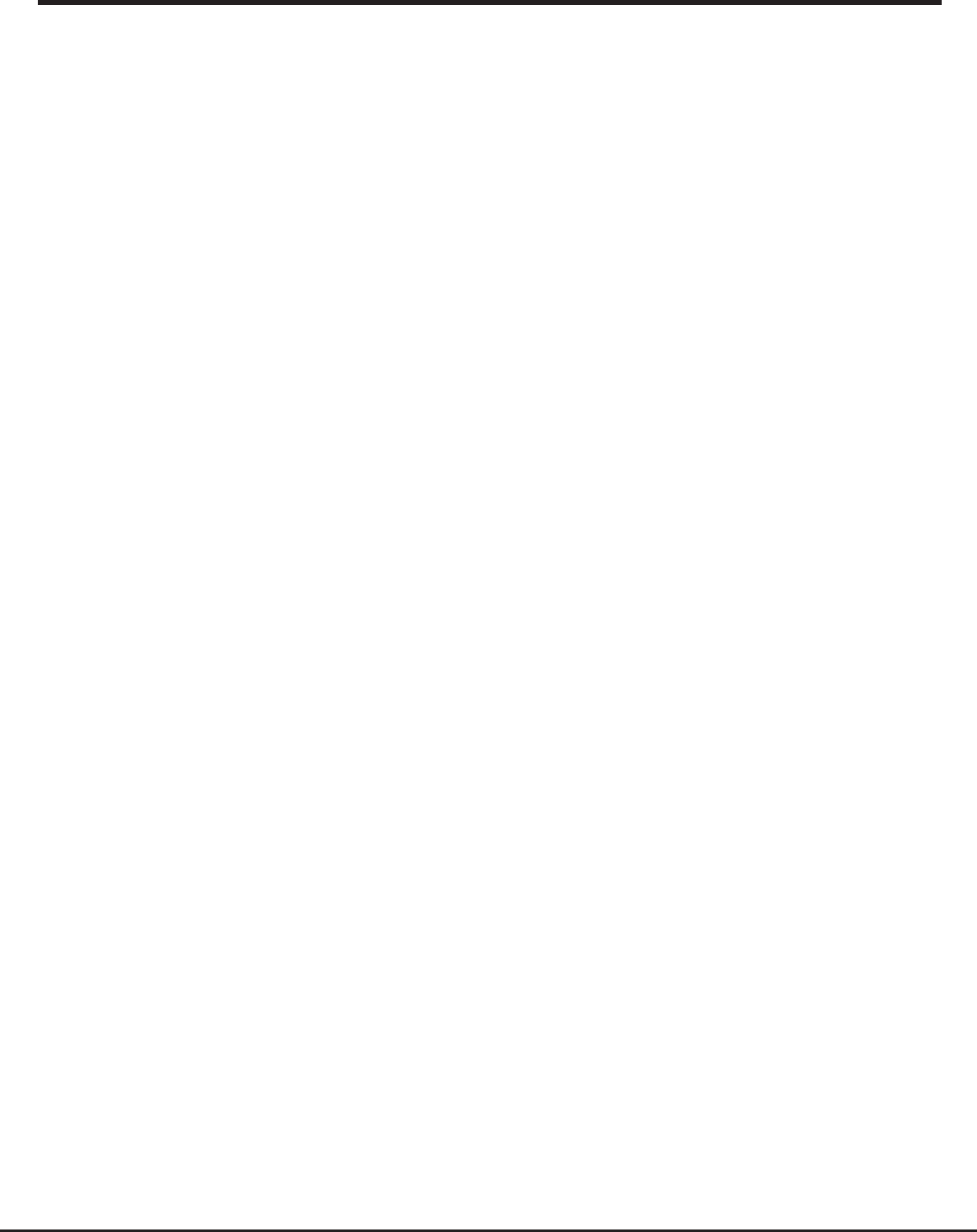
32 Grace Internet and Network Media Player
Locating And Playing Media Files Using The Radio
And UPnP
1. Once the UPnP server is configured to share media files with the Internet radio, you can
play the files by doing the following on the radio.
2. Keep pressing BACK to get to the radio’s top-level menu and then turn the knob to
select ‘Media Player’.
3. Press SELECT and then turn the knob to highlight ‘UPNP Servers’.
4. Press SELECT and the radio will scan for all available UPnP servers. Note, this may take a
few seconds for the radio to complete its scan and before the scan has completed, the
radio will display ‘[Empty]’. The radio will continue to display ‘[Empty]’ if no UPnP servers
are found.
5. After a successful scan, select your UPnP server, by rotating the knob if there is more than
one UPnP server, and then press SELECT.
6. The radio will now list the media categories available from the UPnP server, e.g. ‘Music’,
‘Playlists’ etc. Turn the knob to select which category you wish to browse, press SELECT
and turn the knob to highlight a sub category and press SELECT again. For example, you
could select ‘Music’ and then ‘Album’.
7. Turn the knob to highlight the media files that you wish to play and press SELECT.
8. The radio will display ‘[Add to Queue]’, press SELECT and the radio will add the tracks to
its queue and begin playing them automatically.