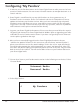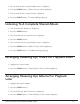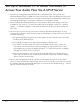Radio User Manual
Table Of Contents
- User Guide
- Factory Reset (Menu Item)
- Clock Set
- Table of Contents
- Parts & Controls
- Internet Radio Quick Start
- What You Need Before You Can Use Your Internet Radio and Network Streamer
- Radio Controls
- Remote Control
- Connecting the Radio to Your Wireless Network
- Choosing a Radio Station
- Choosing a Pandora Radio Station
- Playing Music From Your iPod
- Changing the Volume
- Storing Radio Station Presets
- Playing a Preset Radio Station
- Requesting a Station That is Currently Unavailable
- Stations Which Enable You to Choose What You Listen to
- Setting the Clock
- Setting the Alarm
- Setting the Sleep Timer
- Configuring 'My Stuff'
- Media Player Quick Start
- Set Up Your Windows PC to Allow the Radio to Access Your Audio Files Via Windows Shares
- Locate the Shared Audio Files Using the Radio
- Listening to a Single Shared Track
- Listening to a Complete Shared Album
- Arranging (Queuing Up) Tracks For Playback Later
- Arranging (Queuing Up) Albums For Playback Later
- Controlling Playback
- Browsing the List of Tracks Currently Arranged (Queued Up) for Playback
- Removing Tracks From the List (Queue)
- Playing Tracks in Random Order
- Playing Tracks in the List (Queue) Repeatedly
- Set Up a Windows PC to Allow the Radio to Access Your Audio Files Via a UPnP Server
- Locating and Playing Media Files Using the Radio and UPnP
- Browsing the List of Tracks Currently Arranged (Queued Up) for Playback
- Arranging (Queuing Up) UPnP Tracks for Playback Later
- Arranging (Queuing Up) Albums for Playback Later
- Controlling Playback
- Removing Tracks From the List (Queue)
- Playing Tracks in Random Order
- Playing Tracks in the List (Queue) Repeatedly
- Set Up Your Windows PC to Allow the Radio to Access Your Audio Files Via Windows Shares
- Settings Menu
- Set Up Media Sharing in Windows MediaPlayer 11
- Play Music On The Internet Radio
- Troubleshooting
- Specs
- Warranty
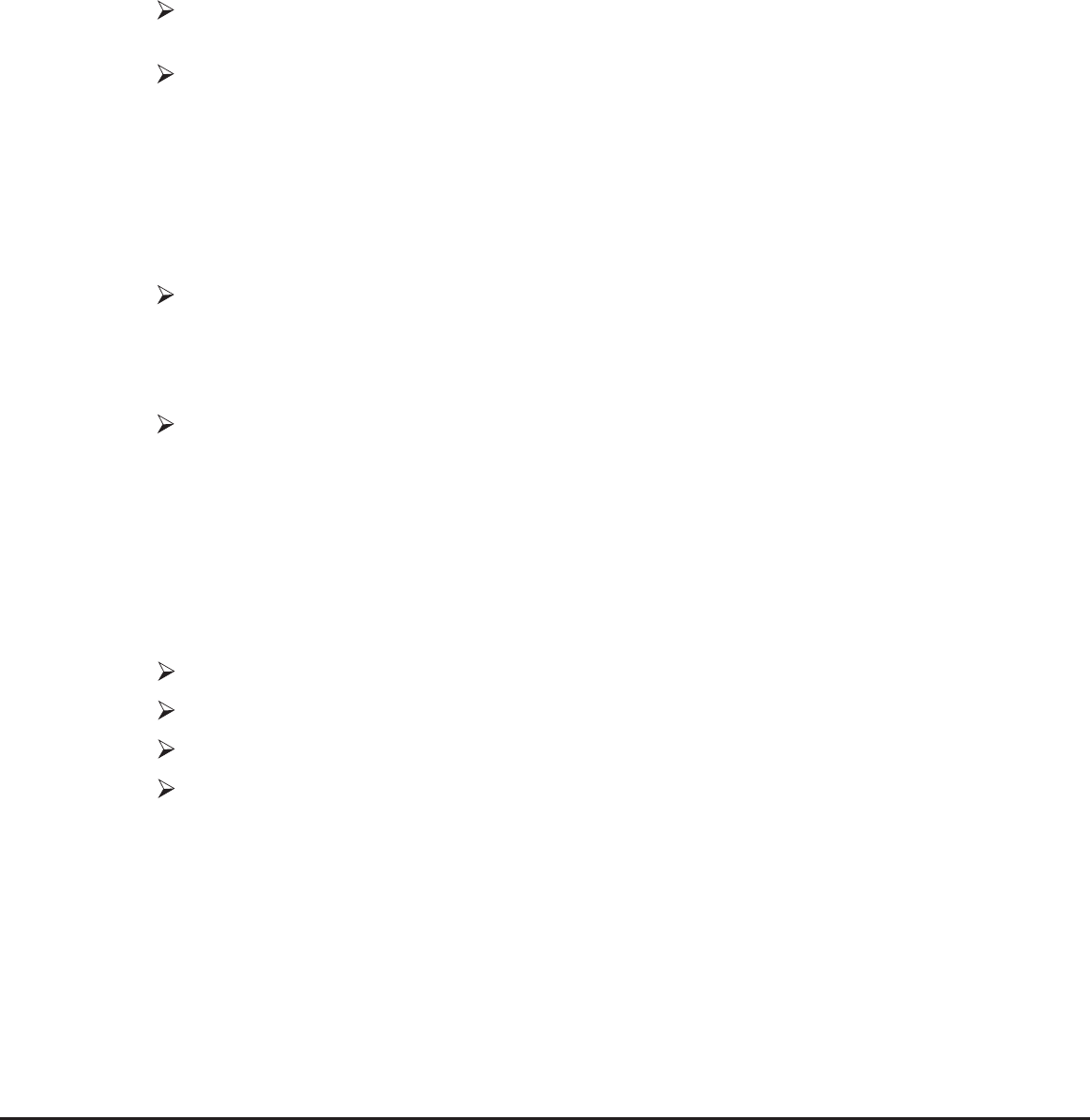
25
Grace Internet and Network Media Player
Apple OSX
1. The MAC will require Windows File Sharing. MAC OS 9 and earlier versions of the OS will
need extra software to use Windows File Sharing. MAC OS X 10.2 and later versions have
Windows File Sharing built into the OS. Please ensure that your PC is available on the
network for your Internet radio. Your radio will also need to be able to access directories
that require a user name and password.
2. Setup Windows File Sharing on the MAC:
From the ‘Dock’, click ‘System Preferences’. From the ‘System Preferences’
window, under the ‘Internet & Network’ section, click ‘Sharing’.
From the ‘Sharing’ window, do the following:
s5NDERTHE@3ERVICESSECTIONENABLE@0ERSONAL&ILE3HARINGAND@7INDOWS
Sharing’ Also, click ‘Start’ for each of these services.
s5NDERTHE@&IREWALLSECTIONKEEPTHElREWALLOFF
s5NDERTHE@)NTERNETSECTIONKEEP@)NTERNET3HARINGOFF
3. Setup Account:
From the ‘System Preferences’ window, under the ‘System’ section, click
‘Accounts’. Select an account and remember its ‘Short Name’ and password. This
will be used for the radio to connect to the MAC.
4. Directory Setup:
From the ‘Dock’, click ‘Finder’. From ‘Finder’, click ‘Applications > Utilities’. Click
on ‘More Info’ for ‘Directory Access’ and ensure that it is ‘Read/Write’ enabled.
Double-click on ‘Directory Access’ and enable the following:
s!PPLE4ALK
s,$!0V
s3,0
s3-"#)&3
Also, for ‘SMB/CIFS’, click ‘Configure’ and select an appropriate workgroup.
Copy and paste the mp3 media files to ‘Documents’ in the ‘Finder’ window.
Turn on ‘AirPort’ (or wireless sharing).
Wait for a few minutes for the changes to take place.
5. The radio should now be able to access the MAC from its ‘Media Player > Windows
Shares’ menu after entering in the MAC account’s short name and password on the radio.