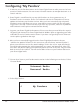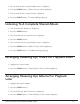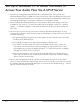Radio User Manual
Table Of Contents
- User Guide
- Factory Reset (Menu Item)
- Clock Set
- Table of Contents
- Parts & Controls
- Internet Radio Quick Start
- What You Need Before You Can Use Your Internet Radio and Network Streamer
- Radio Controls
- Remote Control
- Connecting the Radio to Your Wireless Network
- Choosing a Radio Station
- Choosing a Pandora Radio Station
- Playing Music From Your iPod
- Changing the Volume
- Storing Radio Station Presets
- Playing a Preset Radio Station
- Requesting a Station That is Currently Unavailable
- Stations Which Enable You to Choose What You Listen to
- Setting the Clock
- Setting the Alarm
- Setting the Sleep Timer
- Configuring 'My Stuff'
- Media Player Quick Start
- Set Up Your Windows PC to Allow the Radio to Access Your Audio Files Via Windows Shares
- Locate the Shared Audio Files Using the Radio
- Listening to a Single Shared Track
- Listening to a Complete Shared Album
- Arranging (Queuing Up) Tracks For Playback Later
- Arranging (Queuing Up) Albums For Playback Later
- Controlling Playback
- Browsing the List of Tracks Currently Arranged (Queued Up) for Playback
- Removing Tracks From the List (Queue)
- Playing Tracks in Random Order
- Playing Tracks in the List (Queue) Repeatedly
- Set Up a Windows PC to Allow the Radio to Access Your Audio Files Via a UPnP Server
- Locating and Playing Media Files Using the Radio and UPnP
- Browsing the List of Tracks Currently Arranged (Queued Up) for Playback
- Arranging (Queuing Up) UPnP Tracks for Playback Later
- Arranging (Queuing Up) Albums for Playback Later
- Controlling Playback
- Removing Tracks From the List (Queue)
- Playing Tracks in Random Order
- Playing Tracks in the List (Queue) Repeatedly
- Set Up Your Windows PC to Allow the Radio to Access Your Audio Files Via Windows Shares
- Settings Menu
- Set Up Media Sharing in Windows MediaPlayer 11
- Play Music On The Internet Radio
- Troubleshooting
- Specs
- Warranty
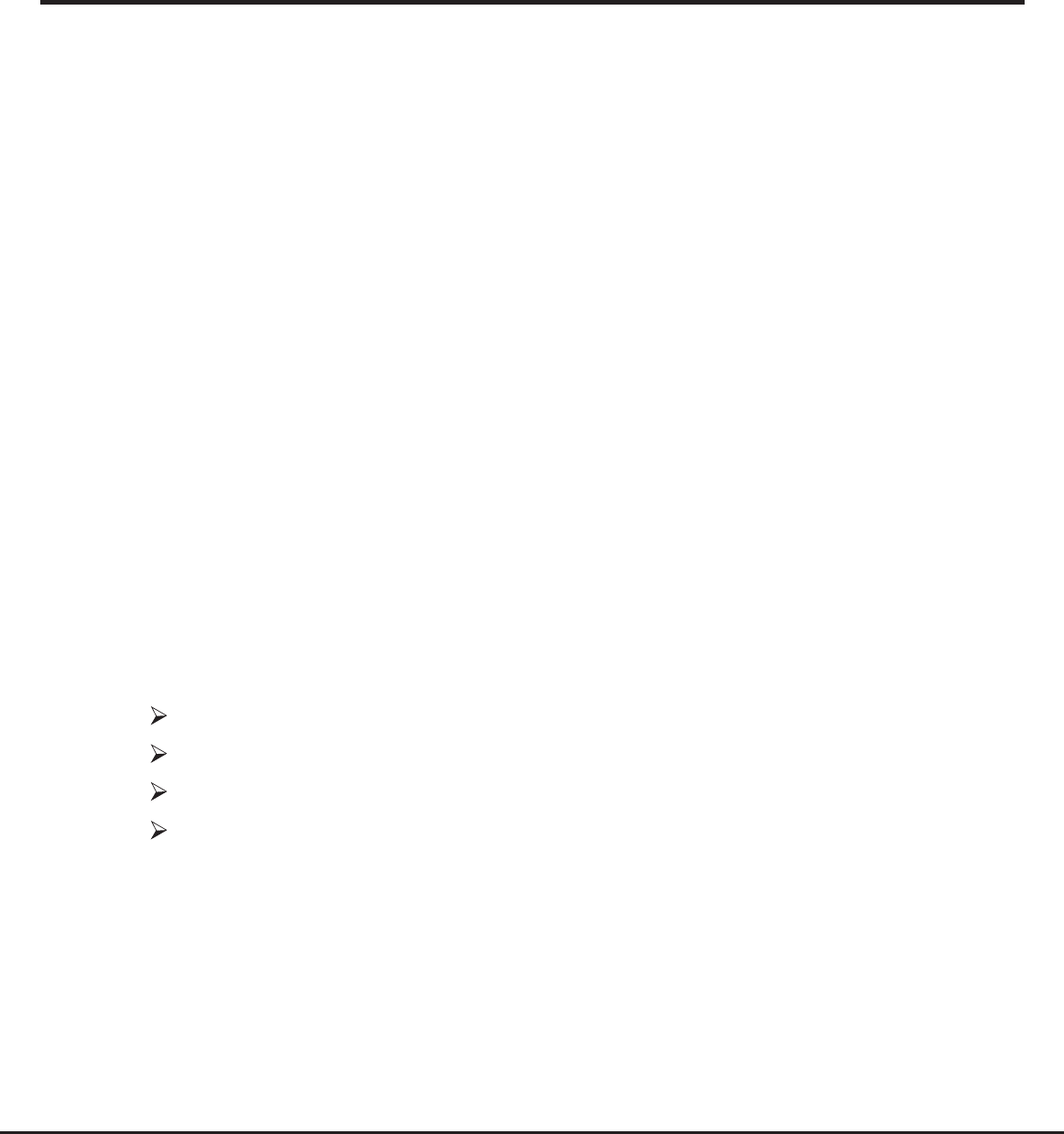
24 Grace Internet and Network Media Player
The Media Player allows you to play unprotected audio files (AAC, AIFF, MP3, RM, WAV,
WMA) and play lists (M3U) stored on a networked PC or Apple. It has been verified to work
with Windows 2000 and Windows XP, and Apple OSX.
Set Up Your Windows PC To Allow The Radio To
Access Your Audio Files Via Windows Shares
MEDIA PLAYER QUICKSTART GUIDE
Windows XP
1. Please ensure that your PC is available on the network for your Internet radio, then, using
Windows
Explorer, locate the folder where your audio files are stored.
2. Right click on the folder.
3. Select ‘Properties’.
4. Click on ‘Sharing’.
5. Select ‘Share this folder on the network’ and ‘Allow network users to change my files’.
Please note, do not try to make your ‘My Documents’ or any of its sub-folders (e.g. ‘My
Music’) shareable.
Windows Vista
1. Please ensure that your PC is available on the network for your Internet radio.
2. Open the ‘Network and Sharing Center’ windows from ‘Start menu > Control Panel >
Network and Sharing Center’.
3. From the ‘Network and Sharing Center’, under the ‘Sharing and Discovery’ heading,
ensure that the following parameters are set:
Network discovery On
File sharing On
Public folder sharing On
Password protected sharing Off
4. Open ‘Windows Explorer’ by right clicking on the Start menu and selecting ‘Explore’.
Create a new directory in the ‘Public’ directory and move your media files into this new
directory.
5. Right click on the directory just created and select ‘Share…’. Ensure that the directory is
listed as being shared, if not, click on the ‘Share’ button.
6. Right click on the directory just created and select ‘Properties’. From the ‘Properties’
window, click the ‘Sharing’ tab and then click the ‘Advanced Sharing…’ button. From the
‘Advanced Sharing…’ window, click to check the ‘Share this folder’ option.