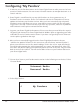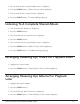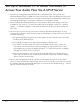Radio User Manual
Table Of Contents
- User Guide
- Factory Reset (Menu Item)
- Clock Set
- Table of Contents
- Parts & Controls
- Internet Radio Quick Start
- What You Need Before You Can Use Your Internet Radio and Network Streamer
- Radio Controls
- Remote Control
- Connecting the Radio to Your Wireless Network
- Choosing a Radio Station
- Choosing a Pandora Radio Station
- Playing Music From Your iPod
- Changing the Volume
- Storing Radio Station Presets
- Playing a Preset Radio Station
- Requesting a Station That is Currently Unavailable
- Stations Which Enable You to Choose What You Listen to
- Setting the Clock
- Setting the Alarm
- Setting the Sleep Timer
- Configuring 'My Stuff'
- Media Player Quick Start
- Set Up Your Windows PC to Allow the Radio to Access Your Audio Files Via Windows Shares
- Locate the Shared Audio Files Using the Radio
- Listening to a Single Shared Track
- Listening to a Complete Shared Album
- Arranging (Queuing Up) Tracks For Playback Later
- Arranging (Queuing Up) Albums For Playback Later
- Controlling Playback
- Browsing the List of Tracks Currently Arranged (Queued Up) for Playback
- Removing Tracks From the List (Queue)
- Playing Tracks in Random Order
- Playing Tracks in the List (Queue) Repeatedly
- Set Up a Windows PC to Allow the Radio to Access Your Audio Files Via a UPnP Server
- Locating and Playing Media Files Using the Radio and UPnP
- Browsing the List of Tracks Currently Arranged (Queued Up) for Playback
- Arranging (Queuing Up) UPnP Tracks for Playback Later
- Arranging (Queuing Up) Albums for Playback Later
- Controlling Playback
- Removing Tracks From the List (Queue)
- Playing Tracks in Random Order
- Playing Tracks in the List (Queue) Repeatedly
- Set Up Your Windows PC to Allow the Radio to Access Your Audio Files Via Windows Shares
- Settings Menu
- Set Up Media Sharing in Windows MediaPlayer 11
- Play Music On The Internet Radio
- Troubleshooting
- Specs
- Warranty
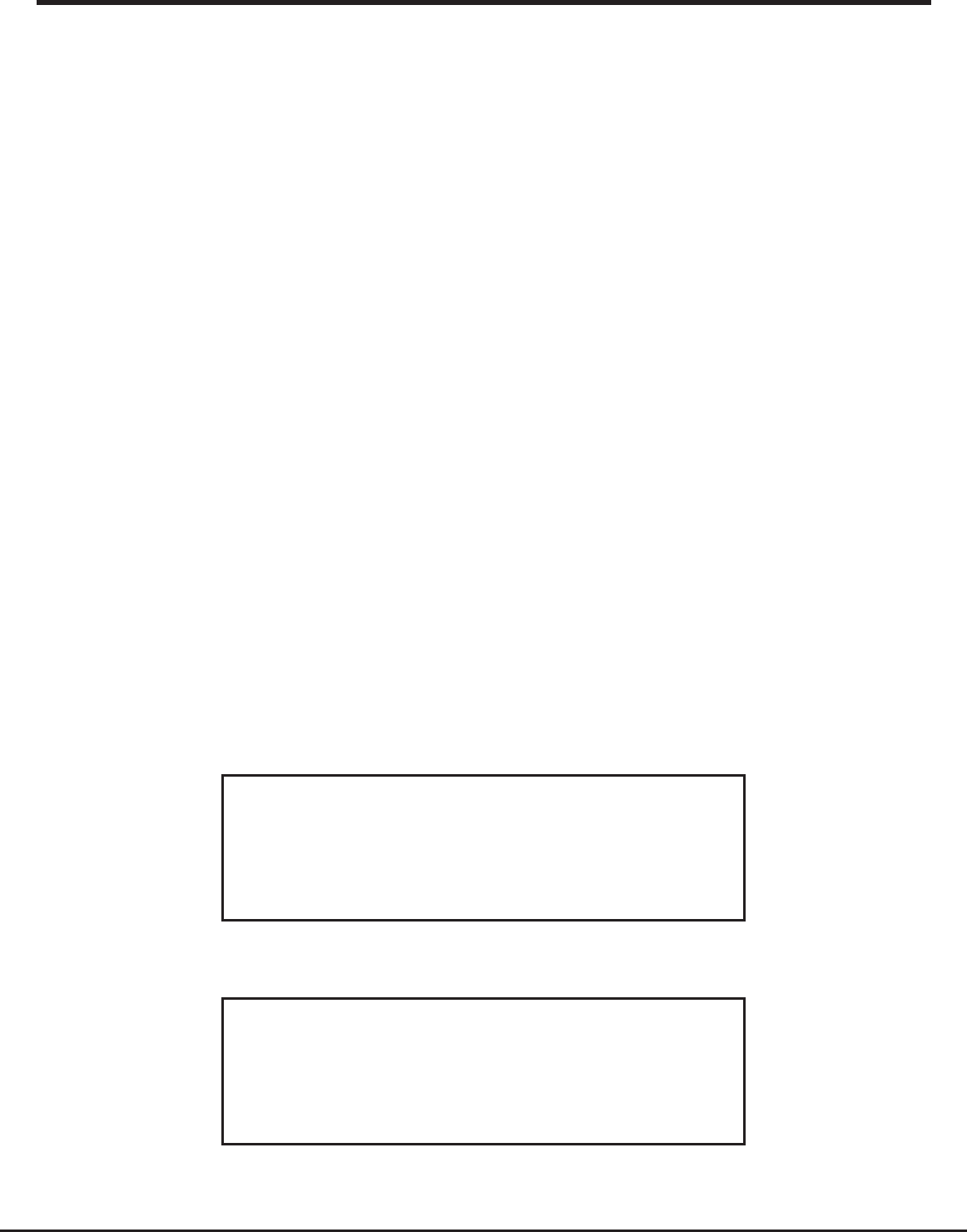
22 Grace Internet and Network Media Player
Configuring ‘My Pandora’
1. In order to use the Pandora feature on the Grace Digital Internet radio you must 1st have
an active Pandora account. You can create a Pandora account at www.pandora.com or on
Grace’s web site.
2. Grace Digital is not affiliated in any way with Pandora nor do we guarantee any of
Pandora’s services or streams. Please see Pandora’s web site for information on how to
update and activate your Pandora services. After you have successfully signed up with
Pandora’s service that allows you to use a stand alone internet radio you are now ready
to go to the next step. Please note that if you have any questions, concerns or problems
with Pandora’s services please contact Pandora directly.
3. Log onto your Grace Digital Audio account. Please note that you must follow the steps in
‘Registering An Account On Grace Digital Audio’s Website’ prior to upgrading your radio
to be able to receive Pandora music stream. If you have not signed up for the enhanced
services please go back to that step.
4. After you have successfully logged into the Grace Digital Audio web site choose
‘enhanced or optional’ features. In this menu item you will choose ‘activate Pandora’ (
please note from time to time the actual verbiage used in the on line steps will change).
You will then be prompted to add your pandora ‘user name’ and ‘password’. After you
have done this please unplug your radio from power and wait 15 minutes. Plug the radio
back in and turn the radio on. You will now be able to listen to your Pandora stations on
your Grace digital radio.
5. You can then listen to your Pandora music section via the following menu choices. Select
‘Personal Radio’.
6. Select ‘My Pandora’.
Internet Radio
< Personal Radio >
< My Pandora >