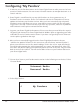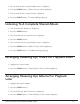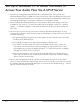Radio User Manual
Table Of Contents
- User Guide
- Factory Reset (Menu Item)
- Clock Set
- Table of Contents
- Parts & Controls
- Internet Radio Quick Start
- What You Need Before You Can Use Your Internet Radio and Network Streamer
- Radio Controls
- Remote Control
- Connecting the Radio to Your Wireless Network
- Choosing a Radio Station
- Choosing a Pandora Radio Station
- Playing Music From Your iPod
- Changing the Volume
- Storing Radio Station Presets
- Playing a Preset Radio Station
- Requesting a Station That is Currently Unavailable
- Stations Which Enable You to Choose What You Listen to
- Setting the Clock
- Setting the Alarm
- Setting the Sleep Timer
- Configuring 'My Stuff'
- Media Player Quick Start
- Set Up Your Windows PC to Allow the Radio to Access Your Audio Files Via Windows Shares
- Locate the Shared Audio Files Using the Radio
- Listening to a Single Shared Track
- Listening to a Complete Shared Album
- Arranging (Queuing Up) Tracks For Playback Later
- Arranging (Queuing Up) Albums For Playback Later
- Controlling Playback
- Browsing the List of Tracks Currently Arranged (Queued Up) for Playback
- Removing Tracks From the List (Queue)
- Playing Tracks in Random Order
- Playing Tracks in the List (Queue) Repeatedly
- Set Up a Windows PC to Allow the Radio to Access Your Audio Files Via a UPnP Server
- Locating and Playing Media Files Using the Radio and UPnP
- Browsing the List of Tracks Currently Arranged (Queued Up) for Playback
- Arranging (Queuing Up) UPnP Tracks for Playback Later
- Arranging (Queuing Up) Albums for Playback Later
- Controlling Playback
- Removing Tracks From the List (Queue)
- Playing Tracks in Random Order
- Playing Tracks in the List (Queue) Repeatedly
- Set Up Your Windows PC to Allow the Radio to Access Your Audio Files Via Windows Shares
- Settings Menu
- Set Up Media Sharing in Windows MediaPlayer 11
- Play Music On The Internet Radio
- Troubleshooting
- Specs
- Warranty
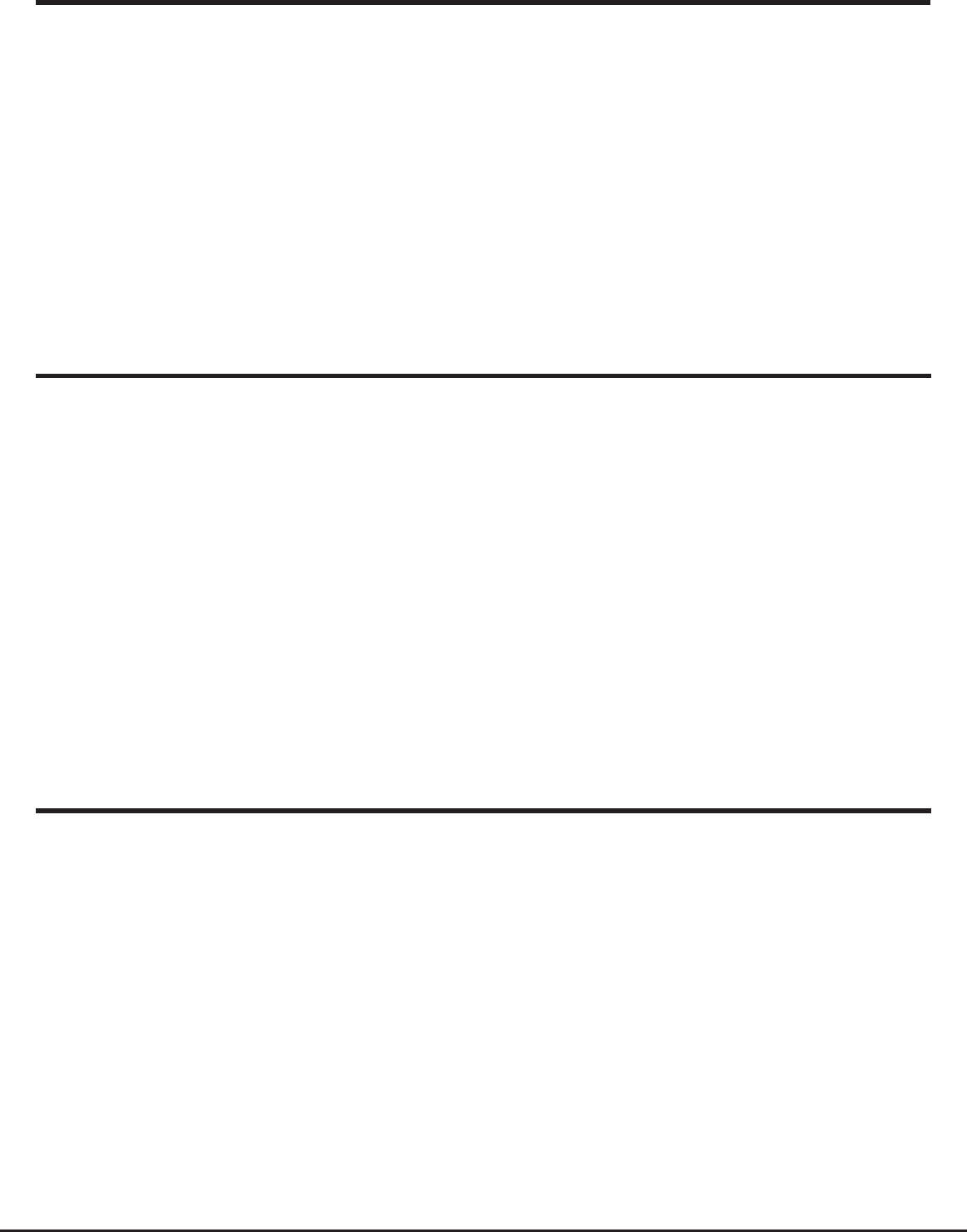
21
Grace Internet and Network Media Player
Configuring ‘My Streams’
Configuring ‘My Podcast’
1. Once logged into your Grace Digital Audio website account, you can add your own
Internet radio streams to your ‘My Streams’.
2. Clicking on ‘My Streams’ will prompt you to enter the station’s name and its media
stream URL. The media stream URL should be a link to a website’s actual audio stream.
If you have any doubt about locating the media stream URL from a webpage, then
please refer to the FAQs section on Grace Digital Audio’s website, http://iradio.
gracedigitalaudio.com. You can also contact the website that you want to listen to, to
obtain the exact url.
3. Once you have Internet radio streams available in your ‘My Streams’ list, you may play
these stations from your Internet Radio. These stations will be available on your radio
from the menu item: ‘Stations > My Stuff > My Streams’. Please note, the streams will
only be available to your radio once your radio has downloaded a new stations’ list. To
cause the radio to download a new stations’ list, please remove and reconnect the power
to your radio.
1. It is possible to add audio podcasts (RSS feeds) to your Grace Digital Audio account that
can be accessed on your Internet radio. To add a podcast, simply login to your account
and then click on the ‘My Podcasts’ link.
2. From your ‘My Podcasts’ section, you can add your chosen podcast by entering in the
podcast’s name and its URL as prompted by the website. Please note, the podcast URL
will have to be a direct RSS feed which will end with the ‘.xml’ extension e.g. http://
someurl.com/podcast.xml
3. Once you have podcasts available in your ‘My Podcasts’ list, you may access these
feeds from your Internet Radio. These podcasts will be available on your radio from the
menu item: ‘Stations > My Stuff > My Podcasts’. Please note, the podcasts will only be
available to your radio once your radio has downloaded a new stations’ list. To cause the
radio to download a new stations’ list, please remove and reconnect the power to your
radio.
1. It is possible to search for radio stations that are available in Grace Digital Audio’s stations’
database from Grace Digital Audio’s website. Whenever stations are searched for on the
website, they will be displayed in a list of search results together with a link to ‘Add to My
Stations’.
2. Clicking on the ‘Add to My Stations’ link, will add the station to your account’s ‘My Stations’
list. Clicking on ‘My Stations’ and then selecting the station will allow you to edit this list.
3. Once you have Internet stations available in your ‘My Stations’ list, you may play these
stations directly from your Internet Radio. These stations will be available on your radio
from the menu item: ‘Stations > My Stuff > My Stations’. Please note, the stations will only
be available to your radio once your radio has downloaded a new stations list. To cause the
radio to download a new stations’ list, please remove and reconnect the power to your radio.
Configuring ‘My Stations’