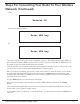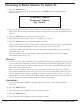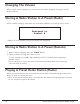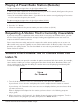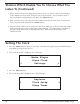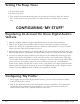Radio User Manual
Table Of Contents
- User Guide
- Factory Reset (Menu Item)
- Clock Set
- Table of Contents
- Parts & Controls
- Internet Radio Quick Start
- What You Need Before You Can Use Your Internet Radio and Network Streamer
- Radio Controls
- Remote Control
- Connecting the Radio to Your Wireless Network
- Choosing a Radio Station
- Choosing a Pandora Radio Station
- Playing Music From Your iPod
- Changing the Volume
- Storing Radio Station Presets
- Playing a Preset Radio Station
- Requesting a Station That is Currently Unavailable
- Stations Which Enable You to Choose What You Listen to
- Setting the Clock
- Setting the Alarm
- Setting the Sleep Timer
- Configuring 'My Stuff'
- Media Player Quick Start
- Set Up Your Windows PC to Allow the Radio to Access Your Audio Files Via Windows Shares
- Locate the Shared Audio Files Using the Radio
- Listening to a Single Shared Track
- Listening to a Complete Shared Album
- Arranging (Queuing Up) Tracks For Playback Later
- Arranging (Queuing Up) Albums For Playback Later
- Controlling Playback
- Browsing the List of Tracks Currently Arranged (Queued Up) for Playback
- Removing Tracks From the List (Queue)
- Playing Tracks in Random Order
- Playing Tracks in the List (Queue) Repeatedly
- Set Up a Windows PC to Allow the Radio to Access Your Audio Files Via a UPnP Server
- Locating and Playing Media Files Using the Radio and UPnP
- Browsing the List of Tracks Currently Arranged (Queued Up) for Playback
- Arranging (Queuing Up) UPnP Tracks for Playback Later
- Arranging (Queuing Up) Albums for Playback Later
- Controlling Playback
- Removing Tracks From the List (Queue)
- Playing Tracks in Random Order
- Playing Tracks in the List (Queue) Repeatedly
- Set Up Your Windows PC to Allow the Radio to Access Your Audio Files Via Windows Shares
- Settings Menu
- Set Up Media Sharing in Windows MediaPlayer 11
- Play Music On The Internet Radio
- Troubleshooting
- Specs
- Warranty
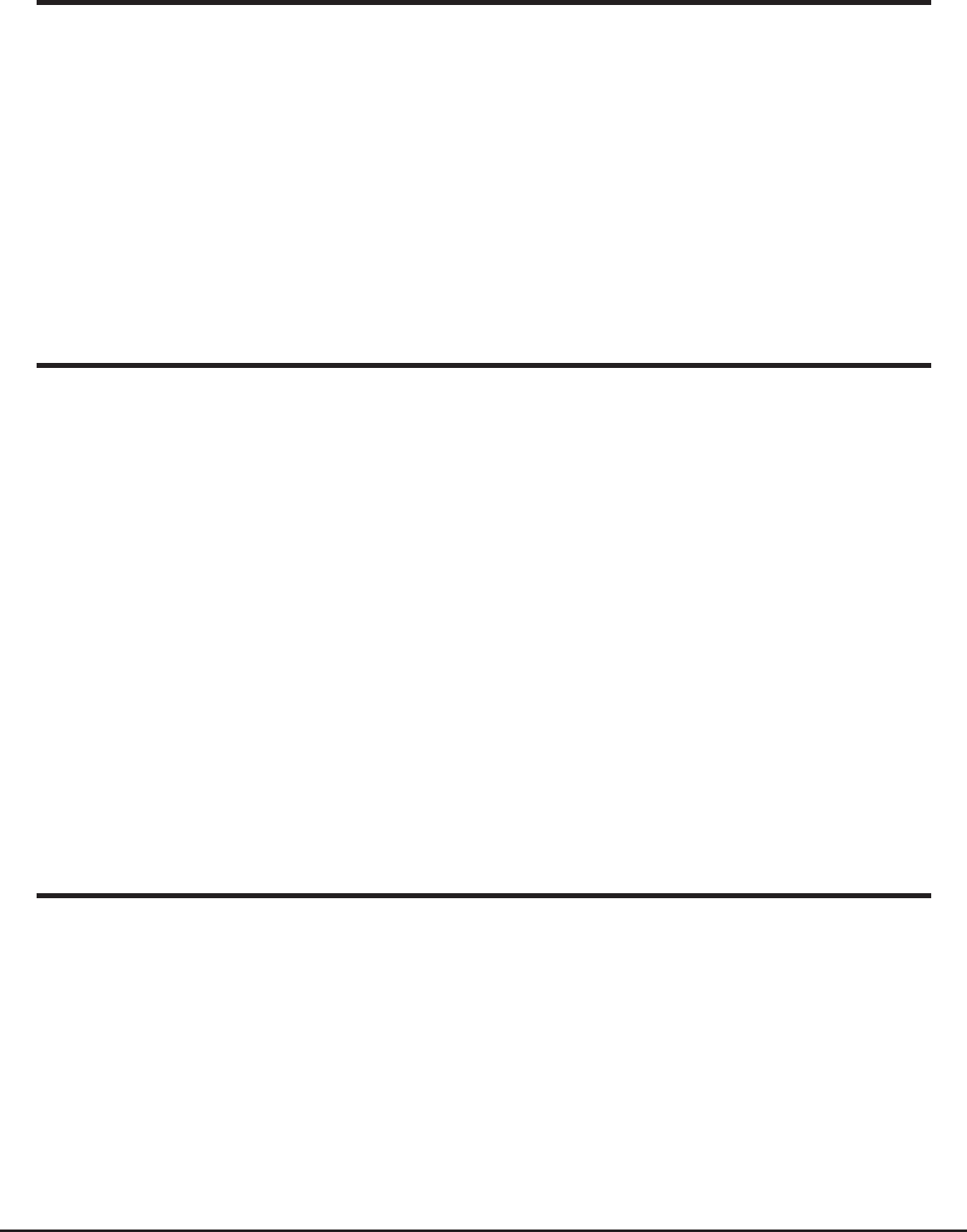
20 Grace Internet and Network Media Player
Setting The Sleep Timer
1. Choose Alarm Clock
2. Choose Sleep Timer
3. Then scroll the Select knob form between 30 seconds and 99 hours. When the desired
time is reached, Press the select knob. The radio will stay on until the timer is reaches
zero.
Registering An Account On Grace Digital Audio’s
Website
Configuring ‘My Profile’
1. Open the website, http://iradio.gracedigitalaudio.com from your internet browser.
2. Click on the ‘Register’ link and follow the on-screen instructions to register an account.
Please note, during the registration process, a validation code will be sent to you via email.
Please enter this code when prompted to do so.
3. After logging into your account, you will be able to edit your information for ‘My Profile’, ‘My
Stations’, ‘My Streams’, ‘My Radios’ and ‘My Podcasts’ from the left-hand side of the website.
4. You can now add your Internet Radio to your account on the website by accessing the ‘My
Radios’ link. From the ‘My Radios’ section, you will need to enter in your radio’s eight digit
serial number, which can be found from the <Settings > <Version> menu on the radio. When
in the <Version> menu please rotate the menu knob left or right until <Serial Number>
shows on the display. You will also need to enter in your radio’s seven digit registration code,
which can be found from the ‘Settings’ then turn the ‘Select’ knob until the ‘Register’ choice
is active. Push the ‘Select’ knob in to obtain your registration number.
1. Once logged into you Grace Digital Audio account, you can edit your account’s details
from your ‘My Profile’ section.
2. Click on the ‘My Profile’ link to view your account’s current information. This information
will include various details such as your address, user name, password etc. Edit your
details and then click on the ‘Update’ button to save them.
CONFIGURING ‘MY STUFF’