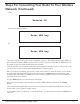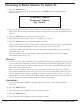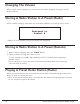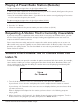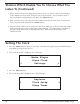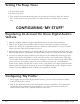Radio User Manual
Table Of Contents
- User Guide
- Factory Reset (Menu Item)
- Clock Set
- Table of Contents
- Parts & Controls
- Internet Radio Quick Start
- What You Need Before You Can Use Your Internet Radio and Network Streamer
- Radio Controls
- Remote Control
- Connecting the Radio to Your Wireless Network
- Choosing a Radio Station
- Choosing a Pandora Radio Station
- Playing Music From Your iPod
- Changing the Volume
- Storing Radio Station Presets
- Playing a Preset Radio Station
- Requesting a Station That is Currently Unavailable
- Stations Which Enable You to Choose What You Listen to
- Setting the Clock
- Setting the Alarm
- Setting the Sleep Timer
- Configuring 'My Stuff'
- Media Player Quick Start
- Set Up Your Windows PC to Allow the Radio to Access Your Audio Files Via Windows Shares
- Locate the Shared Audio Files Using the Radio
- Listening to a Single Shared Track
- Listening to a Complete Shared Album
- Arranging (Queuing Up) Tracks For Playback Later
- Arranging (Queuing Up) Albums For Playback Later
- Controlling Playback
- Browsing the List of Tracks Currently Arranged (Queued Up) for Playback
- Removing Tracks From the List (Queue)
- Playing Tracks in Random Order
- Playing Tracks in the List (Queue) Repeatedly
- Set Up a Windows PC to Allow the Radio to Access Your Audio Files Via a UPnP Server
- Locating and Playing Media Files Using the Radio and UPnP
- Browsing the List of Tracks Currently Arranged (Queued Up) for Playback
- Arranging (Queuing Up) UPnP Tracks for Playback Later
- Arranging (Queuing Up) Albums for Playback Later
- Controlling Playback
- Removing Tracks From the List (Queue)
- Playing Tracks in Random Order
- Playing Tracks in the List (Queue) Repeatedly
- Set Up Your Windows PC to Allow the Radio to Access Your Audio Files Via Windows Shares
- Settings Menu
- Set Up Media Sharing in Windows MediaPlayer 11
- Play Music On The Internet Radio
- Troubleshooting
- Specs
- Warranty
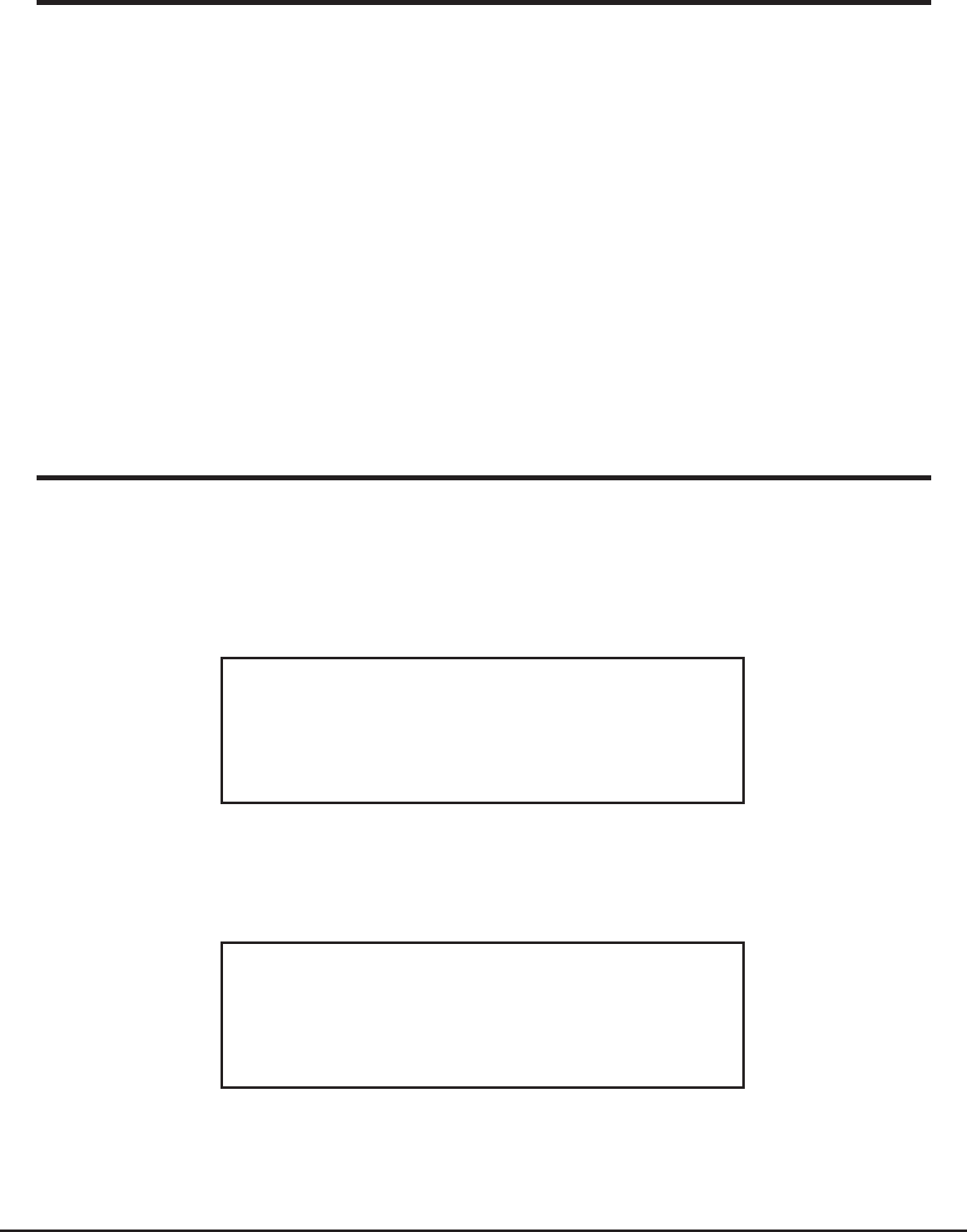
16 Grace Internet and Network Media Player
Stations Which Enable You To Choose What You
Listen To (Continued)
3. When you have chosen the program you want to listen to, either it will just start playing,
or the display may show a list of days for you to choose from - use the knob to set the
day the program was broadcast, then press the ‘Select’ button.
4. After you have chosen the day, you may be able to choose the Start Time. Set the Start
Time using the knob and press the ‘Select’ button.
5. Program which enable you to choose the time also enable you to fast-forward and rewind
to the part you want to into to while the radio is playing. The elapsed time is displayed.
Using the Skip forward (P3) or Skip backward (P1). Skip forward or backward in 30
second intervals.
Setting The Clock
1. Press the ‘Select’ button. (Note: if you make a mistake at any point, press the BACK button
to go back to the previous screen.)
2. Turn the knob until the display shows <Settings>.
Media Player
Alarm Clock
< Settings >
3. Press the ‘Select’ button.
4. Turn the knob until the display shows <Clock Setup>.
Register
< Clock Setup >
Sleep Timer