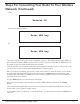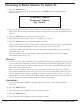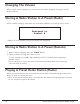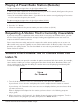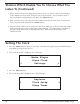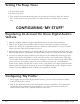Radio User Manual
Table Of Contents
- User Guide
- Factory Reset (Menu Item)
- Clock Set
- Table of Contents
- Parts & Controls
- Internet Radio Quick Start
- What You Need Before You Can Use Your Internet Radio and Network Streamer
- Radio Controls
- Remote Control
- Connecting the Radio to Your Wireless Network
- Choosing a Radio Station
- Choosing a Pandora Radio Station
- Playing Music From Your iPod
- Changing the Volume
- Storing Radio Station Presets
- Playing a Preset Radio Station
- Requesting a Station That is Currently Unavailable
- Stations Which Enable You to Choose What You Listen to
- Setting the Clock
- Setting the Alarm
- Setting the Sleep Timer
- Configuring 'My Stuff'
- Media Player Quick Start
- Set Up Your Windows PC to Allow the Radio to Access Your Audio Files Via Windows Shares
- Locate the Shared Audio Files Using the Radio
- Listening to a Single Shared Track
- Listening to a Complete Shared Album
- Arranging (Queuing Up) Tracks For Playback Later
- Arranging (Queuing Up) Albums For Playback Later
- Controlling Playback
- Browsing the List of Tracks Currently Arranged (Queued Up) for Playback
- Removing Tracks From the List (Queue)
- Playing Tracks in Random Order
- Playing Tracks in the List (Queue) Repeatedly
- Set Up a Windows PC to Allow the Radio to Access Your Audio Files Via a UPnP Server
- Locating and Playing Media Files Using the Radio and UPnP
- Browsing the List of Tracks Currently Arranged (Queued Up) for Playback
- Arranging (Queuing Up) UPnP Tracks for Playback Later
- Arranging (Queuing Up) Albums for Playback Later
- Controlling Playback
- Removing Tracks From the List (Queue)
- Playing Tracks in Random Order
- Playing Tracks in the List (Queue) Repeatedly
- Set Up Your Windows PC to Allow the Radio to Access Your Audio Files Via Windows Shares
- Settings Menu
- Set Up Media Sharing in Windows MediaPlayer 11
- Play Music On The Internet Radio
- Troubleshooting
- Specs
- Warranty
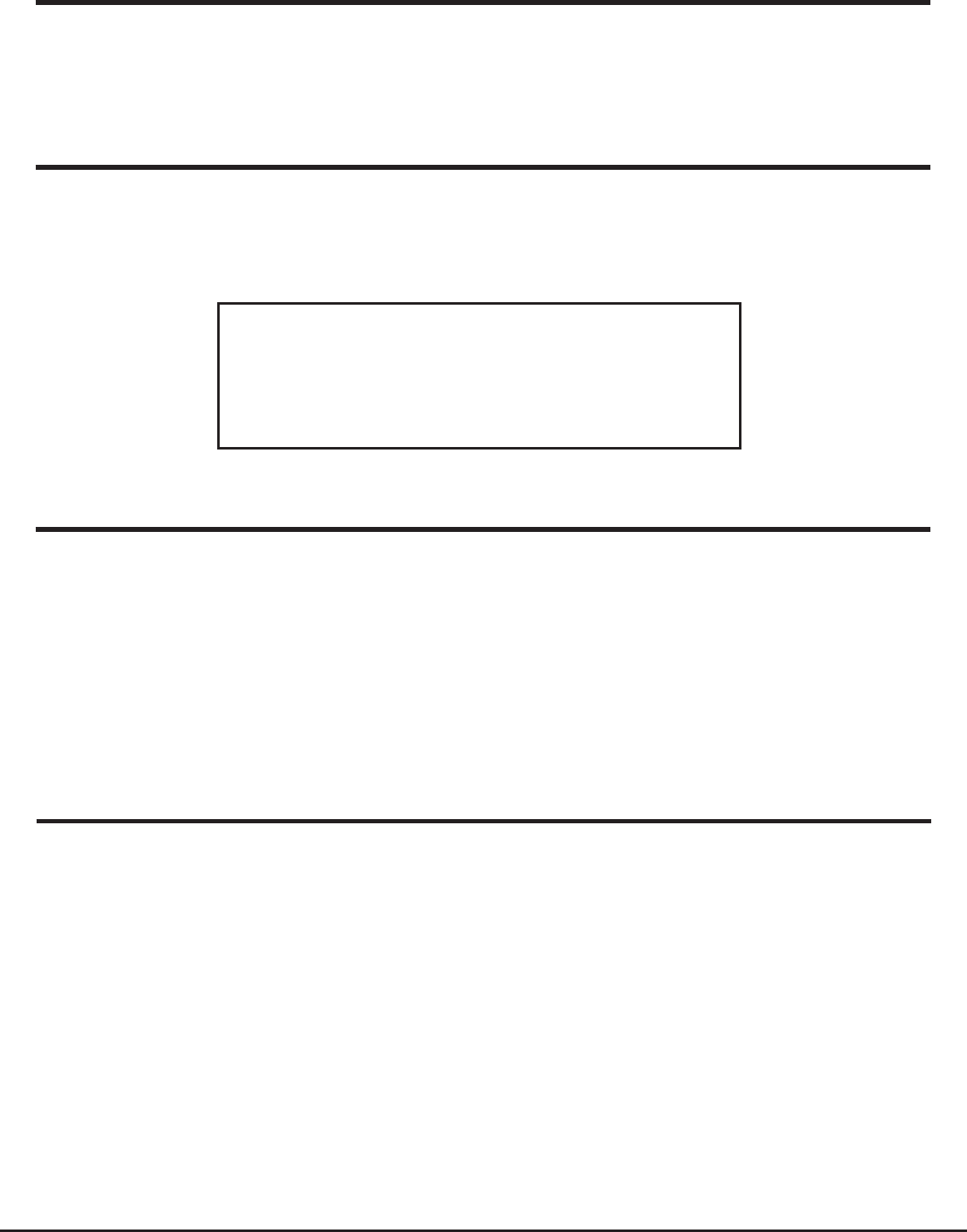
14 Grace Internet and Network Media Player
Changing The Volume
When a radio station is playing, you can increase the volume simply by turning the Volume
knob, clock wise.
Storing A Radio Station In A Preset (Radio)
Storing A Radio Station In A Preset (Remote)
When a station is playing, hold down one of the preset buttons (1-3) until the screen shows.
1. When a station is playing, press the ‘STORE’ button
2. Select a number to assign the station to (1-9).
To store a station to a double digit number press the ‘-/--’ button before assigning a
number (10-99).
* Please note presets 1-3 are the same for the remote & radio and can be stored using
either the radio or remote.
Assigned to
Preset #
* Where “#” is the number of the preset button you held down.
When your radio is powered on and connected to your Wi-Fi network, briefly press the preset
button (1-3) for the station you want.
* Note, do not hold the button down - if you do then the station currently playing will overwrite
the one stored in the preset; be careful.
Playing A Preset Radio Station (Radio)