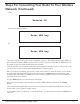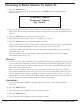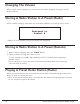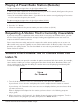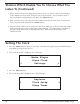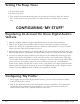Radio User Manual
Table Of Contents
- User Guide
- Factory Reset (Menu Item)
- Clock Set
- Table of Contents
- Parts & Controls
- Internet Radio Quick Start
- What You Need Before You Can Use Your Internet Radio and Network Streamer
- Radio Controls
- Remote Control
- Connecting the Radio to Your Wireless Network
- Choosing a Radio Station
- Choosing a Pandora Radio Station
- Playing Music From Your iPod
- Changing the Volume
- Storing Radio Station Presets
- Playing a Preset Radio Station
- Requesting a Station That is Currently Unavailable
- Stations Which Enable You to Choose What You Listen to
- Setting the Clock
- Setting the Alarm
- Setting the Sleep Timer
- Configuring 'My Stuff'
- Media Player Quick Start
- Set Up Your Windows PC to Allow the Radio to Access Your Audio Files Via Windows Shares
- Locate the Shared Audio Files Using the Radio
- Listening to a Single Shared Track
- Listening to a Complete Shared Album
- Arranging (Queuing Up) Tracks For Playback Later
- Arranging (Queuing Up) Albums For Playback Later
- Controlling Playback
- Browsing the List of Tracks Currently Arranged (Queued Up) for Playback
- Removing Tracks From the List (Queue)
- Playing Tracks in Random Order
- Playing Tracks in the List (Queue) Repeatedly
- Set Up a Windows PC to Allow the Radio to Access Your Audio Files Via a UPnP Server
- Locating and Playing Media Files Using the Radio and UPnP
- Browsing the List of Tracks Currently Arranged (Queued Up) for Playback
- Arranging (Queuing Up) UPnP Tracks for Playback Later
- Arranging (Queuing Up) Albums for Playback Later
- Controlling Playback
- Removing Tracks From the List (Queue)
- Playing Tracks in Random Order
- Playing Tracks in the List (Queue) Repeatedly
- Set Up Your Windows PC to Allow the Radio to Access Your Audio Files Via Windows Shares
- Settings Menu
- Set Up Media Sharing in Windows MediaPlayer 11
- Play Music On The Internet Radio
- Troubleshooting
- Specs
- Warranty
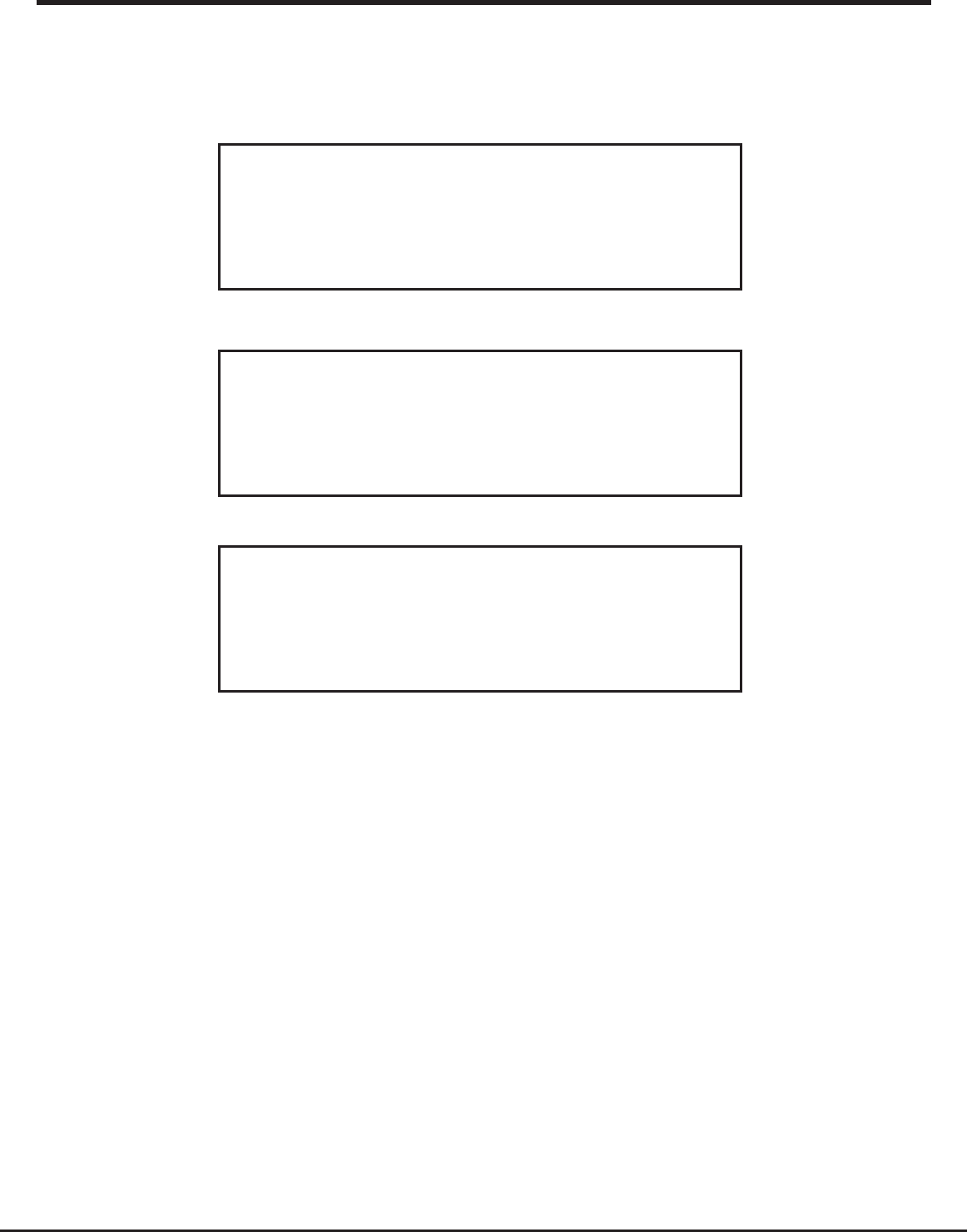
11
Grace Internet and Network Media Player
Steps For Connecting Your Radio To Your Wireless
Network (Continued)
If the screen displays either:
Enter WEP key
Or:
Enter WPA key
Then your network is using one of the encryption systems: Wired Equivalent Privacy (WEP) or
Wi-Fi Protected Access (WPA). You therefore need to enter the correct WEP or WPA code into
the radio to get it to communicate with your network.
Only the person who set up the network in the first place knows this code; if that person is not
you then you need to find out what the password / security code is.
After 3 seconds, the display goes into the code entry mode. To enter the code, use the knob
to select each character of the code in turn, pressing the ‘Select’ button inwards after each
character. Note that WEP and WPA codes are sensitive to upper and lower case characters so
you must enter them exactly.
Use the ’Back’ button to erase incorrect characters.
After the final character, use the knob to select the END character and press the ‘Select’
button.
The radio should now be able to connect to the network. Your password will be saved in your
Grace radio even if a power outage occurs.
If the display shows “Invalid key” or “Network Error”, an incorrect password has probably been
entered.
Then:
Network OK