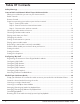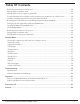Radio User Manual
Table Of Contents
- User Guide
- Factory Reset (Menu Item)
- Clock Set
- Table of Contents
- Parts & Controls
- Internet Radio Quick Start
- What You Need Before You Can Use Your Internet Radio and Network Streamer
- Radio Controls
- Remote Control
- Connecting the Radio to Your Wireless Network
- Choosing a Radio Station
- Choosing a Pandora Radio Station
- Playing Music From Your iPod
- Changing the Volume
- Storing Radio Station Presets
- Playing a Preset Radio Station
- Requesting a Station That is Currently Unavailable
- Stations Which Enable You to Choose What You Listen to
- Setting the Clock
- Setting the Alarm
- Setting the Sleep Timer
- Configuring 'My Stuff'
- Media Player Quick Start
- Set Up Your Windows PC to Allow the Radio to Access Your Audio Files Via Windows Shares
- Locate the Shared Audio Files Using the Radio
- Listening to a Single Shared Track
- Listening to a Complete Shared Album
- Arranging (Queuing Up) Tracks For Playback Later
- Arranging (Queuing Up) Albums For Playback Later
- Controlling Playback
- Browsing the List of Tracks Currently Arranged (Queued Up) for Playback
- Removing Tracks From the List (Queue)
- Playing Tracks in Random Order
- Playing Tracks in the List (Queue) Repeatedly
- Set Up a Windows PC to Allow the Radio to Access Your Audio Files Via a UPnP Server
- Locating and Playing Media Files Using the Radio and UPnP
- Browsing the List of Tracks Currently Arranged (Queued Up) for Playback
- Arranging (Queuing Up) UPnP Tracks for Playback Later
- Arranging (Queuing Up) Albums for Playback Later
- Controlling Playback
- Removing Tracks From the List (Queue)
- Playing Tracks in Random Order
- Playing Tracks in the List (Queue) Repeatedly
- Set Up Your Windows PC to Allow the Radio to Access Your Audio Files Via Windows Shares
- Settings Menu
- Set Up Media Sharing in Windows MediaPlayer 11
- Play Music On The Internet Radio
- Troubleshooting
- Specs
- Warranty
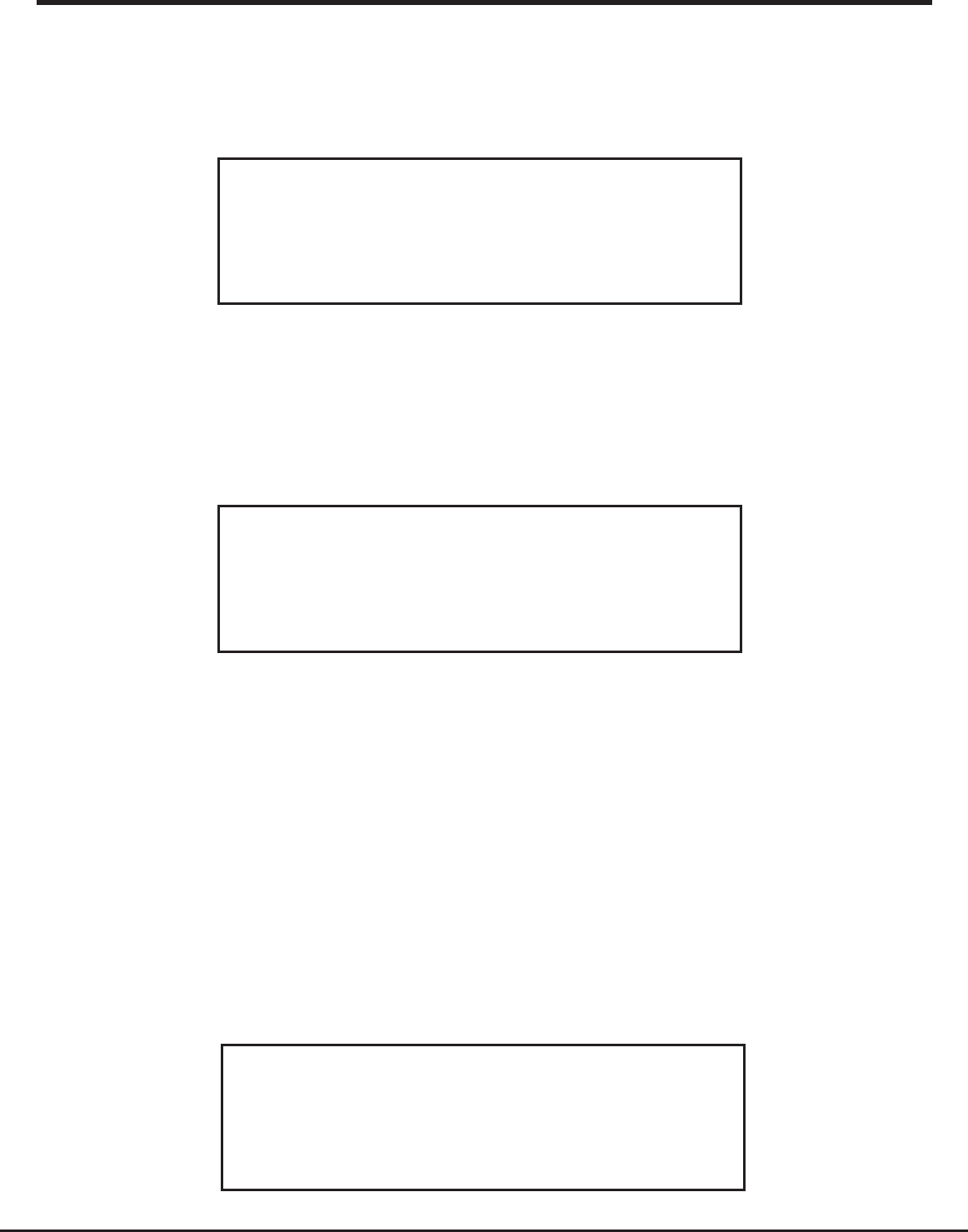
10 Grace Internet and Network Media Player
If it can’t find one then the display will show:
Steps For Connecting Your Radio To Your Wireless
Network (Continued)
No networks
Found
If this happens then you will have to setup your wireless access point - see the instructions
supplied with your wireless router / access point.
When the radio finds your wireless network, it displays the ESSID for the access point on the
screen - this is a name that is allocated to the access point by the person who set up your
network - for example:
< My Home Network >
It is possible, and in some locations highly likely, that your radio will find more than one wireless
access point, in which case you can choose which one you want to connect to. Turn the knob on
the radio to see the ESSID for each access point the radio has found.
For optimal performance you may want to check your home network settings to make sure your
radio is on a deferent channel than your neighbors. To do this please consult your Wi-Fi router
owners manual.
When the ESSID for the access point you want to connect to is displayed on the screen,
press the SELECT button.
If your network is not configured to need an encryption code, the screen should say:
Step 3 - Connect to the wireless network
Connecting to
Network