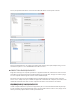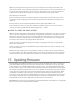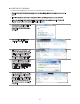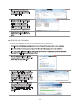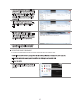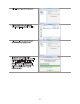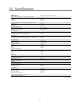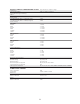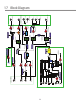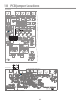Monitor Controller Owners Manual
Table Of Contents
- 1 Welcome
- 2 Important Safety Information
- 3 Safety Marking Symbols
- 4 Service Information
- 5 m905 features
- 7 Unpacking and Installing
- 8 Connecting the m905
- 9 Normal Operation Mode
- 10 Setup Mode
- 11 General Setup
- 12 ABOUT CROSS-FEED
- 13 Communication Error Handling
- 14 Computer Audio Setup
- 15 Updating Firmware
- 16 Specifications
- 17 Block Diagram
- 18 PCB Jumper Locations
- 19 Wiring Diagrams
- 20 Cleaning and Maintenance
- 21 Warranty Information
- 22 Manual Revisions
33
UPDATING RCU FIRMWARE
TO UPDATE THE FIRMWARE ON THE m905 RCU PERFORM THE FOLLOWING STEPS:
• Download the m905 RCU firmware package from the Grace Design website and unzip it on your com-
puter.
• Turn off the m905 and connect your computer via USB to the USB upgrader port on the m905 RCU.
• Turn on the m905. The setup button will illuminate solid white on the remote control to indicate USB
upgrader mode is active. Note that the LCD display will be dark.
• Once the m905 initializes it will ap-
pear on your computer as a ‘mass
storage class’ device with the name
m905_RCU.
• Open the folder. It will contain a
single file named “READY.TXT”
• This indicates that m905 RCU is now
ready for the firmware update. Sim-
ply locate the firmware file that was
downloaded (filename starts with
m905_RCU), drag and drop the file to
the folder containing READYTXT.
• Once the file appears in the folder, it
has been copied and the m905 RCU
begins updating its flash memory.
DO NOT DISCONNECT THE DEVICE
OR INTERRUPT POWER TO THE m905
WHILE THIS IS IN PROCESS.
• Once the reprogramming is com-
plete, the m905 RCU will disconnect/
reconnect itself from the computer.
Open the folder again. A file named
“SUCCESS.TXT” should be in the folder.
This is your indication that the firm-
ware update process has completed
successfully.