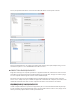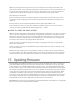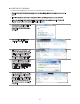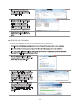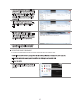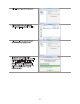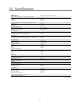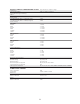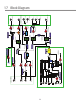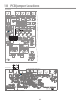Monitor Controller Owners Manual
Table Of Contents
- 1 Welcome
- 2 Important Safety Information
- 3 Safety Marking Symbols
- 4 Service Information
- 5 m905 features
- 7 Unpacking and Installing
- 8 Connecting the m905
- 9 Normal Operation Mode
- 10 Setup Mode
- 11 General Setup
- 12 ABOUT CROSS-FEED
- 13 Communication Error Handling
- 14 Computer Audio Setup
- 15 Updating Firmware
- 16 Specifications
- 17 Block Diagram
- 18 PCB Jumper Locations
- 19 Wiring Diagrams
- 20 Cleaning and Maintenance
- 21 Warranty Information
- 22 Manual Revisions
32
Dierent operating systems may pose their own set of complications in setting up the m905 as the
audio playback device. In the event that ‘plug and play’ operation does not occur, you will need to look
at some specic setup variables for your OS. In this case, we will direct you to a very well written and
comprehensive docu ment by our friend and colleague Charlie Hanson from Ayre Acoustics.
http://www.ayre.com/usb.htm
This is an invaluable resource for computer/USB audio setup information for most all current operat-
ing systems, and we strongly urge you to familiarize yourself with the information pertaining to your
specic OS.
Another excellent resource is Wavelength Audio’s website: http://www.USBdacs.com
In the event that you have any setup issues which aren’t addressed by these resources, feel from to
contact us directly at 303.443.7454 Monday through Friday 9 – 5, MST.
USING THE m905 FOR DAW PLAYBACK
With the extremely high quality audio playback achieved with this USB interface, the m905 can be great
option as an stereo output device directly from your digital audio workstation. For playback only, this
will work very well. However, using it in conjunction with other USB audio devices connected to your
workstation computer’s USB will require some adjustments to your computers audio settings and for
best results, some external clock routing between audio devices.
For Mac OS X, this is achieved by setting up the m905 in an ‘aggregate audio device’ setup, with the
m905 as the output device.
For Win 98 – Win 7, you must use ‘asio4all’ drivers- http://www.asio4all.com/. There is currently no sup-
port yet for windows 8.
With both of these setups, if you are using multiple I/O devices, you will need to pay careful attention
to clocking. In Mac / Core audio aggregate setups, you are able to set which device is the clock master.
However, this means that other devices will be sample rate converted, which we do not recommend.
15 Updating Firmware
The m905 utilizes three dierent unique processors for system and digital audio control. As indicated
in the system SETUP menu, the three processors are RCU (remote control unit processor), ACU (audio
control unit processor) and XMOS (digital audio control processor). Over time rmware updates may
become available. These can be found and downloaded from the Grace Design website at http://www.
gracedesign.com/support/support.htm. Each processor rmware is independent of the other and may
or may not be at the same revision level (check the website for the latest revision information). When-
ever rmware is updated on the system, the user should conrm that all three rmware sets are the
most current. In the event that incompatible rmware revisions are accidentally loaded on the system,
the m905 RCU will display an error message instructing to update the system rmware. The currently
loaded rmware revisions will be displayed on this message screen for reference.
Important note: Our bootloader is currently NOT compatatble with Mac OSX computers. So the upgrade
process can only be done using a Windows computer.