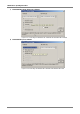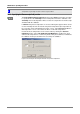User manual
METRAwin 90 - Operating Instructions
GOSSEN METRAWATT 21
3.4.4 Showing and Hiding the Multimeter Display
After clicking
Multimeter Display On in the Setup
menu, a window can be viewed in
the workspace in which the current measured values of the connected multimeter
are display
ed in analog and digital format. This makes it unnecessary to
continuously look back and forth between the monitor screen and the multimeter.
After clicking the minimize icon
in the multimeter input window, the graphic
display of the measured value is hidden and the meas
ured value appears as a
numeric
value.
Figure
3.4.4-a: Multimeter Display in Normal and Minimized Format
Figure
3.4.4-b: Multimeter Displays of the Calibrator-
Multimeter and an Additional Reference Multimeter
3.4.5 Showing and Hiding the Command Line
The command line can be shown or hidden with the help of the
Command Line
function in the
Setup menu.
Commands transmitted to the calibrator appear in thi
s line for double checking.
3.4.6 Showing and Hiding the Toolbar
The toolbar can be shown or hidden with the help of the
Toolbar function in the
Setup
menu.
The toolbar contains buttons which can be used to quickly execute commands
without accessing the menu
s. The functions assigned to the buttons appear in the
form of so
-called “quick-info” when the mouse is positioned at the respective button.
i
Note
Just like the tool bar, the
context menu also permits quick access to frequently required
functions.
3.4.7 Specifying the Temperature Unit of Measure
You can specify whethe
r degrees Celsius, Fahrenheit or Kelvin will be used for
temperature measurement and simulation after clicking
°C / °F / °K in the Setup
menu.
i
Note 1
Only
those units of measure are available which are supported by the currently utilized
calibrator.